How to use multiple monitors with Chrome Remote Desktop
Jul 12, 2025 am 12:28 AMTo enable multi-monitor support for Chrome Remote Desktop, you must first enable the relevant settings on the remote computer: enter the official Chrome Remote Desktop website, click the corresponding device and edit it, check "Multi-monitor support" in the advanced settings, save it and restart the service. Secondly, when connecting locally, select multi-screen mode: click the three-dot menu in the upper right corner of the interface and select "Use all my monitors" to transmit all screen content. Finally, make sure that the remote monitors have been activated. If there is still a black screen, try opening the program to the corresponding screen on the remote side. In addition, this feature is only supported on the web version, and abnormalities may occur due to network bandwidth and monitor layout.

If you are connecting to another computer with Chrome Remote Desktop and want to use multiple monitors on this remote computer, you may find that only the home screen can be seen by default. In fact, as long as the settings are properly, it can support multi-screen display when connecting remotely, but this function is not particularly intuitive.
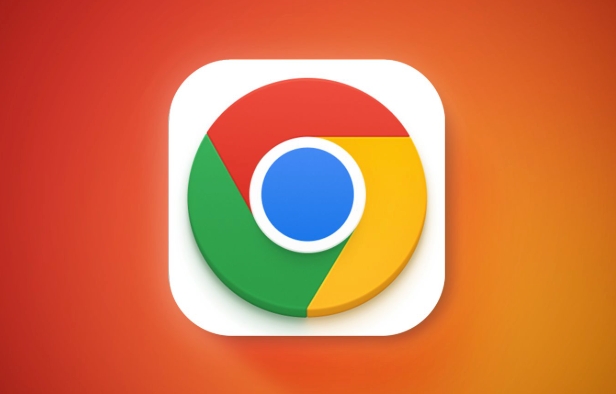
Turn on the remote multi-monitor support
Chrome Remote Desktop only transmits the main monitor screen by default, so the first step is to enable multi-monitor support on the controlled end (that is, the computer you want to control):

- Open the Chrome browser on the remote computer and enter the official Chrome Remote Desktop website
- Click the device you want to connect to, and then click Edit
- Find "Multi-monitor support" in "Advanced Settings" and check Enable
- After saving the settings, restart the Chrome Remote Desktop service on the remote host or try to reconnect directly
This step is very important. If you do not turn on this option, no matter how you operate the local client, you will only see one screen.
Select multi-screen mode when accessing remote desktop using browser
When you connect to a remote computer from your local computer through a browser, it may still be possible to display only one screen by default. At this time, you need to manually switch to multi-monitor mode:
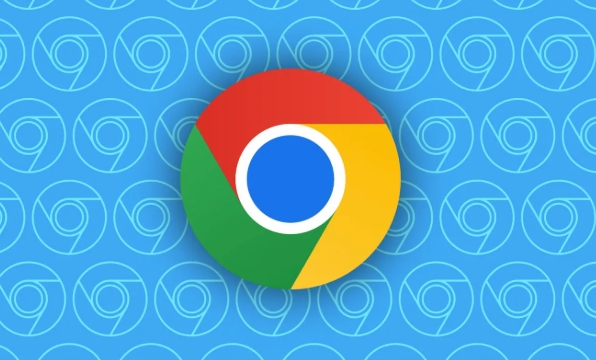
- Log in to the Chrome Remote Desktop page
- Connect to your remote computer
- Find the "Three Dots" menu button in the upper right corner of the connection interface
- Click to select "Use all my monitors" or "Use current monitor only"
After selecting "Use all my monitors", the system will try to transmit all the monitor screens of the remote computer and arrange the window according to your local layout.
Note: If your local display is less than the remote terminal, or the resolution is inconsistent, some screens may not be displayed or misaligned. At this time, you can try to adjust the size of the local browser window, or switch back to single-screen mode to view specific screen content.
If the remote computer has an extended screen but cannot see the picture
Sometimes, even if multi-monitor support is enabled, "Use all my monitors" is selected, but some monitors on the remote side are still black or have no signal. This is usually caused by some monitors on the remote computer that are not actually activated:
- Confirm that all monitors are enabled and functioning on the remote computer
- Try running a program on a remote computer to each screen, such as opening a notepad or browser window, to see if Chrome Remote Desktop can detect them
- If a screen is in a "off" state for a long time, Chrome Remote Desktop may not actively transmit the contents of that screen
Other precautions
- Chrome Remote Desktop's multi-display feature is currently only available for connection through web browsers, and the Windows/macOS application version may not yet support it.
- If the number and proportion of monitors of remote computers and local computers differ too much, the problem of confusing window arrangement may occur.
- Multi-display transmission has certain requirements for network bandwidth, and there may be lag or delay in low-speed networks.
Basically these key points of setting. Although it seems a bit confusing, it can solve the problem most of the time as long as you check the remote terminal configuration and browser options step by step.
The above is the detailed content of How to use multiple monitors with Chrome Remote Desktop. For more information, please follow other related articles on the PHP Chinese website!

Hot AI Tools

Undress AI Tool
Undress images for free

Undresser.AI Undress
AI-powered app for creating realistic nude photos

AI Clothes Remover
Online AI tool for removing clothes from photos.

Clothoff.io
AI clothes remover

Video Face Swap
Swap faces in any video effortlessly with our completely free AI face swap tool!

Hot Article

Hot Tools

Notepad++7.3.1
Easy-to-use and free code editor

SublimeText3 Chinese version
Chinese version, very easy to use

Zend Studio 13.0.1
Powerful PHP integrated development environment

Dreamweaver CS6
Visual web development tools

SublimeText3 Mac version
God-level code editing software (SublimeText3)

Hot Topics
 Chrome Remote Desktop Review
Jun 20, 2025 am 09:02 AM
Chrome Remote Desktop Review
Jun 20, 2025 am 09:02 AM
Chrome Remote Desktop is a free remote desktop program from Google that runs as an extension that's paired with the Chrome web browser.You can use it to set up any computer running Chrome to be a host computer that you can connect to at any time, whe
 7 Popular Ways to Save Links to Read Later
Jun 22, 2025 am 09:32 AM
7 Popular Ways to Save Links to Read Later
Jun 22, 2025 am 09:32 AM
Pin Links to Pinterest Pinterest is often seen as a social media platform, but many users treat it as their go-to bookmarking service. Its layout is ideal for this purpose, letting you set up individual boards and pin links connected to images for si
 DuckDuckGo vs. Google
Jun 19, 2025 am 09:06 AM
DuckDuckGo vs. Google
Jun 19, 2025 am 09:06 AM
Despite the presence of various search engines, the competition ultimately narrows down to two major players: Google and DuckDuckGo. Based on your specific requirements and preferences, Google might not necessarily be the optimal choice. DuckDuckGo h
 How to Clear Cookies and Cache in Chrome
Jun 18, 2025 am 09:39 AM
How to Clear Cookies and Cache in Chrome
Jun 18, 2025 am 09:39 AM
This article explains how to delete small files, known as cookies, that Google Chrome stores on your computer. You can remove these cookies for all websites or for specific ones. The steps provided here are applicable to the desktop version of Google
 How to Use the Chrome Cleanup Tool
Jun 17, 2025 pm 03:33 PM
How to Use the Chrome Cleanup Tool
Jun 17, 2025 pm 03:33 PM
This article details the process of utilizing the Cleanup Tool within Google Chrome. These instructions are applicable to Chrome 110 and earlier versions on Windows.How to Use the Chrome Cleanup Tool on Windows The Chrome Cleanup tool routinely scans
 How to Disable Protected Mode in Internet Explorer
Jun 21, 2025 am 11:04 AM
How to Disable Protected Mode in Internet Explorer
Jun 21, 2025 am 11:04 AM
This article describes the process of disabling Protected Mode in Internet Explorer, both through the browser interface and via the Windows Registry. The instructions are applicable to Internet Explorer versions 7, 8, 9, 10, and 11 installed on Windo
 How to Clear Search History on iPhone
Jun 17, 2025 pm 12:52 PM
How to Clear Search History on iPhone
Jun 17, 2025 pm 12:52 PM
The Safari web browser on your iPhone maintains a record of the websites you access. If you'd like to erase your browsing history, you can accomplish this either via Safari or the Settings app on your iPhone.Clear Browsing History Through the Safari
 Google Chrome Speed ??Browser Official Edition Portal
Jul 08, 2025 pm 02:30 PM
Google Chrome Speed ??Browser Official Edition Portal
Jul 08, 2025 pm 02:30 PM
Google Chrome is a free and fast multi-platform web browser developed by Google. It is known for its speed, stability and reliability. Chrome is based on the open source Chromium project and is widely used on devices such as desktops, laptops, tablets and smartphones. The browser has a clean interface and a wide range of customizable options, allowing users to personalize it according to their preferences. In addition, Chrome has a huge library of extensions that provide additional features such as ad blocking, password management and language translation, further enhancing the browsing experience.






