How to force Chrome to use a specific network adapter
Jul 12, 2025 am 12:29 AMChrome does not have a built-in option to force the use of a specific network adapter, but it can be implemented through the following methods: 1. Use routing rules (command line operations required); 2. Start Chrome with ForceBindIP binding IP under Windows; 3. Control the network interface through a virtual machine or a sandbox environment; 4. Adjust the metric value of the network adapter to select connections first. These methods have their own advantages and disadvantages, among which ForceBindIP is the closest to the direct binding effect.

Chrome doesn't offer a built-in option to force it to use a specific network adapter, but there are practical worksarounds you can try depending on your setup and technical comfort level.
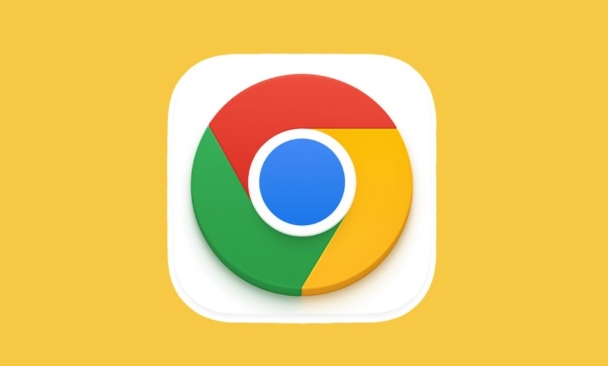
Use Routing Rules (Advanced)
If you're comfortable with command-line tools and networking concepts, you can set up custom routing rules to direct Chrome's traffic through a specific network interface. This method works best if the websites you visit use known IP ranges or domains.
- On Windows, you can use
route addcommands in Command Prompt to define routes. - On macOS or Linux, use the
routeorip routecommands in Terminal. - You might need to resolve domain names to IPs first using tools like
nslookupordig.
Keep in mind that this affects all applications using those routes, not just Chrome.
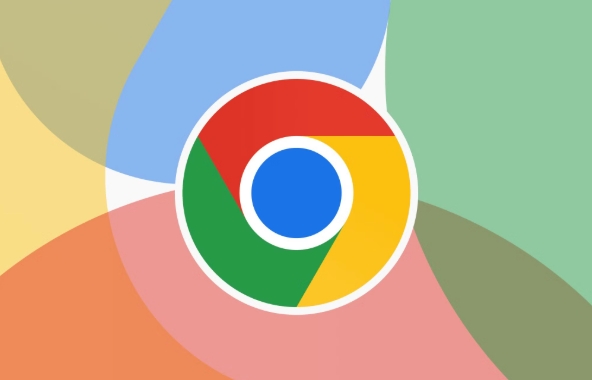
Run Chrome from a Specific Network Interface (Windows Only)
There's a tool called ForceBindIP that lets you launch programs (like Chrome) bound to a specific network adapter by its IP address.
- Download ForceBindIP from a trusted source.
- Find the IP address of the adapter you want Chrome to use.
- Run Chrome through the command line using something like:
ForceBindIP <IP Address> "C:\Program Files\Google\Chrome\Application\chrome.exe"
This is effective but only works on Windows and requires some setup.
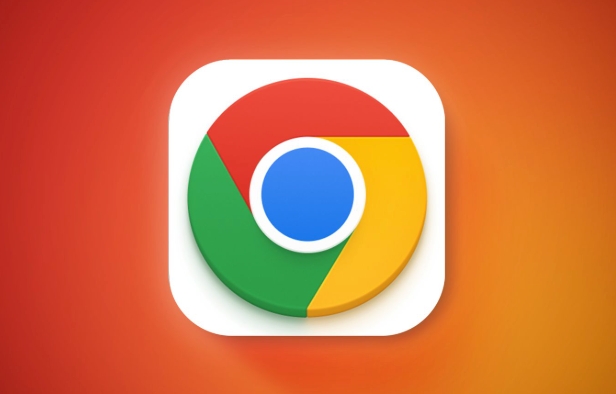
Use a Virtual Machine or Sandbox
If you're dealing with more complex setups or testing scenarios, running Chrome inside a virtual machine or sandboxed environment gives you full control over the network stack.
- Set up a VM using VirtualBox or VMware.
- Assign it to use the desired network adapter.
- Install Chrome inside the VM and use it there.
It's heavier on system resources, but offers clean separation and control.
Another way to influence Chrome's network behavior — though not exactly selecting an adapter — is adjusting the metric values ??of your network interfaces so the system prefers one connection over another for certain tasks.
- Go to your network adapter settings.
- Manually adjust the metric value so your preferred adapter has a lower number.
- This tells Windows to prioritize that adapter when sending traffic.
This won't guarantee Chrome uses a specific adapter 100% of the time, especially if multiple connections are active, but it helps steer the system towards your preferred path.
Depending on your goal, any of these methods could work. The ForceBindIP approach is probably the closest thing to directly forcing Chrome onto a specific adapter. Everything else involves shaping how the system handles network traffic overall.
Basically that's it.
The above is the detailed content of How to force Chrome to use a specific network adapter. For more information, please follow other related articles on the PHP Chinese website!

Hot AI Tools

Undress AI Tool
Undress images for free

Undresser.AI Undress
AI-powered app for creating realistic nude photos

AI Clothes Remover
Online AI tool for removing clothes from photos.

Clothoff.io
AI clothes remover

Video Face Swap
Swap faces in any video effortlessly with our completely free AI face swap tool!

Hot Article

Hot Tools

Notepad++7.3.1
Easy-to-use and free code editor

SublimeText3 Chinese version
Chinese version, very easy to use

Zend Studio 13.0.1
Powerful PHP integrated development environment

Dreamweaver CS6
Visual web development tools

SublimeText3 Mac version
God-level code editing software (SublimeText3)

Hot Topics
 What is Updater.exe in Windows 11/10? Is this the Chrome process?
Mar 21, 2024 pm 05:36 PM
What is Updater.exe in Windows 11/10? Is this the Chrome process?
Mar 21, 2024 pm 05:36 PM
Every application you run on Windows has a component program to update it. So if you are using Google Chrome or Google Earth, it will run a GoogleUpdate.exe application, check if an update is available, and then update it based on the settings. However, if you no longer see it and instead see a process updater.exe in the Task Manager of Windows 11/10, there is a reason for this. What is Updater.exe in Windows 11/10? Google has rolled out updates for all its apps like Google Earth, Google Drive, Chrome, etc. This update brings
 What to do if chrome cannot load plugins
Nov 06, 2023 pm 02:22 PM
What to do if chrome cannot load plugins
Nov 06, 2023 pm 02:22 PM
Chrome's inability to load plug-ins can be solved by checking whether the plug-in is installed correctly, disabling and enabling the plug-in, clearing the plug-in cache, updating the browser and plug-ins, checking the network connection, and trying to load the plug-in in incognito mode. The solution is as follows: 1. Check whether the plug-in has been installed correctly and reinstall it; 2. Disable and enable the plug-in, click the Disable button, and then click the Enable button again; 3. Clear the plug-in cache, select Advanced Options > Clear Browsing Data, check cache images and files and clear all cookies, click Clear Data.
 Fix: DNS server not responding issue in Windows 11
Jun 01, 2023 pm 04:52 PM
Fix: DNS server not responding issue in Windows 11
Jun 01, 2023 pm 04:52 PM
When Windows users are unable to browse or load web pages on the browser on their system, they happen to think of all the factors that can cause this issue. Although many Windows users resolve this issue on their systems, it throws an error message stating “DNS server is not responding” and users don’t know how to resolve this issue to use a stable internet connection. We have come up with a solution in this article that will surely solve this problem. However, try these solutions beforehand – try restarting your router and check if this is causing the problem. Change browser applications. That said, if you're using the Microsoft Edge browser, close it and open Google
 What's the fix for missing WiFi icon in Windows 11?
May 09, 2023 pm 10:22 PM
What's the fix for missing WiFi icon in Windows 11?
May 09, 2023 pm 10:22 PM
Some users have reported that the Wi-Fi option or icon is missing on their Windows 11 PC. Missing or corrupt network drivers or Windows operating system or hardware issues can be some of the reasons why this issue pops up on Windows 11 PC. If you are unable to find the WiFi icon in the system tray on your PC, then we have listed some methods that can help you fix this issue and get back the missing Wi-Fi icon. Go ahead and try the fixes mentioned in this article one by one in the order mentioned below. Before trying to fix it, check if there are any buttons/physical switches with a WiFi icon on your laptop. If there are any such switches, press them once to enable the WiFi option. Fix 1 – Re
 How to solve the problem of grayed out Wi-Fi icon in Windows 11 and 10?
Apr 23, 2023 am 08:34 AM
How to solve the problem of grayed out Wi-Fi icon in Windows 11 and 10?
Apr 23, 2023 am 08:34 AM
Many Windows users have reported that the wi-fi icon on their system is suddenly disabled or grayed out, resulting in users being unable to change wi-fi settings or wi-fi options from the available list. This can be very frustrating for users who rely solely on Wi-Fi and don't have any other internet options (e.g. USB tethering, LAN connection (Ethernet)). This issue can have many factors, some of which we have mentioned below: Outdated Wi-Fi driver manually disabled Wi-Fi adapter by mistake In-system network issues Windows is not updated. So, keeping all the above points in mind, we have compiled some fixes mentioned below in this article,
 What is the Chrome plug-in extension installation directory?
Mar 08, 2024 am 08:55 AM
What is the Chrome plug-in extension installation directory?
Mar 08, 2024 am 08:55 AM
What is the Chrome plug-in extension installation directory? Under normal circumstances, the default installation directory of Chrome plug-in extensions is as follows: 1. The default installation directory location of chrome plug-ins in windowsxp: C:\DocumentsandSettings\username\LocalSettings\ApplicationData\Google\Chrome\UserData\Default\Extensions2. chrome in windows7 The default installation directory location of the plug-in: C:\Users\username\AppData\Local\Google\Chrome\User
![Airplane mode appears gray in Windows 11/10 [Fix]](https://img.php.cn/upload/article/000/465/014/168196146843089.png?x-oss-process=image/resize,m_fill,h_207,w_330) Airplane mode appears gray in Windows 11/10 [Fix]
Apr 20, 2023 am 11:31 AM
Airplane mode appears gray in Windows 11/10 [Fix]
Apr 20, 2023 am 11:31 AM
Enabling and then disabling airplane mode is the first troubleshooting method that most Windows users think of when they have network issues on their system. Or, be sure to turn on airplane mode when you're working on a project that requires complete isolation from your connection. These days, we have received many reports that some Windows users are facing an issue where they are unable to enable or disable Airplane Mode on their systems as the Airplane Mode option is grayed out and unable to perform any operations. Some users also reported that Airplane Mode automatically enabled on the system, and some said the Airplane Mode option itself fluctuated. After researching all these issues and finding the factors that may be causing this issue, they are listed below. Outdated network adapter. Change the network adapter's power management settings. on the system
 what does chrome mean
Aug 07, 2023 pm 01:18 PM
what does chrome mean
Aug 07, 2023 pm 01:18 PM
Chrome means browser, a web browser developed by Google. It was first released in 2008 and quickly became one of the most popular browsers in the world. Its name comes from the browser's interface design because of its iconic The feature is the tab bar at the top of the window, and the appearance of this tab bar is very similar to chrome metal.






