To change the default browser of Windows 11, first open the Settings app and enter the settings interface through "Apps > Default Apps"; secondly, select the target browser such as Chrome in the "Web Browser" option; then make sure that the browser is also actively set to default; if it still cannot be changed, advanced users can check account permissions or modify settings through command prompts and PowerShell.

The default browser changes in Windows 11 have changed a bit compared to previous versions, especially Microsoft has hidden the settings portal deeper. If you have just upgraded your system, or changed to a new computer, and find that the default browser is not your commonly used Chrome, Edge or Firefox, then this article can help you quickly.
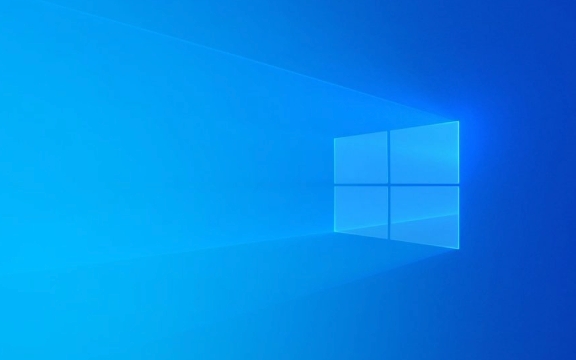
Open the Settings app and enter the default app settings
The most direct way is to modify the default browser through "Settings". Press the Win I shortcut key to open the settings, then select "Apply" in the menu on the left, and then click "Default App".
Here you can see the default handlers for various file types and protocols. Scroll down, find the "Web Browser", click on it, and select the browser you want to set as the default from the list. For example, if you want to use Chrome, choose Google Chrome.
It should be noted that some browsers may need to install first and then appear in the options.
Make sure the browser itself has default permissions set
Sometimes even if you change the default browser in your system settings, the system will still prompt "Microsoft Edge is your default browser." This is because Windows 11 has a default priority for its own browser.
The solution is to actively apply to become the default in the browser of your choice. When opening the target browser (such as Chrome), a prompt will usually pop up when it is launched: "Do you set Chrome as the default browser?" and just click "Yes".
If it does not pop up automatically, you can manually enter the browser's settings page and click "Set as default" in the "Default Browser" section.

Check user account permissions and group policy settings (for advanced users)
If you have followed the above two steps but the default browser still cannot be changed, it may be that system permissions or group policy restrict this feature. This situation often occurs on company computers or school equipment.
You can confirm whether the currently logged in account has administrator rights in "Settings > Accounts > Home and Other Users". If conditions permit, you can also try running the command prompt (as administrator) to enter the following command:
-
winget install --id=Google.Chrome(if Chrome is not installed) - Or use PowerShell to modify the default application association:
Set-ItemProperty -Path "HKCU:\Software\Microsoft\Windows\Shell\Associations\UrlAssociations" -Name "https" -Value "{chrome}"
Of course, this type of operation has certain risks, and ordinary users are not recommended to change the registry or group policies at will.

Basically that's it. Although the steps seem a bit tangled, each step is actually not complicated. It’s just that Windows 11 hides this common function quite deeply. Just operate it in sequence and you can successfully set the browser you are used to as default.
The above is the detailed content of How to change the default browser in Windows 11. For more information, please follow other related articles on the PHP Chinese website!

Hot AI Tools

Undress AI Tool
Undress images for free

Undresser.AI Undress
AI-powered app for creating realistic nude photos

AI Clothes Remover
Online AI tool for removing clothes from photos.

Clothoff.io
AI clothes remover

Video Face Swap
Swap faces in any video effortlessly with our completely free AI face swap tool!

Hot Article

Hot Tools

Notepad++7.3.1
Easy-to-use and free code editor

SublimeText3 Chinese version
Chinese version, very easy to use

Zend Studio 13.0.1
Powerful PHP integrated development environment

Dreamweaver CS6
Visual web development tools

SublimeText3 Mac version
God-level code editing software (SublimeText3)

Hot Topics
 How to remove password from Windows 11 login
Jun 27, 2025 am 01:38 AM
How to remove password from Windows 11 login
Jun 27, 2025 am 01:38 AM
If you want to cancel the password login for Windows 11, there are three methods to choose: 1. Modify the automatic login settings, uncheck "To use this computer, users must enter their username and password", and then restart the automatic login after entering the password; 2. Switch to a passwordless login method, such as PIN, fingerprint or face recognition, configure it in "Settings>Account>Login Options" to improve convenience and security; 3. Delete the account password directly, but there are security risks and may lead to some functions being limited. It is recommended to choose a suitable solution based on actual needs.
 I Became a Windows Power User Overnight With This New Open-Source App from Microsoft
Jun 20, 2025 am 06:07 AM
I Became a Windows Power User Overnight With This New Open-Source App from Microsoft
Jun 20, 2025 am 06:07 AM
Like many Windows users, I am always on the lookout for ways to boost my productivity. Command Palette quickly became an essential tool for me. This powerful utility has completely changed how I interact with Windows, giving me instant access to the
 How to uninstall programs in Windows 11?
Jun 30, 2025 am 12:41 AM
How to uninstall programs in Windows 11?
Jun 30, 2025 am 12:41 AM
There are three main ways to uninstall programs on Windows 11: 1. Uninstall through "Settings", open the "Settings" > "Apps" > "Installed Applications", select the program and click "Uninstall", which is suitable for most users; 2. Use the control panel, search and enter "Control Panel" > "Programs and Functions", right-click the program and select "Uninstall", which is suitable for users who are accustomed to traditional interfaces; 3. Use third-party tools such as RevoUninstaller to clean up more thoroughly, but pay attention to the download source and operation risks, and novices can give priority to using the system's own methods.
 How to run an app as an administrator in Windows?
Jul 01, 2025 am 01:05 AM
How to run an app as an administrator in Windows?
Jul 01, 2025 am 01:05 AM
To run programs as administrator, you can use Windows' own functions: 1. Right-click the menu to select "Run as administrator", which is suitable for temporary privilege hike scenarios; 2. Create a shortcut and check "Run as administrator" to achieve automatic privilege hike start; 3. Use the task scheduler to configure automated tasks, suitable for running programs that require permissions on a scheduled or background basis, pay attention to setting details such as path changes and permission checks.
 Windows 10 KB5061087 fixes Start menu crash, direct download links
Jun 26, 2025 pm 04:22 PM
Windows 10 KB5061087 fixes Start menu crash, direct download links
Jun 26, 2025 pm 04:22 PM
Windows 10 KB5061087 is now rolling out as an optional preview update for those on version 22H2 with Start menu fixes.
 Windows 11 Is Bringing Back Another Windows 10 Feature
Jun 18, 2025 am 01:27 AM
Windows 11 Is Bringing Back Another Windows 10 Feature
Jun 18, 2025 am 01:27 AM
This might not be at the top of the list of features people want to return from Windows 10, but it still offers some usefulness. If you'd like to view the current minutes and seconds without turning on that display in the main taskbar clock (where it
 Microsoft: DHCP issue hits KB5060526, KB5060531 of Windows Server
Jun 26, 2025 pm 04:32 PM
Microsoft: DHCP issue hits KB5060526, KB5060531 of Windows Server
Jun 26, 2025 pm 04:32 PM
Microsoft confirmed that the DHCP server service might stop responding or refuse to connect after the June 2025 Update for Windows Server.
 Building Your First Gaming PC in 2025: What You Actually Need
Jun 24, 2025 am 12:52 AM
Building Your First Gaming PC in 2025: What You Actually Need
Jun 24, 2025 am 12:52 AM
In the past, I always viewed the i5 lineup as anemic when it came to gaming. However, in 2025, a mid-range CPU is more than enough to start your gaming journey. Many games still don’t fully utilize multi-core performance as well as they could, so






