 Computer Tutorials
Computer Tutorials
 Troubleshooting
Troubleshooting
 How to fix 'We couldn't create a new partition or locate an existing one' during Windows installation?
How to fix 'We couldn't create a new partition or locate an existing one' during Windows installation?
How to fix 'We couldn't create a new partition or locate an existing one' during Windows installation?
Jul 12, 2025 am 12:42 AMThe problem of not being able to install on the drive during Windows installation is usually because the partition table type does not match the startup mode. The solution is to use the diskpart tool through the command prompt, enter the command list disk, select disk 0, and clean, and then select convert gpt (for UEFI) or convert mbr (for BIOS) according to the boot mode supported by the motherboard, and finally start the installation process again. Note: If the motherboard only supports Legacy mode, the MBR partition table must be used, otherwise an installation error will occur.

This prompt usually occurs when you are trying to install a Windows system, especially when using a USB or CD-ROM. There may be several reasons for this problem, but it is not too difficult to solve it. The key is to find the specific links where the problem arises.
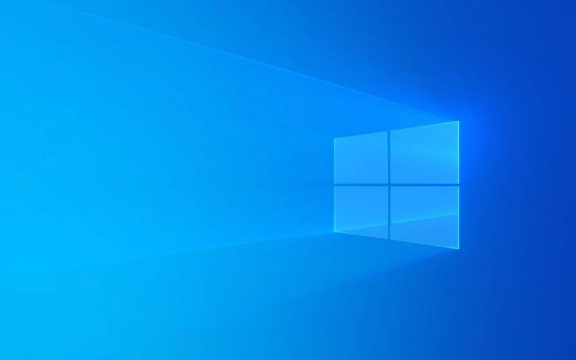
1. The hard disk is not initialized or the partition table type does not match
This is one of the most common reasons. If your hard drive is brand new or has been formatted and emptied, it may not have been initialized, that is, the MBR or GPT partition table is not set.
The Windows Installer will therefore not find the available partitions and will not create a new partition.
Solution:

- After inserting the installation media, click " Repair Computer " in the installation interface > "Troubleshooting" > "Advanced Options" > "Command Prompt"
- Enter the following command in the command line and press Enter:
diskpart list disk select disk 0 Clean convert gpt (if you plan to install it in UEFI mode)
Or use
convert mbrif your motherboard does not support UEFI. - Then exit the command prompt and restart the installation process
Note: If your motherboard only supports traditional BIOS (Legacy), you cannot use the GPT partition table, otherwise this error will occur.
2. The hard drive is not loading (especially in NVMe or RAID mode)
Some motherboards (especially newer AMD and Intel platforms) have RAID or NVMe modes enabled by default. At this time, if the installer does not have a corresponding driver, the hard disk cannot be recognized.
Solution:
- Enter BIOS settings (press Delete, F2 or F12 keys when powering on) to check whether the hard disk mode is AHCI
- If it is RAID or NVMe, try to change it to AHCI before continuing the installation
- If you have to install it in RAID mode, you need to prepare the corresponding driver and click " Load Driver " during the installation process to manually import it
Tips: Some brands of laptops (such as Lenovo and Dell) may have blue screens after switching AHCI/RAID. It is recommended to back up the system in advance or understand the motherboard model clearly.
3. There are hidden partitions or residual information on the disk
Sometimes you have tried installing the system before, but it fails in the middle or is not formatted, resulting in some hidden partitions or boot information remaining on the disk. Although it seems to be an empty disk, the installer cannot operate directly.
Solution:
- Use the
diskparttool mentioned above - After executing
list disk, you will execute it in turn:select disk X (X is the disk number of the system you want to install) Clean
- This clears all partitions and data, allowing the installer to recreate partitions
Note: This operation will delete all data. Please confirm that important files have been backed up.
Basically, these common reasons and ways to deal with them. Although the problem looks scary, in most cases, you can solve it by checking the hard disk status, BIOS settings and partition table type.
The above is the detailed content of How to fix 'We couldn't create a new partition or locate an existing one' during Windows installation?. For more information, please follow other related articles on the PHP Chinese website!

Hot AI Tools

Undress AI Tool
Undress images for free

Undresser.AI Undress
AI-powered app for creating realistic nude photos

AI Clothes Remover
Online AI tool for removing clothes from photos.

Clothoff.io
AI clothes remover

Video Face Swap
Swap faces in any video effortlessly with our completely free AI face swap tool!

Hot Article

Hot Tools

Notepad++7.3.1
Easy-to-use and free code editor

SublimeText3 Chinese version
Chinese version, very easy to use

Zend Studio 13.0.1
Powerful PHP integrated development environment

Dreamweaver CS6
Visual web development tools

SublimeText3 Mac version
God-level code editing software (SublimeText3)

Hot Topics
 Guide: Stellar Blade Save File Location/Save File Lost/Not Saving
Jun 17, 2025 pm 08:02 PM
Guide: Stellar Blade Save File Location/Save File Lost/Not Saving
Jun 17, 2025 pm 08:02 PM
Stellar Blade save file location on Windows PC: where to find it, how to back up your game data, and what to do if the save files are missing or the game is not saving. This MiniTool guide provides detailed instructions and solutions.Quick Navigation
 How to Fix KB5060829 Not Installing & Other Reported Bugs
Jun 30, 2025 pm 08:02 PM
How to Fix KB5060829 Not Installing & Other Reported Bugs
Jun 30, 2025 pm 08:02 PM
Many users encountered installation issues and some unexpected problems after applying the Windows 11 update KB5060829. If you're facing similar difficulties, don't panic. This MiniTool guide presents the most effective fixes to resolve KB5060829 not
 Dune: Awakening Black Screen: Here's A Troubleshooting Guide!
Jun 18, 2025 pm 06:02 PM
Dune: Awakening Black Screen: Here's A Troubleshooting Guide!
Jun 18, 2025 pm 06:02 PM
Are you urgently looking for effective solutions to fix the Dune: Awakening black screen issue on Windows? You’ve come to the right place. This detailed guide from MiniTool presents several practical and reliable methods to address this frustrating p
 Cannot Fix Update KB5060999 Not Installing on Windows 11?
Jun 23, 2025 pm 08:03 PM
Cannot Fix Update KB5060999 Not Installing on Windows 11?
Jun 23, 2025 pm 08:03 PM
KB5060999 What are the update contents of Windows 11 23H2? How to download? What to do if the update fails? This article will be described in detail and provides a solution to the failure of KB5060999 installation. Quick Navigation :- Windows 11 23H2 KB5060999 Updated Content - KB5060999 Reason for installation failure - Solve the problem that KB506099 cannot be installed - Summary of Windows 11 23H2 KB5060999 Update KB5060999 is a cumulative security update for Windows 11 released by Microsoft on June 10, 2025
 Spotlight on Windows 10 KB5061087 & Fixes for Not Installing
Jun 30, 2025 pm 08:03 PM
Spotlight on Windows 10 KB5061087 & Fixes for Not Installing
Jun 30, 2025 pm 08:03 PM
Microsoft has released Windows 10 KB5061087 for 22H2 to fix some issues. From this post on MiniTool, learn how to install this preview optional update on your PC. Also, you can know what to do if KB5061087 fails to install via Windows Update.Quick Na
 Windows Security is blank or not showing options
Jul 07, 2025 am 02:40 AM
Windows Security is blank or not showing options
Jul 07, 2025 am 02:40 AM
When the Windows Security Center is blank or the function is missing, you can follow the following steps to check: 1. Confirm whether the system version supports full functions, some functions of the Home Edition are limited, and the Professional Edition and above are more complete; 2. Restart the SecurityHealthService service to ensure that its startup type is set to automatic; 3. Check and uninstall third-party security software that may conflict; 4. Run the sfc/scannow and DISM commands to repair system files; 5. Try to reset or reinstall the Windows Security Center application, and contact Microsoft support if necessary.
 Fix Stellar Blade Crashing/Not Launching With These Fresh Fixes
Jun 18, 2025 pm 10:02 PM
Fix Stellar Blade Crashing/Not Launching With These Fresh Fixes
Jun 18, 2025 pm 10:02 PM
Is Stellar Blade crashing or failing to launch on your PC? Do not worry. This guide from MiniTool Software provides you with a couple of effective solutions to help you fix the issue and get the game running smoothly.Quick Navigation :- Stellar Blade
 Dune Awakening Controller Not Working? Here're Some Fixes
Jun 19, 2025 pm 08:01 PM
Dune Awakening Controller Not Working? Here're Some Fixes
Jun 19, 2025 pm 08:01 PM
What should you do if the Dune Awakening Controller fails to function? What causes this issue? This MiniTool article provides a comprehensive explanation and guides you through resolving this frustrating problem.Quick Navigation :- Dune Awakening Con






