 Computer Tutorials
Computer Tutorials
 Troubleshooting
Troubleshooting
 How can I get rid of the persistent error 657rx in Microsoft Teams on Windows?
How can I get rid of the persistent error 657rx in Microsoft Teams on Windows?
How can I get rid of the persistent error 657rx in Microsoft Teams on Windows?
Jul 12, 2025 am 12:48 AMTo fix error 657rx in Microsoft Teams on Windows, start by clearing the local Teams cache: close Teams completely, delete or rename the %appdata%\Microsoft\Teams folder, then restart the app. 2. If that doesn’t work, uninstall Microsoft Teams via Settings > Apps > Installed apps, delete any remaining Teams folders, download the latest version from Microsoft’s official site, and reinstall it. 3. Check user permissions and system policies—on company devices contact IT support, while personal users should ensure admin rights, disable third-party antivirus tools temporarily, and confirm both Windows and Teams are updated to the latest versions. These steps address corrupted data, software conflicts, and permission issues commonly causing error 657rx.

If you're dealing with the persistent error 657rx in Microsoft Teams on Windows, you're not alone. This error typically appears when trying to launch the app and prevents you from signing in or using Teams normally. The root cause often lies in corrupted local data, permission issues, or conflicts with system files.
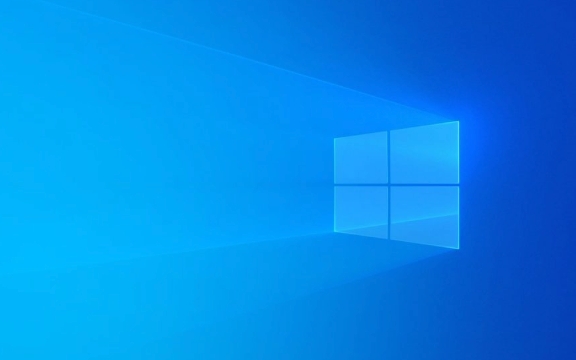
Here are a few practical ways to resolve this issue without overcomplicating things.

Clear Local Teams Cache
Microsoft Teams stores a lot of local cache data, and if that gets corrupted, it can lead to errors like 657rx. Clearing the cache is one of the most effective fixes:
- Close Microsoft Teams completely (right-click the icon in the taskbar and choose "Quit").
- Press
Windows R, type%appdata%\Microsoft\Teams, and hit Enter. - Delete everything inside that folder — or just rename the folder to something like “Teams_old” as a backup.
- Restart Teams and let it rebuild the cache from scratch.
This process usually resolves many sign-in and startup errors.

Reinstall Microsoft Teams
If clearing the cache doesn’t help, try reinstalling the app. A fresh install can eliminate deeper software conflicts or file corruption:
- Go to Settings > Apps > Installed apps, find Microsoft Teams, and uninstall it.
- After uninstalling, go to the same
%appdata%\Microsoft\Teamsfolder again and delete it if it wasn’t already (some residual files might still be there). - Download the latest version of Teams from the official Microsoft website.
- Install and open it again.
Make sure you’re installing the correct version — either the standard Teams app or the web-based version depending on your use case.
Check User Permissions and System Policies
In some cases, especially on managed devices (like work laptops), group policies or user permissions can block Teams from functioning properly:
- If you're on a company device, contact IT support — they may have specific restrictions or deployment methods.
- For personal devices, ensure your Windows account has proper administrative rights.
- Temporarily disable any third-party antivirus or endpoint security tools — they sometimes interfere with Teams.
Also, make sure your Windows OS and Teams app are both up to date. Updates often include bug fixes for known issues like this one.
Getting rid of error 657rx in Microsoft Teams usually involves cleaning out corrupted data or doing a clean reinstall. It’s not overly technical, but it does require attention to detail. Try these steps in order, and you’ll likely get Teams working again without too much hassle.
The above is the detailed content of How can I get rid of the persistent error 657rx in Microsoft Teams on Windows?. For more information, please follow other related articles on the PHP Chinese website!

Hot AI Tools

Undress AI Tool
Undress images for free

Undresser.AI Undress
AI-powered app for creating realistic nude photos

AI Clothes Remover
Online AI tool for removing clothes from photos.

Clothoff.io
AI clothes remover

Video Face Swap
Swap faces in any video effortlessly with our completely free AI face swap tool!

Hot Article

Hot Tools

Notepad++7.3.1
Easy-to-use and free code editor

SublimeText3 Chinese version
Chinese version, very easy to use

Zend Studio 13.0.1
Powerful PHP integrated development environment

Dreamweaver CS6
Visual web development tools

SublimeText3 Mac version
God-level code editing software (SublimeText3)

Hot Topics
 Guide: Stellar Blade Save File Location/Save File Lost/Not Saving
Jun 17, 2025 pm 08:02 PM
Guide: Stellar Blade Save File Location/Save File Lost/Not Saving
Jun 17, 2025 pm 08:02 PM
Stellar Blade save file location on Windows PC: where to find it, how to back up your game data, and what to do if the save files are missing or the game is not saving. This MiniTool guide provides detailed instructions and solutions.Quick Navigation
 How to Fix KB5060829 Not Installing & Other Reported Bugs
Jun 30, 2025 pm 08:02 PM
How to Fix KB5060829 Not Installing & Other Reported Bugs
Jun 30, 2025 pm 08:02 PM
Many users encountered installation issues and some unexpected problems after applying the Windows 11 update KB5060829. If you're facing similar difficulties, don't panic. This MiniTool guide presents the most effective fixes to resolve KB5060829 not
 Dune: Awakening Black Screen: Here's A Troubleshooting Guide!
Jun 18, 2025 pm 06:02 PM
Dune: Awakening Black Screen: Here's A Troubleshooting Guide!
Jun 18, 2025 pm 06:02 PM
Are you urgently looking for effective solutions to fix the Dune: Awakening black screen issue on Windows? You’ve come to the right place. This detailed guide from MiniTool presents several practical and reliable methods to address this frustrating p
 Cannot Fix Update KB5060999 Not Installing on Windows 11?
Jun 23, 2025 pm 08:03 PM
Cannot Fix Update KB5060999 Not Installing on Windows 11?
Jun 23, 2025 pm 08:03 PM
KB5060999 What are the update contents of Windows 11 23H2? How to download? What to do if the update fails? This article will be described in detail and provides a solution to the failure of KB5060999 installation. Quick Navigation :- Windows 11 23H2 KB5060999 Updated Content - KB5060999 Reason for installation failure - Solve the problem that KB506099 cannot be installed - Summary of Windows 11 23H2 KB5060999 Update KB5060999 is a cumulative security update for Windows 11 released by Microsoft on June 10, 2025
 Spotlight on Windows 10 KB5061087 & Fixes for Not Installing
Jun 30, 2025 pm 08:03 PM
Spotlight on Windows 10 KB5061087 & Fixes for Not Installing
Jun 30, 2025 pm 08:03 PM
Microsoft has released Windows 10 KB5061087 for 22H2 to fix some issues. From this post on MiniTool, learn how to install this preview optional update on your PC. Also, you can know what to do if KB5061087 fails to install via Windows Update.Quick Na
 Fix Stellar Blade Crashing/Not Launching With These Fresh Fixes
Jun 18, 2025 pm 10:02 PM
Fix Stellar Blade Crashing/Not Launching With These Fresh Fixes
Jun 18, 2025 pm 10:02 PM
Is Stellar Blade crashing or failing to launch on your PC? Do not worry. This guide from MiniTool Software provides you with a couple of effective solutions to help you fix the issue and get the game running smoothly.Quick Navigation :- Stellar Blade
 Windows Security is blank or not showing options
Jul 07, 2025 am 02:40 AM
Windows Security is blank or not showing options
Jul 07, 2025 am 02:40 AM
When the Windows Security Center is blank or the function is missing, you can follow the following steps to check: 1. Confirm whether the system version supports full functions, some functions of the Home Edition are limited, and the Professional Edition and above are more complete; 2. Restart the SecurityHealthService service to ensure that its startup type is set to automatic; 3. Check and uninstall third-party security software that may conflict; 4. Run the sfc/scannow and DISM commands to repair system files; 5. Try to reset or reinstall the Windows Security Center application, and contact Microsoft support if necessary.
 Dune Awakening Controller Not Working? Here're Some Fixes
Jun 19, 2025 pm 08:01 PM
Dune Awakening Controller Not Working? Here're Some Fixes
Jun 19, 2025 pm 08:01 PM
What should you do if the Dune Awakening Controller fails to function? What causes this issue? This MiniTool article provides a comprehensive explanation and guides you through resolving this frustrating problem.Quick Navigation :- Dune Awakening Con





