The key to making a calendar in Excel is structural arrangement and formatting. The specific steps are as follows: 1. Design the table structure, recommend horizontal arrangement of dates, write the day of the week in the first line, list the dates in each row below and mark the month title with the merged cells; 2. Use the templates provided by Excel or quickly generate dates through the "Fill" function to save manual input time; 3. Improve aesthetics and readability by adding colors, borders and using "conditional formatting" to highlight the date of the day; 4. Adjust column width, row height and page margin before printing, and preview the effect to ensure that the paper is adapted. Master these steps to easily create a practical and clear calendar.

It is actually not difficult to make a calendar in Excel. As long as you master a few basic operations, you can create a practical and clear schedule management tool. The key lies in the use of structure arrangement, formatting and some tips.
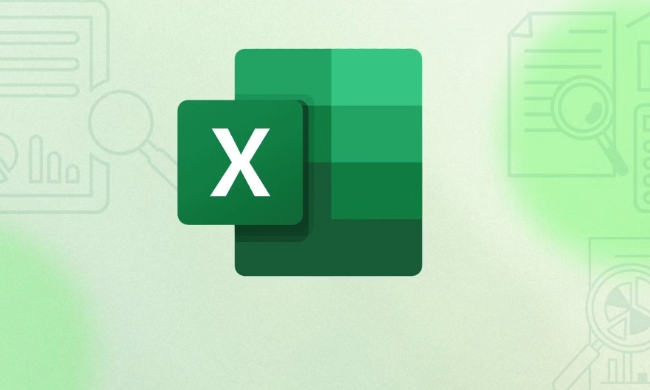
1. Design the table structure: build a skeleton first
First open Excel and start with the most basic typesetting. You can choose horizontally or vertically to arrange the date of the week. It is usually recommended to arrange horizontally, which looks more intuitive.

- The first line writes the day of the week (Monday to Sunday)
- Each row below represents a day, starting from No. 1 to row down
- Month titles can be marked by merging cells
for example:
| on Monday | Tuesday | Wednesday | Thursday | Friday | Saturday | Sunday |
|---|---|---|---|---|---|---|
| 1 | 2 | 3 | 4 | 5 |
This arrangement is clear and convenient for review, and also facilitates subsequent beautification.

2. Use templates or quick fill function
If you don't want to start from scratch, Excel comes with a lot of calendar templates. Click "File" → "New", search for "Calendar" and you will see various styles. Choose a suitable download and use it.
If you want to do it yourself, you can use the "Fill" function to quickly generate dates:
- Enter the first date, for example, A1 is "2025/1/1"
- Click the small square in the lower right corner and drag it down. Excel will automatically increment the date
- You can also right-click to select options such as "Fill in Days", "Working Days", etc.
This way, you don’t need to manually type it one by one, saving a lot of time.
3. Add colors and borders to make the calendar look better
A good-looking calendar is easier to stick to. You can beautify it in the following ways:
- Add background colors to the weekend, such as light gray or light blue, and you can see the rest day at a glance
- Differentiate with different colors every month to enhance visual recognition
- Add thin line borders to cells to make them look cleaner
Tips: You can use "conditional format" to automatically highlight the date of the day. For example:
= A1 = TODAY()
Then set the format to a red border or background color so that you can immediately find your location when you open the table.
4. Check whether the format is suitable for paper before printing
If you plan to print it out and paste it on the wall, remember to adjust the page settings:
- Adjust column width and row height to ensure that content is not truncated
- Set the page margin to "narrow" to maximize the utilization space
- Preview the printing effect to avoid half a page of blank space
You can also put each month in a separate table, and only choose the required month when printing, which is flexible and paper-saving.
Basically these are the steps. Creating an Excel calendar is not complicated, but if the details are handled well, it will be much easier to use.
The above is the detailed content of how to create a calendar in excel. For more information, please follow other related articles on the PHP Chinese website!

Hot AI Tools

Undress AI Tool
Undress images for free

Undresser.AI Undress
AI-powered app for creating realistic nude photos

AI Clothes Remover
Online AI tool for removing clothes from photos.

Clothoff.io
AI clothes remover

Video Face Swap
Swap faces in any video effortlessly with our completely free AI face swap tool!

Hot Article

Hot Tools

Notepad++7.3.1
Easy-to-use and free code editor

SublimeText3 Chinese version
Chinese version, very easy to use

Zend Studio 13.0.1
Powerful PHP integrated development environment

Dreamweaver CS6
Visual web development tools

SublimeText3 Mac version
God-level code editing software (SublimeText3)

Hot Topics
 How to Use Parentheses, Square Brackets, and Curly Braces in Microsoft Excel
Jun 19, 2025 am 03:03 AM
How to Use Parentheses, Square Brackets, and Curly Braces in Microsoft Excel
Jun 19, 2025 am 03:03 AM
Quick Links Parentheses: Controlling the Order of Opera
 Outlook Quick Access Toolbar: customize, move, hide and show
Jun 18, 2025 am 11:01 AM
Outlook Quick Access Toolbar: customize, move, hide and show
Jun 18, 2025 am 11:01 AM
This guide will walk you through how to customize, move, hide, and show the Quick Access Toolbar, helping you shape your Outlook workspace to fit your daily routine and preferences. The Quick Access Toolbar in Microsoft Outlook is a usefu
 Google Sheets IMPORTRANGE: The Complete Guide
Jun 18, 2025 am 09:54 AM
Google Sheets IMPORTRANGE: The Complete Guide
Jun 18, 2025 am 09:54 AM
Ever played the "just one quick copy-paste" game with Google Sheets... and lost an hour of your life? What starts as a simple data transfer quickly snowballs into a nightmare when working with dynamic information. Those "quick fixes&qu
 6 Cool Right-Click Tricks in Microsoft Excel
Jun 24, 2025 am 12:55 AM
6 Cool Right-Click Tricks in Microsoft Excel
Jun 24, 2025 am 12:55 AM
Quick Links Copy, Move, and Link Cell Elements
 Don't Ignore the Power of F9 in Microsoft Excel
Jun 21, 2025 am 06:23 AM
Don't Ignore the Power of F9 in Microsoft Excel
Jun 21, 2025 am 06:23 AM
Quick LinksRecalculating Formulas in Manual Calculation ModeDebugging Complex FormulasMinimizing the Excel WindowMicrosoft Excel has so many keyboard shortcuts that it can sometimes be difficult to remember the most useful. One of the most overlooked
 Prove Your Real-World Microsoft Excel Skills With the How-To Geek Test (Advanced)
Jun 17, 2025 pm 02:44 PM
Prove Your Real-World Microsoft Excel Skills With the How-To Geek Test (Advanced)
Jun 17, 2025 pm 02:44 PM
Whether you've recently taken a Microsoft Excel course or you want to verify that your knowledge of the program is current, try out the How-To Geek Advanced Excel Test and find out how well you do!This is the third in a three-part series. The first i
 How to recover unsaved Word document
Jun 27, 2025 am 11:36 AM
How to recover unsaved Word document
Jun 27, 2025 am 11:36 AM
1. Check the automatic recovery folder, open "Recover Unsaved Documents" in Word or enter the C:\Users\Users\Username\AppData\Roaming\Microsoft\Word path to find the .asd ending file; 2. Find temporary files or use OneDrive historical version, enter ~$ file name.docx in the original directory to see if it exists or log in to OneDrive to view the version history; 3. Use Windows' "Previous Versions" function or third-party tools such as Recuva and EaseUS to scan and restore and completely delete files. The above methods can improve the recovery success rate, but you need to operate as soon as possible and avoid writing new data. Automatic saving, regular saving or cloud use should be enabled
 5 New Microsoft Excel Features to Try in July 2025
Jul 02, 2025 am 03:02 AM
5 New Microsoft Excel Features to Try in July 2025
Jul 02, 2025 am 03:02 AM
Quick Links Let Copilot Determine Which Table to Manipu






