Uninstalling and reinstalling Chrome requires cleaning of residual data and checking the installation settings. 1. When uninstalling, Windows users uninstall and delete user data through the control panel; Mac users need to drag the application away and manually delete the ~/Library/Application Support/Google folder; Linux users uninstall and clear the configuration with terminal commands; and close the auto-start item at the same time. 2. When downloading and installing, you should get the latest version from the official website, pay attention to the installation path, account synchronization and whether it is set as the default browser. 3. If the extension is not restored after reinstallation, you need to check the account login and synchronization status; the browser slows down and disables the excess extension; the home page or search engine abnormality needs to be checked for third-party software tampering, and regularly clean the cache or use privacy mode to test.

It is actually not difficult to uninstall and reinstall Google Chrome, but many people tend to ignore some details when operating, such as whether to retain personal data, how to completely remove residual information, etc. If you encounter a browser stutter, crash, or want to change to a cleaner usage environment, this process is very practical.
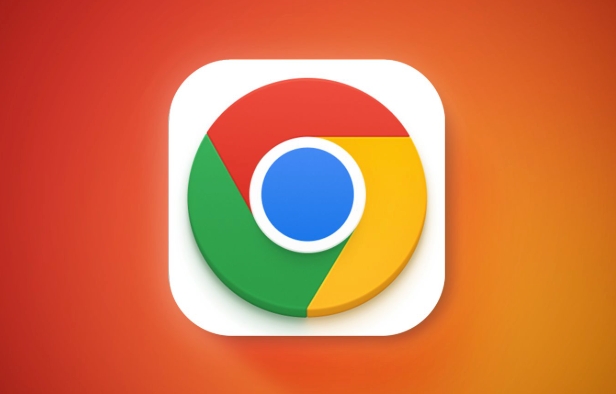
1. How to completely uninstall Chrome
Uninstalling Chrome is not just about deleting shortcuts. The key is to clean up all residual data to avoid affecting the subsequent reinstallation process.

- Windows users : Open Control Panel → Programs and Features, find Google Chrome, and click Uninstall. Remember to check "Yes" when prompted to delete user data.
- Mac users : Exit Chrome first, then drag Chrome from the application to the Trash, and empty the Trash. Then manually go to
~/Library/Application Support/Googleto delete the entire folder (the cache and configuration are stored here). - Linux users : Use the terminal to run the command
sudo apt purge google-chrome-stable(adjust the command according to your distribution), and you can clear the configuration file at the same time.
Don't forget to check whether Chrome's auto-start settings are still available in the system startup item, and turn them off if possible.
2. Download and install the latest version of Chrome
After confirming that the old version is completely uninstalled, you can go to the official website to download the latest version of Chrome installation package. It is recommended to download it from the official Google page to avoid third-party channels that may include plug-ins or bundled software.
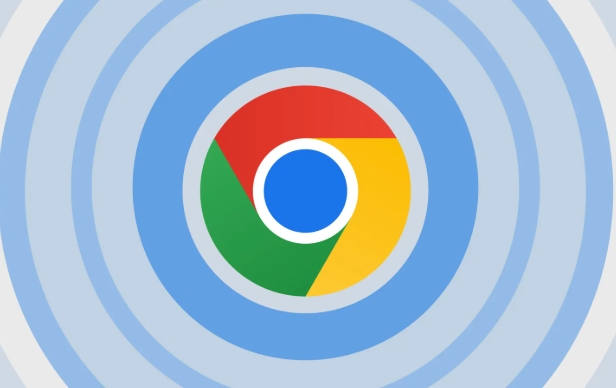
There are a few small points to pay attention to during the installation process:
- Try not to select the system root directory for the installation path, so as to facilitate future management.
- If you have logged into your Chrome account before, the bookmarks, extensions and other data will be automatically synchronized after the installation is completed, provided that you still remember the password.
- There is an option in the installation interface: "Set as default browser", just select it as needed, without force.
3. Frequently Asked Questions After Reinstallation
After reinstalling, there are some situations you may encounter:
- The extension has not been restored? Maybe it is because you don’t have a login account or the synchronization function is not enabled, go to "Settings" → "Synchronization and Google Services" to check.
- Is the browser slowing down again? Maybe there are too many extensions in the background that are automatically restored, so enter the "Extensions" page to disable or delete unnecessary ones.
- Has the homepage or search engine changed? Some third-party software will secretly change the settings after you reinstall it. Remember to check the default search engine and homepage address in "Settings".
If you want to keep it refreshed, consider cleaning the cache regularly or testing the web pages using the private browsing mode.
Basically that's it. The entire process is not complicated, but special attention should be paid to data cleaning during the uninstallation stage and setup check after installation. Sometimes, what seems simple can avoid a lot of trouble by spending a few more minutes.
The above is the detailed content of How to uninstall and reinstall Google Chrome. For more information, please follow other related articles on the PHP Chinese website!

Hot AI Tools

Undress AI Tool
Undress images for free

Undresser.AI Undress
AI-powered app for creating realistic nude photos

AI Clothes Remover
Online AI tool for removing clothes from photos.

Clothoff.io
AI clothes remover

Video Face Swap
Swap faces in any video effortlessly with our completely free AI face swap tool!

Hot Article

Hot Tools

Notepad++7.3.1
Easy-to-use and free code editor

SublimeText3 Chinese version
Chinese version, very easy to use

Zend Studio 13.0.1
Powerful PHP integrated development environment

Dreamweaver CS6
Visual web development tools

SublimeText3 Mac version
God-level code editing software (SublimeText3)

Hot Topics
 Chrome Remote Desktop Review
Jun 20, 2025 am 09:02 AM
Chrome Remote Desktop Review
Jun 20, 2025 am 09:02 AM
Chrome Remote Desktop is a free remote desktop program from Google that runs as an extension that's paired with the Chrome web browser.You can use it to set up any computer running Chrome to be a host computer that you can connect to at any time, whe
 7 Popular Ways to Save Links to Read Later
Jun 22, 2025 am 09:32 AM
7 Popular Ways to Save Links to Read Later
Jun 22, 2025 am 09:32 AM
Pin Links to Pinterest Pinterest is often seen as a social media platform, but many users treat it as their go-to bookmarking service. Its layout is ideal for this purpose, letting you set up individual boards and pin links connected to images for si
 DuckDuckGo vs. Google
Jun 19, 2025 am 09:06 AM
DuckDuckGo vs. Google
Jun 19, 2025 am 09:06 AM
Despite the presence of various search engines, the competition ultimately narrows down to two major players: Google and DuckDuckGo. Based on your specific requirements and preferences, Google might not necessarily be the optimal choice. DuckDuckGo h
 How to Clear Cookies and Cache in Chrome
Jun 18, 2025 am 09:39 AM
How to Clear Cookies and Cache in Chrome
Jun 18, 2025 am 09:39 AM
This article explains how to delete small files, known as cookies, that Google Chrome stores on your computer. You can remove these cookies for all websites or for specific ones. The steps provided here are applicable to the desktop version of Google
 How to Use the Chrome Cleanup Tool
Jun 17, 2025 pm 03:33 PM
How to Use the Chrome Cleanup Tool
Jun 17, 2025 pm 03:33 PM
This article details the process of utilizing the Cleanup Tool within Google Chrome. These instructions are applicable to Chrome 110 and earlier versions on Windows.How to Use the Chrome Cleanup Tool on Windows The Chrome Cleanup tool routinely scans
 How to Disable Protected Mode in Internet Explorer
Jun 21, 2025 am 11:04 AM
How to Disable Protected Mode in Internet Explorer
Jun 21, 2025 am 11:04 AM
This article describes the process of disabling Protected Mode in Internet Explorer, both through the browser interface and via the Windows Registry. The instructions are applicable to Internet Explorer versions 7, 8, 9, 10, and 11 installed on Windo
 How to Clear Search History on iPhone
Jun 17, 2025 pm 12:52 PM
How to Clear Search History on iPhone
Jun 17, 2025 pm 12:52 PM
The Safari web browser on your iPhone maintains a record of the websites you access. If you'd like to erase your browsing history, you can accomplish this either via Safari or the Settings app on your iPhone.Clear Browsing History Through the Safari
 The 5 Best Opera Plugins of 2024
Jun 17, 2025 am 10:38 AM
The 5 Best Opera Plugins of 2024
Jun 17, 2025 am 10:38 AM
Manage Passwords: LastPass Syncs data across mobile phones and computersAuto log-in optionsInfo is encrypted and decrypted locally on your machineStores credit card informationCons - Premium version required to sync across devices or use family shari






