If the Windows key cannot be used, you can try the following methods to fix it: first check for physical damage or stuck, clean the keys and test whether it is loose; secondly, make sure that the key is not disabled in the system settings, check the game bar, auxiliary function settings, and use the SharpKeys tool to confirm; then try to use the Ctrl Esc shortcut key or the on-screen keyboard instead; finally connect the keyboard to other devices to test or update the keyboard driver. Usually the problem is caused by setting changes or temporary failures, and can be easily solved in most cases.

If your Windows key isn't working, it can be a real pain — especially since it's used for so many common tasks like opening the Start menu, switching apps, or launching desktop shortcuts. The good news is, the issue is often fixed without needing to replace your keyboard.

Check if the Windows Key Is Physically Damaged or Stuck
Sometimes the problem is as simple as dust buildup or a mechanical issue with the key itself. Press it a few times firmly but gently to see if it gets unstuck. You can also try cleaning around the key with compressed air or a soft brush. If the key feels loose or doesn't spring back normally, it might be physically damaged. In that case, you may need to consider using an external keyboard or getting the built-in one checked by a technician.
Make Sure the Windows Key Isn't Disabled in Settings
There are registry settings and third-party apps that can disable the Windows key. For example, some gaming tools or accessibility settings might turn it off to prevent accidental presses. Here's how to check:
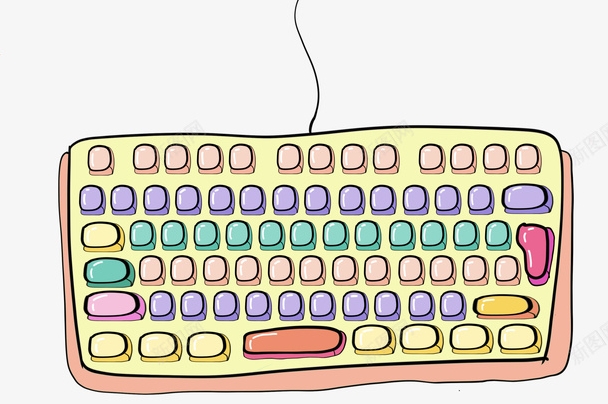
- Open Settings > Gaming > Game Bar and make sure it's turned on (if it's off, it might block the Win key in some games).
- Also, go to Settings > Ease of Access > Keyboard and ensure "Use Sticky Keys" or other special features aren't interfering.
- You can also use a tool like SharpKeys to check if the Windows key has been remapped or disabled.
Try Using a Keyboard Shortcut or On-Screen Keyboard
If the physical Windows key still won't work, you can often substitute Ctrl Esc as a workaround to open the Start menu. It's not as smooth, but it works in a pinch.
You can also bring up the On-Screen Keyboard from the Accessibility menu and click the Windows logo key there to simulate a press. This helps confirm whether the issue is hardware-related or software-based.
Test the Keyboard on Another Device or Update Drivers
Plug your keyboard into another computer to see if the Windows key works there. If it does, then the issue is likely with your current system.
If you're using a laptop, try updating your keyboard drivers:

- Open Device Manager
- Expand Keyboards
- Right-click your keyboard and select Update driver
- You can also try uninstalling it and restarting your PC so Windows reinstalls it automatically
In most cases, the Windows key stops working due to a small setting change or temporary glitch. Give these fixes a shot before jumping to conclusions about hardware failure. Usually, it's something simple.
The above is the detailed content of What to do if Windows key not working. For more information, please follow other related articles on the PHP Chinese website!

Hot AI Tools

Undress AI Tool
Undress images for free

Undresser.AI Undress
AI-powered app for creating realistic nude photos

AI Clothes Remover
Online AI tool for removing clothes from photos.

Clothoff.io
AI clothes remover

Video Face Swap
Swap faces in any video effortlessly with our completely free AI face swap tool!

Hot Article

Hot Tools

Notepad++7.3.1
Easy-to-use and free code editor

SublimeText3 Chinese version
Chinese version, very easy to use

Zend Studio 13.0.1
Powerful PHP integrated development environment

Dreamweaver CS6
Visual web development tools

SublimeText3 Mac version
God-level code editing software (SublimeText3)

Hot Topics
 Guide: Stellar Blade Save File Location/Save File Lost/Not Saving
Jun 17, 2025 pm 08:02 PM
Guide: Stellar Blade Save File Location/Save File Lost/Not Saving
Jun 17, 2025 pm 08:02 PM
Stellar Blade save file location on Windows PC: where to find it, how to back up your game data, and what to do if the save files are missing or the game is not saving. This MiniTool guide provides detailed instructions and solutions.Quick Navigation
 How to Fix KB5060829 Not Installing & Other Reported Bugs
Jun 30, 2025 pm 08:02 PM
How to Fix KB5060829 Not Installing & Other Reported Bugs
Jun 30, 2025 pm 08:02 PM
Many users encountered installation issues and some unexpected problems after applying the Windows 11 update KB5060829. If you're facing similar difficulties, don't panic. This MiniTool guide presents the most effective fixes to resolve KB5060829 not
 Dune: Awakening Black Screen: Here's A Troubleshooting Guide!
Jun 18, 2025 pm 06:02 PM
Dune: Awakening Black Screen: Here's A Troubleshooting Guide!
Jun 18, 2025 pm 06:02 PM
Are you urgently looking for effective solutions to fix the Dune: Awakening black screen issue on Windows? You’ve come to the right place. This detailed guide from MiniTool presents several practical and reliable methods to address this frustrating p
 Cannot Fix Update KB5060999 Not Installing on Windows 11?
Jun 23, 2025 pm 08:03 PM
Cannot Fix Update KB5060999 Not Installing on Windows 11?
Jun 23, 2025 pm 08:03 PM
KB5060999 What are the update contents of Windows 11 23H2? How to download? What to do if the update fails? This article will be described in detail and provides a solution to the failure of KB5060999 installation. Quick Navigation :- Windows 11 23H2 KB5060999 Updated Content - KB5060999 Reason for installation failure - Solve the problem that KB506099 cannot be installed - Summary of Windows 11 23H2 KB5060999 Update KB5060999 is a cumulative security update for Windows 11 released by Microsoft on June 10, 2025
 Spotlight on Windows 10 KB5061087 & Fixes for Not Installing
Jun 30, 2025 pm 08:03 PM
Spotlight on Windows 10 KB5061087 & Fixes for Not Installing
Jun 30, 2025 pm 08:03 PM
Microsoft has released Windows 10 KB5061087 for 22H2 to fix some issues. From this post on MiniTool, learn how to install this preview optional update on your PC. Also, you can know what to do if KB5061087 fails to install via Windows Update.Quick Na
 Fix Stellar Blade Crashing/Not Launching With These Fresh Fixes
Jun 18, 2025 pm 10:02 PM
Fix Stellar Blade Crashing/Not Launching With These Fresh Fixes
Jun 18, 2025 pm 10:02 PM
Is Stellar Blade crashing or failing to launch on your PC? Do not worry. This guide from MiniTool Software provides you with a couple of effective solutions to help you fix the issue and get the game running smoothly.Quick Navigation :- Stellar Blade
 Windows Security is blank or not showing options
Jul 07, 2025 am 02:40 AM
Windows Security is blank or not showing options
Jul 07, 2025 am 02:40 AM
When the Windows Security Center is blank or the function is missing, you can follow the following steps to check: 1. Confirm whether the system version supports full functions, some functions of the Home Edition are limited, and the Professional Edition and above are more complete; 2. Restart the SecurityHealthService service to ensure that its startup type is set to automatic; 3. Check and uninstall third-party security software that may conflict; 4. Run the sfc/scannow and DISM commands to repair system files; 5. Try to reset or reinstall the Windows Security Center application, and contact Microsoft support if necessary.
 Dune Awakening Controller Not Working? Here're Some Fixes
Jun 19, 2025 pm 08:01 PM
Dune Awakening Controller Not Working? Here're Some Fixes
Jun 19, 2025 pm 08:01 PM
What should you do if the Dune Awakening Controller fails to function? What causes this issue? This MiniTool article provides a comprehensive explanation and guides you through resolving this frustrating problem.Quick Navigation :- Dune Awakening Con






