Outlook gets stuck on "Processing" due to add-ins, profile corruption, or data file issues. 1. Start by checking add-ins—launch Outlook in Safe Mode and disable them one by one. 2. Repair or rebuild the profile via Control Panel > Mail > Show Profiles by creating a new one. 3. Use ScanPST.exe or ScanOST.exe to fix corrupted PST/OST files. 4. Reset the navigation pane with outlook /resetnavpane command. These steps usually resolve the issue quickly without technical expertise.

Outlook getting stuck on "Processing" is a common issue, especially after updates or when dealing with large mailboxes. The good news is that most cases can be resolved without too much hassle — you just need to know where to start.
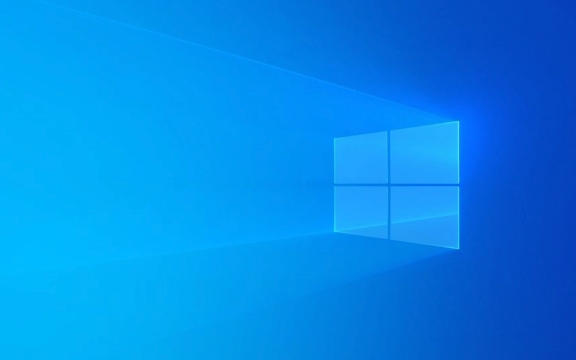
Check for Add-ins Causing the Problem
Add-ins are one of the top reasons Outlook gets stuck during startup. Some third-party tools or outdated plugins can interfere with normal loading.
- Try launching Outlook in Safe Mode (press
Ctrlwhile opening it, or runoutlook /safefrom Run). - If Outlook loads fine in Safe Mode, the issue is likely an add-in.
- Go to File > Options > Add-ins, and disable them one by one to find the culprit.
- You can also use the built-in "Manage COM Add-ins" dropdown at the bottom of that page to disable all temporarily.
Not all add-ins are obvious, so test disabling them even if they seem harmless — like toolbars or integration apps.

Repair or Rebuild the Profile
A corrupted Outlook profile can cause many issues, including the processing screen freeze. Recreating or repairing the profile often helps.
Here’s how to do it:

- Open Control Panel > Mail > Show Profiles
- Click Add, create a new profile, and set it as default
- Then, restart Outlook using this new profile
If that works, you can gradually add back your accounts and settings.
For Exchange or Microsoft 365 accounts, make sure you’re signed into the same Microsoft account — the mailbox should sync automatically.
Deal with Corrupted Data Files
Sometimes the PST or OST file that stores your emails is damaged. Outlook might hang trying to access it.
- Use the built-in ScanPST.exe tool (for PST) or ScanOST.exe (for OST)
- You can find these tools in the Office installation folder — usually under
C:\Program Files\Microsoft Office\root\OfficeXX(XX being your version) - Make a backup before running repairs, just in case
If the file is too broken, you may need to restore from a backup or let Outlook rebuild the OST by deleting it and letting it redownload data from the server.
Tweak Settings or Reset Navigation Pane
Another sneaky cause is a messed-up navigation pane — yes, really. This is what controls the left sidebar with folders and calendar.
- Close Outlook
- Press
Win R, typeoutlook /resetnavpane, and hit Enter - This resets the sidebar layout and often fixes the processing loop
This doesn’t delete any data — just resets UI settings. Worth trying early because it's quick and safe.
Fixing Outlook stuck on "Processing" usually comes down to profiles, add-ins, or data files. Try these steps one by one — most of the time, you’ll be back up within 10–15 minutes. Doesn’t require tech wizardry, just a bit of patience.
The above is the detailed content of How to fix Outlook stuck on 'Processing' in Windows?. For more information, please follow other related articles on the PHP Chinese website!

Hot AI Tools

Undress AI Tool
Undress images for free

Undresser.AI Undress
AI-powered app for creating realistic nude photos

AI Clothes Remover
Online AI tool for removing clothes from photos.

Clothoff.io
AI clothes remover

Video Face Swap
Swap faces in any video effortlessly with our completely free AI face swap tool!

Hot Article

Hot Tools

Notepad++7.3.1
Easy-to-use and free code editor

SublimeText3 Chinese version
Chinese version, very easy to use

Zend Studio 13.0.1
Powerful PHP integrated development environment

Dreamweaver CS6
Visual web development tools

SublimeText3 Mac version
God-level code editing software (SublimeText3)

Hot Topics
 Guide: Stellar Blade Save File Location/Save File Lost/Not Saving
Jun 17, 2025 pm 08:02 PM
Guide: Stellar Blade Save File Location/Save File Lost/Not Saving
Jun 17, 2025 pm 08:02 PM
Stellar Blade save file location on Windows PC: where to find it, how to back up your game data, and what to do if the save files are missing or the game is not saving. This MiniTool guide provides detailed instructions and solutions.Quick Navigation
 How to Fix KB5060829 Not Installing & Other Reported Bugs
Jun 30, 2025 pm 08:02 PM
How to Fix KB5060829 Not Installing & Other Reported Bugs
Jun 30, 2025 pm 08:02 PM
Many users encountered installation issues and some unexpected problems after applying the Windows 11 update KB5060829. If you're facing similar difficulties, don't panic. This MiniTool guide presents the most effective fixes to resolve KB5060829 not
 Dune: Awakening Black Screen: Here's A Troubleshooting Guide!
Jun 18, 2025 pm 06:02 PM
Dune: Awakening Black Screen: Here's A Troubleshooting Guide!
Jun 18, 2025 pm 06:02 PM
Are you urgently looking for effective solutions to fix the Dune: Awakening black screen issue on Windows? You’ve come to the right place. This detailed guide from MiniTool presents several practical and reliable methods to address this frustrating p
 Cannot Fix Update KB5060999 Not Installing on Windows 11?
Jun 23, 2025 pm 08:03 PM
Cannot Fix Update KB5060999 Not Installing on Windows 11?
Jun 23, 2025 pm 08:03 PM
KB5060999 What are the update contents of Windows 11 23H2? How to download? What to do if the update fails? This article will be described in detail and provides a solution to the failure of KB5060999 installation. Quick Navigation :- Windows 11 23H2 KB5060999 Updated Content - KB5060999 Reason for installation failure - Solve the problem that KB506099 cannot be installed - Summary of Windows 11 23H2 KB5060999 Update KB5060999 is a cumulative security update for Windows 11 released by Microsoft on June 10, 2025
 Spotlight on Windows 10 KB5061087 & Fixes for Not Installing
Jun 30, 2025 pm 08:03 PM
Spotlight on Windows 10 KB5061087 & Fixes for Not Installing
Jun 30, 2025 pm 08:03 PM
Microsoft has released Windows 10 KB5061087 for 22H2 to fix some issues. From this post on MiniTool, learn how to install this preview optional update on your PC. Also, you can know what to do if KB5061087 fails to install via Windows Update.Quick Na
 Fix Stellar Blade Crashing/Not Launching With These Fresh Fixes
Jun 18, 2025 pm 10:02 PM
Fix Stellar Blade Crashing/Not Launching With These Fresh Fixes
Jun 18, 2025 pm 10:02 PM
Is Stellar Blade crashing or failing to launch on your PC? Do not worry. This guide from MiniTool Software provides you with a couple of effective solutions to help you fix the issue and get the game running smoothly.Quick Navigation :- Stellar Blade
 Windows Security is blank or not showing options
Jul 07, 2025 am 02:40 AM
Windows Security is blank or not showing options
Jul 07, 2025 am 02:40 AM
When the Windows Security Center is blank or the function is missing, you can follow the following steps to check: 1. Confirm whether the system version supports full functions, some functions of the Home Edition are limited, and the Professional Edition and above are more complete; 2. Restart the SecurityHealthService service to ensure that its startup type is set to automatic; 3. Check and uninstall third-party security software that may conflict; 4. Run the sfc/scannow and DISM commands to repair system files; 5. Try to reset or reinstall the Windows Security Center application, and contact Microsoft support if necessary.
 Dune Awakening Controller Not Working? Here're Some Fixes
Jun 19, 2025 pm 08:01 PM
Dune Awakening Controller Not Working? Here're Some Fixes
Jun 19, 2025 pm 08:01 PM
What should you do if the Dune Awakening Controller fails to function? What causes this issue? This MiniTool article provides a comprehensive explanation and guides you through resolving this frustrating problem.Quick Navigation :- Dune Awakening Con






