To solve the problem of slow expansion of VSCode on Linux, please follow the following steps: 1. Check the system resources to ensure that there is enough memory and CPU available, use top or htop to monitor and close unnecessary processes; 2. Disable unused extensions, especially automatic formatting, code checking and other high resource occupancy tools, try to start VSCode in no-extension mode; 3. Troubleshoot the extension itself, view logs and community feedback, and consider updating or replacing lightweight alternatives; 4. Optimize VSCode configuration, upgrade to the latest version, avoid using Snap installation, clean cache, or try the Insider version. By gradually adjusting these aspects, performance can often be significantly improved.
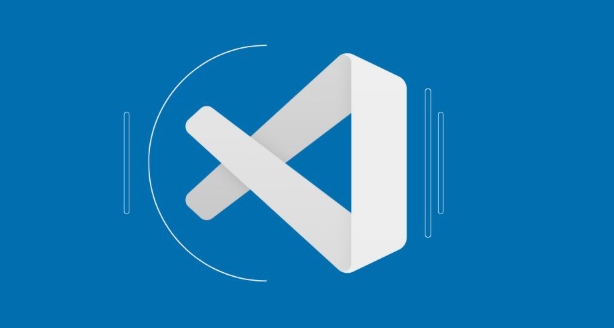
If you're using VSCode on Linux and extensions are running slowly, you're not alone. This is a common issue that many users face, especially when working with resource-heavy or poorly optimized extensions. Let's break down what might be causing the slowdown and how to fix it.
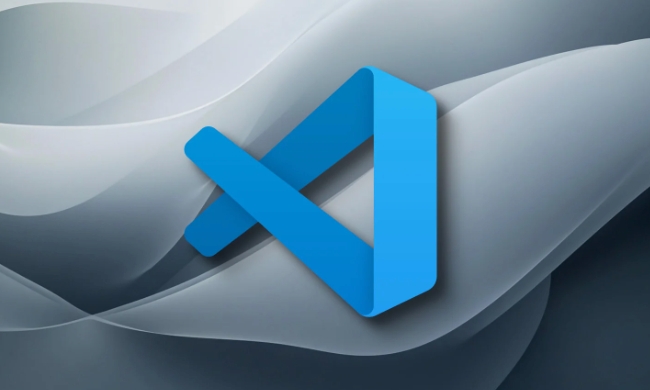
1. Check Your System Resources
One of the most common reasons for slow extensions is simply not having enough system resources available.
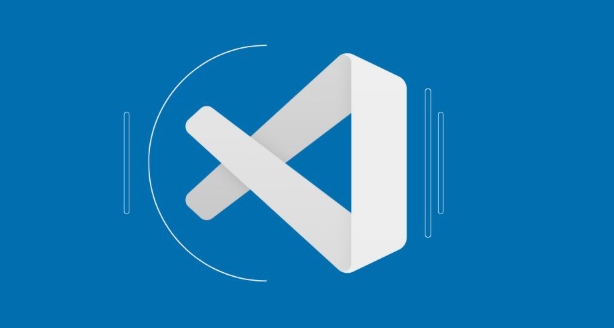
- RAM usage – If your system is low on memory, VSCode (and its extensions) will run slowly. Extensions often run in separate processes, so each one can consume additional memory.
- CPU usage – Extensions like linters, formatters, or language servers can spike CPU usage, especially if they're analyzing large files or projects.
- Disk I/O – Slow disk performance (especially with HDDs or certain SSD settings) can also cause delays when loading or saving files.
What to do:
- Use
toporhtopto monitor resource usage while working in VSCode. - Close unecessary applications or background processes.
- Consider upgrading hardware if you're consistently maxing out resources.
2. Too Many Extensions Enabled
Even on fast machines, having too many extensions enabled at once can add up. Some extensions start background processes or hook into file events, which can create overhead.
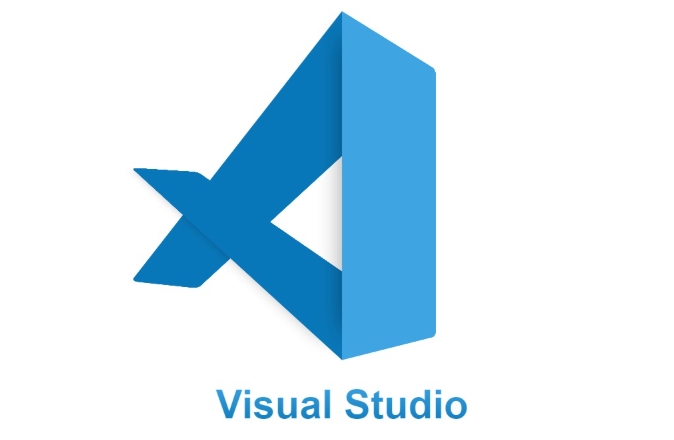
Common culprits include:
- Auto-formatters (eg, Prettier, Black)
- Linters (eg, ESLint, Flake8)
- Language servers (eg, Python, JavaScript/TypeScript)
Tips:
- Disable any extensions you don't actively use.
- Use the command palette (
Ctrl Shift P) and search for "Manage Extensions" to disable or uninstall them easily. - Try launching VSCode with all extensions disabled (
code --disable-extensions) to see if performance improves.
3. Extension-Specific Issues
Some extensions just aren't optimized well for Linux. You may be running into bugs or compatibility issues specific to your setup.
How to diagnose:
- Open the Extensions view (
Ctrl Shift X), and look at the output logs for individual extensions. - Check the extension's GitHub page or the VSCode Marketplace reviews for known issues on Linux.
- Try updating or reinstalling the extension.
A few things to try:
- Switch from a built-in extension version to a globally installed one (eg, using a global ESLint install instead of the bundled version).
- Replace heavy extensions with lighter alternatives where possible (eg, using simpler themes or minimal syntax highlighters).
4. VSCode Itself Might Be Misconfigured
Sometimes the problem isn't with the extensions themselves but how VSCode is set up.
Things to check:
- Make sure you're using the latest stable version of VSCode.
- If you're using a snap package on Linux, consider switching to a
.debor.tar.gzversion — snaps can sometimes have slower disk access due to sandboxing. - Clear the VSCode cache: delete the contents of
~/.cache/Code(or similar, depending on your distro). - Try using the insides build if you suspect a bug has been fixed in a newer version.
Performance issues with VSCode extensions on Linux usually come down to a mix of system limitations, extension bloat, or configuration quirks. Tweak these areas step by step, and you'll likely find a noticeable improvement.
Basically that's it.
The above is the detailed content of Why are my VSCode extensions so slow on Linux. For more information, please follow other related articles on the PHP Chinese website!

Hot AI Tools

Undress AI Tool
Undress images for free

Undresser.AI Undress
AI-powered app for creating realistic nude photos

AI Clothes Remover
Online AI tool for removing clothes from photos.

Clothoff.io
AI clothes remover

Video Face Swap
Swap faces in any video effortlessly with our completely free AI face swap tool!

Hot Article

Hot Tools

Notepad++7.3.1
Easy-to-use and free code editor

SublimeText3 Chinese version
Chinese version, very easy to use

Zend Studio 13.0.1
Powerful PHP integrated development environment

Dreamweaver CS6
Visual web development tools

SublimeText3 Mac version
God-level code editing software (SublimeText3)
 Fixing 'Timed out waiting for the debugger to attach' in VSCode
Jul 08, 2025 am 01:26 AM
Fixing 'Timed out waiting for the debugger to attach' in VSCode
Jul 08, 2025 am 01:26 AM
When the "Timedoutwaitingforthedebuggertoattach" issue occurs, it is usually because the connection is not established correctly in the debugging process. 1. Check whether the launch.json configuration is correct, ensure that the request type is launch or attach and there is no spelling error; 2. Confirm whether the debugger is waiting for the debugger to connect, and add debugpy.wait_for_attach() and other mechanisms; 3. Check whether the port is occupied or firewall restricted, and replace the port or close the occupied process if necessary; 4. Confirm that the port mapping and access permissions are configured correctly in a remote or container environment; 5. Update VSCode, plug-in and debug library versions to solve potential
 What are VS Code workspaces, and how are they used?
Jul 10, 2025 pm 12:33 PM
What are VS Code workspaces, and how are they used?
Jul 10, 2025 pm 12:33 PM
VSCode workspace is a .code-workspace file that saves project-specific configurations. 1. It supports multi-root directory, debug configuration, shortcut key settings and extension recommendations, and is suitable for managing different needs of multiple projects. 2. The main scenarios include multi-project collaboration, customized development environment and team sharing configuration. 3. The creation method is to save the configuration through the menu File>SaveWorkspaceAs.... 4. Notes include distinguishing between .code-workspace and .vscode/settings.json, using relative paths, and avoiding storing sensitive information.
 Where is the vscode settings.json file located?
Jul 14, 2025 am 01:21 AM
Where is the vscode settings.json file located?
Jul 14, 2025 am 01:21 AM
To access the settings.json file of VSCode, you can directly open it through the command panel (Ctrl Shift P or Cmd Shift P). The default storage location of the file varies according to the operating system. Windows is in %APPDATA%\Code\User\settings.json, macOS is in $HOME/Library/ApplicationSupport/Code/User/settings.json, Linux is in $HOME/.config/Code/User/
 How to set environment variables for debugging in vscode settings?
Jul 10, 2025 pm 01:14 PM
How to set environment variables for debugging in vscode settings?
Jul 10, 2025 pm 01:14 PM
To set debug environment variables in VSCode, you need to use the "environment" array configuration in the launch.json file. The specific steps are as follows: 1. Add "environment" array to the debugging configuration of launch.json, and define variables in key-value pairs, such as API_ENDPOINT and DEBUG_MODE; 2. You can load variables through .env files to improve management efficiency, and use envFile to specify file paths in launch.json; 3. If you need to overwrite the system or terminal variables, you can directly redefine them in launch.json; 4. Note that
 How can I improve VS Code performance on Linux by changing file watcher settings?
Jul 13, 2025 am 12:38 AM
How can I improve VS Code performance on Linux by changing file watcher settings?
Jul 13, 2025 am 12:38 AM
ToimproveVSCodeperformanceonLinux,adjustinotifylimitsandconfigurefilewatcherexclusions.First,increasesystem-levelinotifylimitsbyeditingsysctl.confandaddingfs.inotify.max_user_watches=524288,fs.inotify.max_queued_events=65536,andfs.inotify.max_user_in
 How do I use environment variables in VS Code tasks?
Jul 07, 2025 am 12:59 AM
How do I use environment variables in VS Code tasks?
Jul 07, 2025 am 12:59 AM
YoucanuseenvironmentvariablesinVSCodetasksviathe${env:VARIABLE_NAME}syntax.1.Referencevariablesdirectlyintasks.jsontoavoidhardcodingsensitivedataormachine-specificvalues.2.Providedefaultvalueswith"${env:VARIABLE_NAME:-default_value}"topreve
 How to debug inside a Docker container with VSCode?
Jul 10, 2025 pm 12:40 PM
How to debug inside a Docker container with VSCode?
Jul 10, 2025 pm 12:40 PM
The key to debugging code with VSCode in Docker containers is to configure the development environment and connection methods. 1. Prepare a mirror with development tools, install necessary dependencies such as debugpy or node, and use the official devcontainers image to simplify configuration; 2. Mount the source code and enable the Remote-Containers plug-in, create .devcontainer folders and configuration files, and realize in-container development; 3. Configure the debugger, add debug settings for the corresponding language in launch.json, and enable the listening port in the code; 4. Solve common problems, such as exposing the debug port, ensuring the host is 0.0.0.0, and use postCreateC
 How to change just the background color of a VS Code theme?
Jul 08, 2025 am 01:04 AM
How to change just the background color of a VS Code theme?
Jul 08, 2025 am 01:04 AM
To change the background color of the VSCode theme, use the workbench.colorCustomizations setting. The specific steps are as follows: 1. Open the settings and search for "ColorCustomizations", click "Editinsettings.json"; 2. Add the "workbench.colorCustomizations" configuration item, and set such as "editor.background":"#1e2923" to change the editor background; 3. If you want to modify the sidebar, panel and status bar background, you can add






