Changing the computer name is not difficult, but you need to find the correct setting location. Modifying the PC name in Windows settings is the most recommended method, which is suitable for most Windows 10 or 11 users. The steps are: Open "Settings" (Win I), click "System" > "About", find "Rename this computer" under "Device Specifications", enter a new name and restart it to take effect. Using system properties to modify the computer name is a traditional way, suitable for old versions of the system or users who are used to traditional interfaces. The operation path is: right-click "This computer" or "My Computer", select "Properties", click "Change Settings" in the "Computer Name, Processor Type, and Windows Version" section, click "Change" in the "Computer Name" tab page, and enter a new name. The command prompt or PowerShell modify the computer name as an advanced method, which is suitable for command line or batch processing. The command is: Rename-Computer -NewName "Your New Name". After execution, it needs to be restarted and run with administrator privileges, otherwise the prompt is insufficient permissions. It should be noted that the company's network or computers that join the domain may be restricted and you need to contact the administrator; changing the name will not affect the system files or personal data, and the operation will be safe and reliable.

Changing the computer name is actually not difficult, but many people may be a little confused when they first operate it. You may be because you want to personalize it or be convenient for identification on a LAN. In short, the key to changing the name is to find the correct setting location and don’t make the mistake.
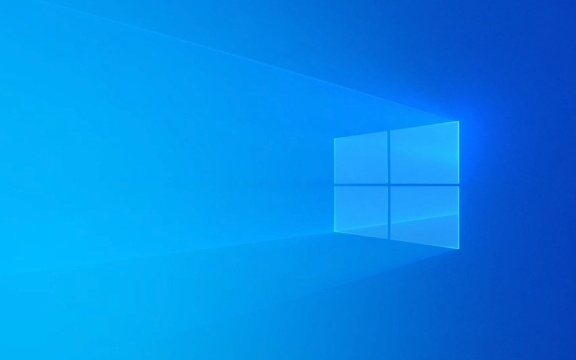
Modify the PC name in Windows settings
This is the most recommended method for most users using Windows 10 or Windows 11. The steps are as follows:
- Turn on Settings (Win I)
- Click System > About
- Find "Rename this computer" under "Device Specifications"
- Enter a new name and restart it to take effect
This method is simple and intuitive and suitable for ordinary users. It should be noted that it is best to restart once after rename, otherwise the updated name may not be seen in the LAN.

Use system properties to modify computer name (traditional method)
If you are using older versions of Windows or are more accustomed to traditional interfaces, you can use this method:
- Right-click "This Computer" or "My Computer"
- Select "Properties"
- Click Change Settings in the Computer Name, Processor Type, and Windows Version section
- Click Change in the Computer Name tab and enter a new name
Although this interface looks a bit old, it is still commonly used in some enterprise environments, especially some IT administrators like to use it to unify naming rules.

Modify the computer name by command prompt or PowerShell (advanced)
If you like to use the command line, or need to batch process multiple computers, you can use CMD or PowerShell:
Rename-Computer -NewName "Your new name"
After executing the command, you need to restart the computer. Note: You need to run CMD or PowerShell with administrator privileges, otherwise you will be prompted that there is insufficient permissions.
If you are on the company network or a computer that has been added to the domain, the name change may be restricted. You need to contact the administrator at this time. In addition, changing the name will not affect the system files or personal data, so don't worry about mistakenly deleting anything.
Basically that's all. It's not complicated to operate, but sometimes it's easy to find the wrong entrance. As long as you follow the steps, there will be basically no problem.
The above is the detailed content of How to change your PC name in Windows. For more information, please follow other related articles on the PHP Chinese website!

Hot AI Tools

Undress AI Tool
Undress images for free

Undresser.AI Undress
AI-powered app for creating realistic nude photos

AI Clothes Remover
Online AI tool for removing clothes from photos.

Clothoff.io
AI clothes remover

Video Face Swap
Swap faces in any video effortlessly with our completely free AI face swap tool!

Hot Article

Hot Tools

Notepad++7.3.1
Easy-to-use and free code editor

SublimeText3 Chinese version
Chinese version, very easy to use

Zend Studio 13.0.1
Powerful PHP integrated development environment

Dreamweaver CS6
Visual web development tools

SublimeText3 Mac version
God-level code editing software (SublimeText3)

Hot Topics
 How to remove password from Windows 11 login
Jun 27, 2025 am 01:38 AM
How to remove password from Windows 11 login
Jun 27, 2025 am 01:38 AM
If you want to cancel the password login for Windows 11, there are three methods to choose: 1. Modify the automatic login settings, uncheck "To use this computer, users must enter their username and password", and then restart the automatic login after entering the password; 2. Switch to a passwordless login method, such as PIN, fingerprint or face recognition, configure it in "Settings>Account>Login Options" to improve convenience and security; 3. Delete the account password directly, but there are security risks and may lead to some functions being limited. It is recommended to choose a suitable solution based on actual needs.
 I Became a Windows Power User Overnight With This New Open-Source App from Microsoft
Jun 20, 2025 am 06:07 AM
I Became a Windows Power User Overnight With This New Open-Source App from Microsoft
Jun 20, 2025 am 06:07 AM
Like many Windows users, I am always on the lookout for ways to boost my productivity. Command Palette quickly became an essential tool for me. This powerful utility has completely changed how I interact with Windows, giving me instant access to the
 How to uninstall programs in Windows 11?
Jun 30, 2025 am 12:41 AM
How to uninstall programs in Windows 11?
Jun 30, 2025 am 12:41 AM
There are three main ways to uninstall programs on Windows 11: 1. Uninstall through "Settings", open the "Settings" > "Apps" > "Installed Applications", select the program and click "Uninstall", which is suitable for most users; 2. Use the control panel, search and enter "Control Panel" > "Programs and Functions", right-click the program and select "Uninstall", which is suitable for users who are accustomed to traditional interfaces; 3. Use third-party tools such as RevoUninstaller to clean up more thoroughly, but pay attention to the download source and operation risks, and novices can give priority to using the system's own methods.
 How to run an app as an administrator in Windows?
Jul 01, 2025 am 01:05 AM
How to run an app as an administrator in Windows?
Jul 01, 2025 am 01:05 AM
To run programs as administrator, you can use Windows' own functions: 1. Right-click the menu to select "Run as administrator", which is suitable for temporary privilege hike scenarios; 2. Create a shortcut and check "Run as administrator" to achieve automatic privilege hike start; 3. Use the task scheduler to configure automated tasks, suitable for running programs that require permissions on a scheduled or background basis, pay attention to setting details such as path changes and permission checks.
 Windows 10 KB5061087 fixes Start menu crash, direct download links
Jun 26, 2025 pm 04:22 PM
Windows 10 KB5061087 fixes Start menu crash, direct download links
Jun 26, 2025 pm 04:22 PM
Windows 10 KB5061087 is now rolling out as an optional preview update for those on version 22H2 with Start menu fixes.
 Windows 11 Is Bringing Back Another Windows 10 Feature
Jun 18, 2025 am 01:27 AM
Windows 11 Is Bringing Back Another Windows 10 Feature
Jun 18, 2025 am 01:27 AM
This might not be at the top of the list of features people want to return from Windows 10, but it still offers some usefulness. If you'd like to view the current minutes and seconds without turning on that display in the main taskbar clock (where it
 Microsoft: DHCP issue hits KB5060526, KB5060531 of Windows Server
Jun 26, 2025 pm 04:32 PM
Microsoft: DHCP issue hits KB5060526, KB5060531 of Windows Server
Jun 26, 2025 pm 04:32 PM
Microsoft confirmed that the DHCP server service might stop responding or refuse to connect after the June 2025 Update for Windows Server.
 Building Your First Gaming PC in 2025: What You Actually Need
Jun 24, 2025 am 12:52 AM
Building Your First Gaming PC in 2025: What You Actually Need
Jun 24, 2025 am 12:52 AM
In the past, I always viewed the i5 lineup as anemic when it came to gaming. However, in 2025, a mid-range CPU is more than enough to start your gaming journey. Many games still don’t fully utilize multi-core performance as well as they could, so






