The key to creating an index in Word is to mark keywords and automatically generate a list. The specific steps are as follows: 1. Select the keyword and click "Tag entry" to set the main keyword and subkeywords; 2. Select the built-in format or custom fonts, columns and other styles in "References"; 3. Insert the index to the end of the document, and press F9 to update the domain through the selected document to synchronize the content; 4. If the index does not respond, check whether the tag or update is missing. There are too many keywords to classify sub-entries, and the sorting language can be set to Chinese. Master these steps to efficiently complete index settings.

Creating an index in Word is not difficult. Just master a few key steps to make your document look more professional and more convenient to find content. The key is to mark the keywords first and then automatically generate the list.

1. Tag the content that needs to appear in the index
To generate an index, you must first tell Word which words or phrases need to be included. The operation is very simple:
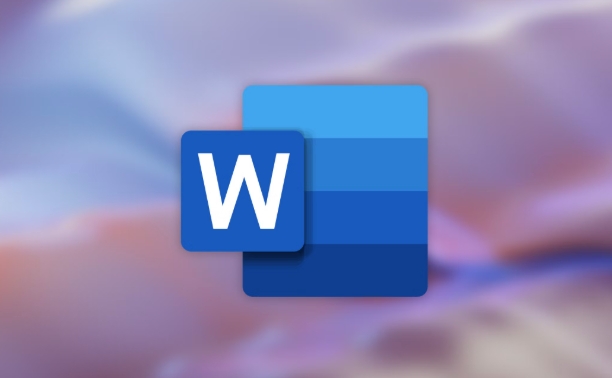
- Select the words you want to be the index item
- Click the "Reference" tab in the menu bar
- Find the "Tag Entry" button in the "Index" group
- Confirm the main keyword and subkeyword in the pop-up window (if any)
Tips: If you want a word to be merged and displayed when it appears on different pages, remember to select "Mark the selected item in the following item: Whole document" when "Tag entry".
2. Set the index format (fonts, styles, columns, etc.)
The default index style may not meet your needs, so you can customize it at this time:
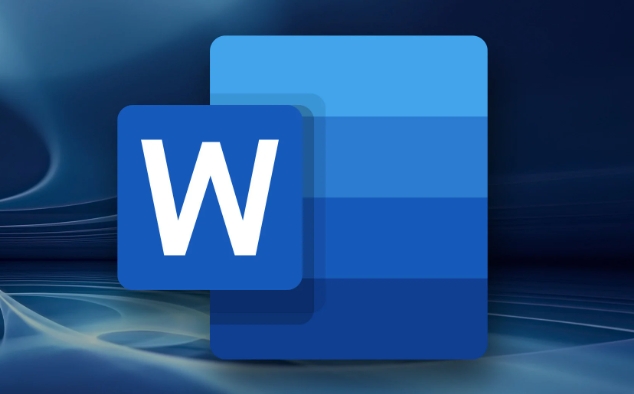
- Click "Reference" → "Index"
- Click the "Format" drop-down menu to select built-in styles (such as "APA", "Chicago", etc.)
- Or click "Modify" to adjust the font size, line spacing, indentation and other details
If you want the index to look more compact, you can check "Show in two columns". This is especially useful for long documents and can save a lot of space.
3. Insert and update the index
After completing the marking, you can insert the index to the end of the document:
- Put the cursor where you want to insert the index (usually at the end of the document)
- Click "Reference" → "Insert Index"
- After setting the format, sorting method, language and other options, click "OK"
Note: Once you have made changes to the document content (such as adding a new keyword), don't forget to update the index:
- Select all documents (Ctrl A)
- Press F9 to update the domain code so that the index page number and content will be synchronized
4. Frequently Asked Questions and Suggestions
Why doesn't the index respond?
It is most likely that the entry was not marked first, or the domain was not updated. Remember to press F9 after each modification.What should I do if there are too many keywords?
You can use the "sub-entry" function to classify and organize, such as the main entry is "Apple", and the sub-entry can be "iPhone", "MacBook", etc.What should I do if I don’t want to use English format?
Word supports Chinese sorting, you only need to select "Language (Country)" in the "Index" setting as Chinese.
Basically these steps. Word's indexing function looks complicated, but it is not difficult to deal with as long as you take it step by step. The key is to mark clearly, format appropriately, and remember to update at the end.
The above is the detailed content of how to create an index in Word. For more information, please follow other related articles on the PHP Chinese website!

Hot AI Tools

Undress AI Tool
Undress images for free

Undresser.AI Undress
AI-powered app for creating realistic nude photos

AI Clothes Remover
Online AI tool for removing clothes from photos.

Clothoff.io
AI clothes remover

Video Face Swap
Swap faces in any video effortlessly with our completely free AI face swap tool!

Hot Article

Hot Tools

Notepad++7.3.1
Easy-to-use and free code editor

SublimeText3 Chinese version
Chinese version, very easy to use

Zend Studio 13.0.1
Powerful PHP integrated development environment

Dreamweaver CS6
Visual web development tools

SublimeText3 Mac version
God-level code editing software (SublimeText3)

Hot Topics
 How to Use Parentheses, Square Brackets, and Curly Braces in Microsoft Excel
Jun 19, 2025 am 03:03 AM
How to Use Parentheses, Square Brackets, and Curly Braces in Microsoft Excel
Jun 19, 2025 am 03:03 AM
Quick Links Parentheses: Controlling the Order of Opera
 Outlook Quick Access Toolbar: customize, move, hide and show
Jun 18, 2025 am 11:01 AM
Outlook Quick Access Toolbar: customize, move, hide and show
Jun 18, 2025 am 11:01 AM
This guide will walk you through how to customize, move, hide, and show the Quick Access Toolbar, helping you shape your Outlook workspace to fit your daily routine and preferences. The Quick Access Toolbar in Microsoft Outlook is a usefu
 How to insert date picker in Outlook emails and templates
Jun 13, 2025 am 11:02 AM
How to insert date picker in Outlook emails and templates
Jun 13, 2025 am 11:02 AM
Want to insert dates quickly in Outlook? Whether you're composing a one-off email, meeting invite, or reusable template, this guide shows you how to add a clickable date picker that saves you time. Adding a calendar popup to Outlook email
 Prove Your Real-World Microsoft Excel Skills With the How-To Geek Test (Intermediate)
Jun 14, 2025 am 03:02 AM
Prove Your Real-World Microsoft Excel Skills With the How-To Geek Test (Intermediate)
Jun 14, 2025 am 03:02 AM
Whether you've secured a data-focused job promotion or recently picked up some new Microsoft Excel techniques, challenge yourself with the How-To Geek Intermediate Excel Test to evaluate your proficiency!This is the second in a three-part series. The
 How to Switch to Dark Mode in Microsoft Excel
Jun 13, 2025 am 03:04 AM
How to Switch to Dark Mode in Microsoft Excel
Jun 13, 2025 am 03:04 AM
More and more users are enabling dark mode on their devices, particularly in apps like Excel that feature a lot of white elements. If your eyes are sensitive to bright screens, you spend long hours working in Excel, or you often work after dark, swit
 How to Delete Rows from a Filtered Range Without Crashing Excel
Jun 14, 2025 am 12:53 AM
How to Delete Rows from a Filtered Range Without Crashing Excel
Jun 14, 2025 am 12:53 AM
Quick LinksWhy Deleting Filtered Rows Crashes ExcelSort the Data First to Prevent Excel From CrashingRemoving rows from a large filtered range in Microsoft Excel can be time-consuming, cause the program to temporarily become unresponsive, or even lea
 Google Sheets IMPORTRANGE: The Complete Guide
Jun 18, 2025 am 09:54 AM
Google Sheets IMPORTRANGE: The Complete Guide
Jun 18, 2025 am 09:54 AM
Ever played the "just one quick copy-paste" game with Google Sheets... and lost an hour of your life? What starts as a simple data transfer quickly snowballs into a nightmare when working with dynamic information. Those "quick fixes&qu
 Don't Ignore the Power of F9 in Microsoft Excel
Jun 21, 2025 am 06:23 AM
Don't Ignore the Power of F9 in Microsoft Excel
Jun 21, 2025 am 06:23 AM
Quick LinksRecalculating Formulas in Manual Calculation ModeDebugging Complex FormulasMinimizing the Excel WindowMicrosoft Excel has so many keyboard shortcuts that it can sometimes be difficult to remember the most useful. One of the most overlooked






