To quickly accept all revisions in Word documents, you can complete them with one click using the built-in features. The specific steps are as follows: 1. Click the "Review" tab, find the "Accept" button in the "Change" group, and select "Accept All Revisions" in the drop-down menu to accept all modifications at once; 2. After acceptance is completed, if you need to continue editing the document, you should click the "Revision" button again to close the revision mode to prevent subsequent editing content from being marked; 3. Finally, it is recommended to clean the format, including deleting extra spaces, color marks, unifying text styles, checking title levels and clearing annotations, etc., to ensure that the document is clean and professional. These operations can effectively improve processing efficiency and ensure document quality.

After opening a Word document, if you see comments or text displayed as strikethroughs, underscores, etc., it means that the document has enabled the "revision" function. If you want to quickly accept all modifications, you don’t need to confirm one by one. Word provides direct batch processing.
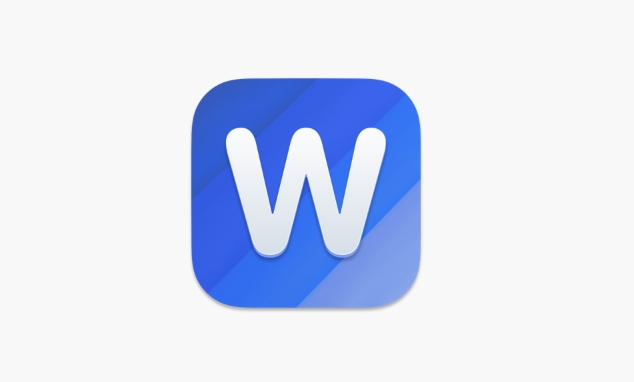
1. Use Word built-in functions to accept all revisions in one click
In the Review tab of Word, there is an Accept button that contains an option to Accept All Revisions. Click this option to accept all modifications in the document at once.
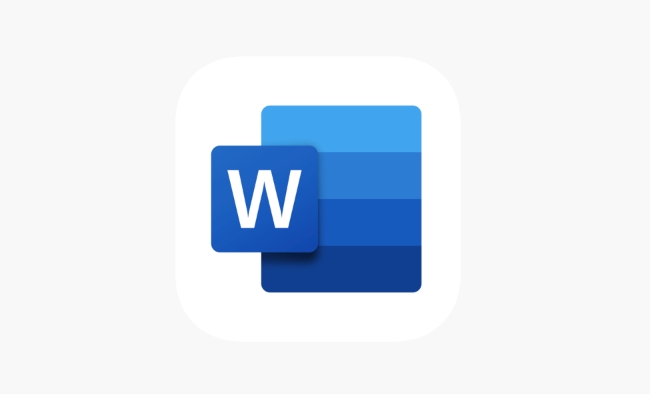
The operation steps are as follows:
- Open the document → Click "Review" in the top menu bar
- Find the Accept button in the Change group
- Click the drop-down menu → select "Accept all revisions"
The advantage of this is that it is fast and no modification is missed. But the premise is that you must fully trust the other party’s changes, otherwise it is recommended to browse the content first.
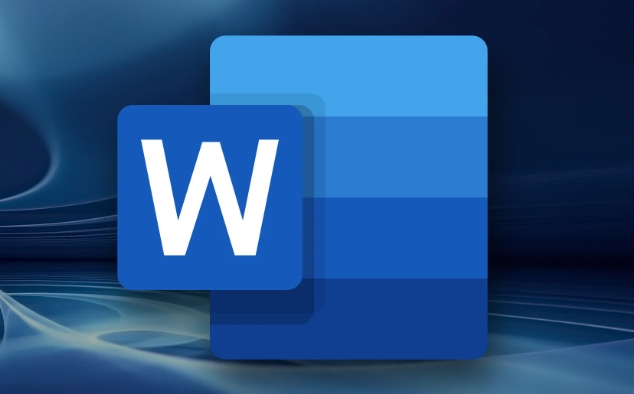
2. Turn off the revision mode to prevent continued recording and modification
After you have accepted all revisions, if the document needs to continue editing, remember to turn off the "Revision" function, and then the subsequent changes will be marked.
The closing method is also very simple:
- Continue on the Review tab
- Find the Revision button (usually displayed as Revision: Opened)
- Click once and turn it off
In this way, the content you enter later will no longer appear in revision form, and the document will look much cleaner.
3. Clean the format before saving to avoid confusion
Sometimes even if all modifications are accepted, some formatting problems may remain in the document, such as extra spaces, color marks, etc. It is recommended to check the layout and paragraph style throughout the article after accepting the revision.
If you receive documents from someone else, you can also consider:
- Use the Clear Format button to unify text style
- Check whether the title level is consistent
- Remove extra comments and comments
Although these small actions are not necessary, they can make the document look more professional and tidy.
Basically that's it. Accepting all revisions is not complicated, but if you are not familiar with Word's interface, you may spend a few more minutes looking for features. Just remember the Accept and Revision buttons in the Review tab and it will be done easily.
The above is the detailed content of how to accept all track changes in Word. For more information, please follow other related articles on the PHP Chinese website!

Hot AI Tools

Undress AI Tool
Undress images for free

Undresser.AI Undress
AI-powered app for creating realistic nude photos

AI Clothes Remover
Online AI tool for removing clothes from photos.

Clothoff.io
AI clothes remover

Video Face Swap
Swap faces in any video effortlessly with our completely free AI face swap tool!

Hot Article

Hot Tools

Notepad++7.3.1
Easy-to-use and free code editor

SublimeText3 Chinese version
Chinese version, very easy to use

Zend Studio 13.0.1
Powerful PHP integrated development environment

Dreamweaver CS6
Visual web development tools

SublimeText3 Mac version
God-level code editing software (SublimeText3)

Hot Topics
 How to Use Parentheses, Square Brackets, and Curly Braces in Microsoft Excel
Jun 19, 2025 am 03:03 AM
How to Use Parentheses, Square Brackets, and Curly Braces in Microsoft Excel
Jun 19, 2025 am 03:03 AM
Quick Links Parentheses: Controlling the Order of Opera
 Outlook Quick Access Toolbar: customize, move, hide and show
Jun 18, 2025 am 11:01 AM
Outlook Quick Access Toolbar: customize, move, hide and show
Jun 18, 2025 am 11:01 AM
This guide will walk you through how to customize, move, hide, and show the Quick Access Toolbar, helping you shape your Outlook workspace to fit your daily routine and preferences. The Quick Access Toolbar in Microsoft Outlook is a usefu
 Google Sheets IMPORTRANGE: The Complete Guide
Jun 18, 2025 am 09:54 AM
Google Sheets IMPORTRANGE: The Complete Guide
Jun 18, 2025 am 09:54 AM
Ever played the "just one quick copy-paste" game with Google Sheets... and lost an hour of your life? What starts as a simple data transfer quickly snowballs into a nightmare when working with dynamic information. Those "quick fixes&qu
 6 Cool Right-Click Tricks in Microsoft Excel
Jun 24, 2025 am 12:55 AM
6 Cool Right-Click Tricks in Microsoft Excel
Jun 24, 2025 am 12:55 AM
Quick Links Copy, Move, and Link Cell Elements
 Don't Ignore the Power of F9 in Microsoft Excel
Jun 21, 2025 am 06:23 AM
Don't Ignore the Power of F9 in Microsoft Excel
Jun 21, 2025 am 06:23 AM
Quick LinksRecalculating Formulas in Manual Calculation ModeDebugging Complex FormulasMinimizing the Excel WindowMicrosoft Excel has so many keyboard shortcuts that it can sometimes be difficult to remember the most useful. One of the most overlooked
 Prove Your Real-World Microsoft Excel Skills With the How-To Geek Test (Advanced)
Jun 17, 2025 pm 02:44 PM
Prove Your Real-World Microsoft Excel Skills With the How-To Geek Test (Advanced)
Jun 17, 2025 pm 02:44 PM
Whether you've recently taken a Microsoft Excel course or you want to verify that your knowledge of the program is current, try out the How-To Geek Advanced Excel Test and find out how well you do!This is the third in a three-part series. The first i
 How to recover unsaved Word document
Jun 27, 2025 am 11:36 AM
How to recover unsaved Word document
Jun 27, 2025 am 11:36 AM
1. Check the automatic recovery folder, open "Recover Unsaved Documents" in Word or enter the C:\Users\Users\Username\AppData\Roaming\Microsoft\Word path to find the .asd ending file; 2. Find temporary files or use OneDrive historical version, enter ~$ file name.docx in the original directory to see if it exists or log in to OneDrive to view the version history; 3. Use Windows' "Previous Versions" function or third-party tools such as Recuva and EaseUS to scan and restore and completely delete files. The above methods can improve the recovery success rate, but you need to operate as soon as possible and avoid writing new data. Automatic saving, regular saving or cloud use should be enabled
 5 New Microsoft Excel Features to Try in July 2025
Jul 02, 2025 am 03:02 AM
5 New Microsoft Excel Features to Try in July 2025
Jul 02, 2025 am 03:02 AM
Quick Links Let Copilot Determine Which Table to Manipu






