You can save the animation by recording HTML5 canvas animation and encoding it into a video file. First, use the MediaRecorder API to record the canvas output, obtain the stream through canvas.captureStream(), create a MediaRecorder instance and collect data blocks, and finally generate a downloadable WebM video. Secondly, if you need higher quality or specific formats, you can export frame images (PNG/JPEG) and synthesize videos through tools such as FFmpeg. In addition, pay attention to performance and file size, appropriately limit frame rate, select compression formats, and consider the backend processing of long videos. The two methods have their own advantages and disadvantages, and choose according to your needs.

You can save an HTML5 canvas animation as a video by recording the canvas output and encoding it into a video file. This process usually involves using JavaScript tools to capture frames and convert them into a format browsers support, like WebM or MP4.

Use MediaRecorder API to Record Canvas Output
Modern browsers support the MediaRecorder API, which allows you to record media streams directly in the browser. If your canvas is animated (eg, using requestAnimationFrame ), you can capture its stream and encode it.
Here's how:

- Get the canvas context with
canvas.captureStream() - Create a MediaRecorder instance:
new MediaRecorder(stream) - Collect chunks of recorded data via the
dataavailableevent - Stop the record when animation ends and create a downloadable blob
Example:
const canvas = document.getElementById('myCanvas');
const stream = canvas.captureStream(60); // 60 FPS
const chunks = [];
const mediaRecorder = new MediaRecorder(stream);
mediaRecorder.ondataavailable = e => {
if (e.data.size > 0) chunks.push(e.data);
};
mediaRecorder.onstop = () => {
const blob = new Blob(chunks, { type: 'video/webm' });
const videoURL = URL.createObjectURL(blob);
const a = document.createElement('a');
a.href = videoURL;
a.download = 'animation.webm';
a.click();
};
// Start recording
mediaRecorder.start();
// After animation ends, call:
mediaRecorder.stop();This method works well for short animations and simple use cases.
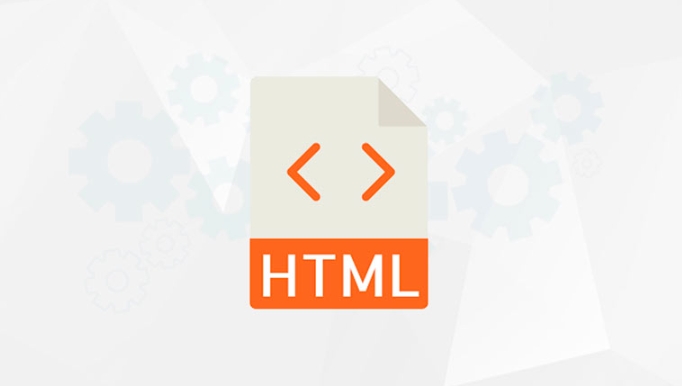
Export Frames and Encode Outside the Browser
If you need higher quality or specific formats like MP4 with H.264 encoding, consider exporting individual frames as image files (PNG or JPEG) and then stitching them into a video using external tools like FFmpeg .
Steps:
- Render each frame of your animation
- Use
canvas.toDataURL()orcanvas.toBlob()to export images - Save them locally or upload them to a server
- Use FFmpeg or similar software to convert the image sequence into a video
For example, after saving all frames as numbered PNGs ( frame001.png , frame002.png , etc.), run this command in the terminal:
ffmpeg -framerate 30 -i frame d.png -c:v libx264 -pix_fmt yuv420p output.mp4
This approach gives more control over video encoding but requires additional setup and processing time.
Consider Performance and File Size
When capturing canvas animations, especially high-resolution ones, performance and file size matter. Here are a few tips:
- Limit frame rate (eg, 30fps instead of 60fps) unless high speed is needed
- Compress frames before encoding — use JPEG instead of PNG if quality loss is acceptable
- For long recordings, offload processing to a backend or use headless rendering tools
Also, keep in mind that browser-based recording may not be supported on all platforms — especially older mobile browsers.
Basically that's it.
The above is the detailed content of How to save HTML5 canvas animation as a video?. For more information, please follow other related articles on the PHP Chinese website!

Hot AI Tools

Undress AI Tool
Undress images for free

Undresser.AI Undress
AI-powered app for creating realistic nude photos

AI Clothes Remover
Online AI tool for removing clothes from photos.

Clothoff.io
AI clothes remover

Video Face Swap
Swap faces in any video effortlessly with our completely free AI face swap tool!

Hot Article

Hot Tools

Notepad++7.3.1
Easy-to-use and free code editor

SublimeText3 Chinese version
Chinese version, very easy to use

Zend Studio 13.0.1
Powerful PHP integrated development environment

Dreamweaver CS6
Visual web development tools

SublimeText3 Mac version
God-level code editing software (SublimeText3)
 Using ARIA attributes with HTML5 semantic elements for accessibility
Jul 07, 2025 am 02:54 AM
Using ARIA attributes with HTML5 semantic elements for accessibility
Jul 07, 2025 am 02:54 AM
The reason why ARIA and HTML5 semantic tags are needed is that although HTML5 semantic elements have accessibility meanings, ARIA can supplement semantics and enhance auxiliary technology recognition capabilities. For example, when legacy browsers lack support, components without native tags (such as modal boxes), and state updates need to be dynamically updated, ARIA provides finer granular control. HTML5 elements such as nav, main, aside correspond to ARIArole by default, and do not need to be added manually unless the default behavior needs to be overridden. The situations where ARIA should be added include: 1. Supplement the missing status information, such as using aria-expanded to represent the button expansion/collapse status; 2. Add semantic roles to non-semantic tags, such as using div role to implement tabs and match them
 Integrating CSS and JavaScript effectively with HTML5 structure.
Jul 12, 2025 am 03:01 AM
Integrating CSS and JavaScript effectively with HTML5 structure.
Jul 12, 2025 am 03:01 AM
HTML5, CSS and JavaScript should be efficiently combined with semantic tags, reasonable loading order and decoupling design. 1. Use HTML5 semantic tags, such as improving structural clarity and maintainability, which is conducive to SEO and barrier-free access; 2. CSS should be placed in, use external files and split by module to avoid inline styles and delayed loading problems; 3. JavaScript is recommended to be introduced in front, and use defer or async to load asynchronously to avoid blocking rendering; 4. Reduce strong dependence between the three, drive behavior through data-* attributes and class name control status, and improve collaboration efficiency through unified naming specifications. These methods can effectively optimize page performance and collaborate with teams.
 HTML5 video not playing in Chrome
Jul 10, 2025 am 11:20 AM
HTML5 video not playing in Chrome
Jul 10, 2025 am 11:20 AM
Common reasons why HTML5 videos don't play in Chrome include format compatibility, autoplay policy, path or MIME type errors, and browser extension interference. 1. Videos should be given priority to using MP4 (H.264) format, or provide multiple tags to adapt to different browsers; 2. Automatic playback requires adding muted attributes or triggering .play() with JavaScript after user interaction; 3. Check whether the file path is correct and ensure that the server is configured with the correct MIME type. Local testing is recommended to use a development server; 4. Ad blocking plug-in or privacy mode may prevent loading, so you can try to disable the plug-in, replace the traceless window or update the browser version to solve the problem.
 Embedding video content using the HTML5 `` tag.
Jul 07, 2025 am 02:47 AM
Embedding video content using the HTML5 `` tag.
Jul 07, 2025 am 02:47 AM
Embed web videos using HTML5 tags, supports multi-format compatibility, custom controls and responsive design. 1. Basic usage: add tags and set src and controls attributes to realize playback functions; 2. Support multi-formats: introduce different formats such as MP4, WebM, Ogg, etc. through tags to improve browser compatibility; 3. Custom appearance and behavior: hide default controls and implement style adjustment and interactive logic through CSS and JavaScript; 4. Pay attention to details: Set muted and autoplay to achieve automatic playback, use preload to control loading strategies, combine width and max-width to achieve responsive layout, and use add subtitles to enhance accessibility.
 Using HTML5 Semantic Elements for Page Structure
Jul 07, 2025 am 02:53 AM
Using HTML5 Semantic Elements for Page Structure
Jul 07, 2025 am 02:53 AM
Using HTML5 semantic tags can improve web structure clarity, accessibility and SEO effects. 1. Semantic tags such as,,,, and make it easier for the machine to understand the page content; 2. Each tag has a clear purpose: used in the top area, wrap navigation links, include core content, display independent articles, group relevant content, place sidebars, and display bottom information; 3. Avoid abuse when using it, ensure that only one per page, avoid excessive nesting, reasonable use and in blocks. Mastering these key points can make the web page structure more standardized and practical.
 Explaining the HTML5 `` vs `` elements.
Jul 12, 2025 am 03:09 AM
Explaining the HTML5 `` vs `` elements.
Jul 12, 2025 am 03:09 AM
It is a block-level element, suitable for layout; it is an inline element, suitable for wrapping text content. 1. Exclusively occupy a line, width, height and margins can be set, which are often used in structural layout; 2. No line breaks, the size is determined by the content, and is suitable for local text styles or dynamic operations; 3. When choosing, it should be judged based on whether the content needs independent space; 4. It cannot be nested and is not suitable for layout; 5. Priority is given to the use of semantic labels to improve structural clarity and accessibility.
 Accessing User Location with HTML5 Geolocation API
Jul 07, 2025 am 02:49 AM
Accessing User Location with HTML5 Geolocation API
Jul 07, 2025 am 02:49 AM
To obtain user location information, you must first obtain authorization. When using HTML5's GeolocationAPI, the first step is to request user permission. If the user refuses or fails to respond, an error should be handled and a prompt should be given; after successful authorization, the Position object includes coords (latitude, longitude, etc.) and timestamp; you can use watchPosition to monitor location changes, but you need to pay attention to performance issues and clear the listener in time. 1. Authorization requires the user to explicitly allow it to trigger the getCurrentPosition method request; 2. Process error.code when rejected or errored and prompt the user; 3. After success, position.coords provides location data; 4.watc
 Saving the content of an HTML5 canvas as an image.
Jul 08, 2025 am 02:13 AM
Saving the content of an HTML5 canvas as an image.
Jul 08, 2025 am 02:13 AM
Yes, you can save its contents as an image using the HTML5Canvas built-in toDataURL() method. First, call canvas.toDataURL ('image/png') to convert the canvas content to a base64 string in PNG format; if JPEG or WebP format is required, the corresponding type and quality parameters such as canvas.toDataURL ('image/jpeg', 0.8) can be passed in. Then you can achieve download by creating a dynamic link and triggering a click event: 1. Create an element a; 2. Set the download attribute and href as image data; 3. Call the click() method. Note that this operation should be triggered by user interaction.






