What is 'personalize your web experience' in Edge
Jul 13, 2025 am 12:01 AMThe "Personalized Network Experience" function will provide more relevant suggestions and optimize the browser experience based on user browsing habits, search history, bookmarks and download content. For example, if users often read tech news, news sources on the new tab will recommend more relevant content. This feature enables personalization by collecting more behavioral data, which may speed up content loading slightly, but involves privacy trade-offs. Users can manage privacy options in Edge settings. Whether it is turned on depends on personal preference: if you value convenience, you can turn it on, and if you value privacy, you will turn it off. The operation path is: Settings > Privacy, Search and Services > Personalization.

"Personalize your web experience" in Microsoft Edge is a feature that allows the browser to tailor your browser experience based on your activity, preferences, and settings. It's not just about showing you content you might like — it also affects things like search suggestions, news feeds, and even how your browser looks and behaves over time.

What Exactly Does It Do?
When you turn on "Personalize your web experience," Edge uses data from your browser habits, such as:
- Sites you visit often
- Your search history
- Bookmarks and downloads
- Interests inferred from usage
This data helps Microsoft provides more relevant suggestions and features. For example, if you frequently read tech news, you might start seeing more tech-related articles in the news feed on your new tab page.
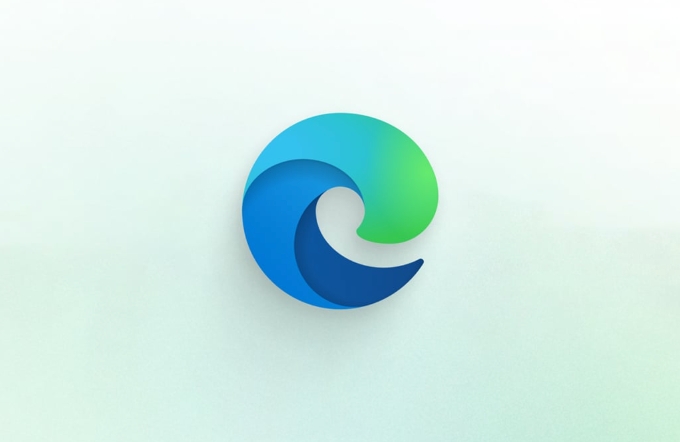
It's similar to how apps recommend content based on what you've watched or clicked before — but in this case, it's happening inside your browser.
How It Affects Performance and Privacy
Turning on this feature does come with some trade-offs:

- More data collection : Edge will track more of your behavior to make better recommendations.
- Slightly faster loading of personalized content : Because the browser preloads some info based on your habits.
- Privacy controls are still available : You can manage what gets tracked in settings under “Privacy, search, and services.”
If privacy is a big concern, you might want to keep this off or review what data is being used regularly.
Should You Turn It On or Off?
That depends on what matters more to you: convenience or control.
Turn it on if:
- You like getting suggestions for sites or content you might be interested in
- You use features like the news feed or shopping deals in Edge
- You don't mind the browser learning from your behavior a bit
Turn it off if:
- You're concerned about tracking or data sharing
- You want a more neutral browser experience
- You're using a shared computer and don't want personalization mixing up
You can toggle it in Edge by going to Settings > Privacy, search, and services > Personalization .
Final Thoughts
It's a small setting, but it shapes how Edge feels and responds to you over time. It's not required, but for many people, leaving it on makes browser feeling smoother and more tailored without major risks.
Basically that's it.
The above is the detailed content of What is 'personalize your web experience' in Edge. For more information, please follow other related articles on the PHP Chinese website!

Hot AI Tools

Undress AI Tool
Undress images for free

Undresser.AI Undress
AI-powered app for creating realistic nude photos

AI Clothes Remover
Online AI tool for removing clothes from photos.

Clothoff.io
AI clothes remover

Video Face Swap
Swap faces in any video effortlessly with our completely free AI face swap tool!

Hot Article

Hot Tools

Notepad++7.3.1
Easy-to-use and free code editor

SublimeText3 Chinese version
Chinese version, very easy to use

Zend Studio 13.0.1
Powerful PHP integrated development environment

Dreamweaver CS6
Visual web development tools

SublimeText3 Mac version
God-level code editing software (SublimeText3)

Hot Topics
 How to enable automatic password saving in Edge browser?
Jan 02, 2024 pm 12:28 PM
How to enable automatic password saving in Edge browser?
Jan 02, 2024 pm 12:28 PM
Many times when we use computers, we will choose Edge to query the information we want, and when logging in to some websites, we need an account and password, but it is troublesome to enter it every time. How do we operate at this time? What about Edge automatically saving passwords? For those who don’t know, let’s take a look together. How to automatically save passwords in Edge 1. Open the software, click the three-dot "..." button in the upper right corner, and select "Settings" in the option list below. 2. In the window that opens, click the "Personal Information" option on the left. 3. Then find "Let me choose to save password" on the right and change
 How to enable Super Drag and Drop mode in Microsoft Edge
Mar 18, 2024 am 09:40 AM
How to enable Super Drag and Drop mode in Microsoft Edge
Mar 18, 2024 am 09:40 AM
Microsoft Edge's drag-and-drop feature allows you to easily open links or text on web pages, which is both practical and time-saving. To use this feature, just drag and drop the link or text anywhere on the page. This article will show you how to enable or disable Super Drag and Drop mode in Microsoft Edge. What is Super Drag and Drop mode in Microsoft Edge? Microsoft Edge has introduced a new feature called "Super Drag and Drop" that allows users to simply drag and drop links to quickly open them in a new tab. Just drag and drop the link anywhere in the Edge browser window. Edge will automatically load the link in a new tab. In addition, users can also
 How to customize the right-click menu in Edge
Jan 13, 2024 pm 11:57 PM
How to customize the right-click menu in Edge
Jan 13, 2024 pm 11:57 PM
How to set up right-click menu in Edge? Edge browser is a browser software launched by Microsoft. It is also used by many friends, and we often use the right-click menu function during use. However, many friends still do not know how to use it. How to set the right-click menu, then let’s take a look at the method of setting the right-click menu in Edge with the editor. Users in need should not miss it. How to set up the right-click menu in Edge Method 1 First, open the Edge browser and click the "..." button in the upper right corner. 2. Then open the "Settings" below, as shown in the picture. Next, enter "right-click" in the search bar at the top of the game interface and click the search button. This way you can find the setting options in the right-click menu. square
 How to reduce the memory usage of Edge browser? Solution to Edge memory usage problem
Jan 05, 2024 pm 05:54 PM
How to reduce the memory usage of Edge browser? Solution to Edge memory usage problem
Jan 05, 2024 pm 05:54 PM
What should I do if the memory usage of Edge browser is high? The editor has found that many friends now like to use Microsoft's Edge browser, because it is not only simple, but also can install various browser plug-ins. However, recently some friends have found that its CPU usage is very high when using Edge. , that is, the memory usage is too high. How to deal with this situation? Let’s take a look at the solution with the editor below. Solution to high memory usage in Edge 1. Close the tab and enter the edge browser and click the three dots in the upper right corner. Select "Extensions" in the taskbar. Just close or uninstall plug-ins you don't need. 2. Update the Microsoft Edge browser. Please make sure it is installed on your computer.
 Solve the lag problem of edge browser in full screen mode of station b
Jan 12, 2024 pm 11:00 PM
Solve the lag problem of edge browser in full screen mode of station b
Jan 12, 2024 pm 11:00 PM
Recently, many friends have encountered lag when using the edge browser to watch site B videos in full screen, and the experience is very bad. So how to solve it? Let’s take a look at the detailed solutions below. Edge browser station B is stuck in full screen: 1. Open the browser and enter the URL about:flags. 2. Enter developer settings. 3. Click "Reset all logos to default" above. 4. Scroll down to the bottom and check "Enable Experimental JavaScript Features" to solve the problem.
 How to deal with Microsoft edge pop-ups that respect your privacy
Jan 31, 2024 pm 02:14 PM
How to deal with Microsoft edge pop-ups that respect your privacy
Jan 31, 2024 pm 02:14 PM
What to do if edge pops up that Microsoft respects your privacy? Recently, some users have reported that the edge browser they use often pops up the message "Microsoft respects your privacy." Even if they click I accept, it will still appear next time they open the browser. So how do you close this annoying pop-up window? This problem should occur because the edge browser does not accept the cookie of the msn.cn website. The following editor will show you how to solve the problem that Microsoft respects your privacy pops up in edge. Try it and see if it helps. How to solve the problem that Microsoft respects your privacy when Microsoft respects your privacy in edge
 Easily remove borders in Microsoft Edge in three simplified steps
Sep 02, 2023 pm 02:57 PM
Easily remove borders in Microsoft Edge in three simplified steps
Sep 02, 2023 pm 02:57 PM
Many users are dissatisfied with the white border around web pages in Microsoft Edge. They think it's unnecessary and distracting, and they're asking Microsoft to remove Microsoft Edge's bezels entirely. This is similar to the saying "don't fix what's not broken", but Microsoft doesn't seem to have taken this into account. Of course, it's a popular web browser that offers a variety of features, including a built-in ad blocker, tracking prevention, and a password manager. However, some users may find that the browser has a border around web pages. This border can be distracting or unsightly, and there are several ways to remove it. In a lengthy conversation on r/Edge, some regular non-internal users discovered,
 Edge browser plug-in installation tutorial: How to install crx file
Jan 05, 2024 pm 07:21 PM
Edge browser plug-in installation tutorial: How to install crx file
Jan 05, 2024 pm 07:21 PM
How to install crx file in Edge browser? The Crx file is a browser extension application plug-in, and the plug-in format of many browsers is Crx, even the Edge browser is no exception. So how do we install the crx file for the Edge browser? In fact, this operation is very simple. Let’s take a look at the specific operation method with the editor. How to install crx files in Edge 1. First open the edge browser and click on the address bar at the top. 2. Enter "edge://flags/#extensions-on-edge-urls" in the address bar and press Enter. 3. After entering, change the icon option to "Disabled". 4. After modification is completed, click






