Chrome browsers can implement password management through CSV file import passwords and other browser migration methods. 1. Chrome supports importing passwords from CSV files containing website URL, username, password and notes (optional). It is completed through the "Import" function in "Settings" → "AutoFill" → "Password"; 2. You can export passwords as CSV files from other browsers such as Firefox or Edge and import Chrome after exporting them as CSV files. Firefox needs to install plug-in to export, and Edge can directly export passwords; 3. Log in to your Google account and enable synchronization function, which can automatically synchronize saved passwords and recover between multiple devices.

The Chrome browser itself does not directly provide password management capabilities, but it can be synchronized with Google accounts and supports importing and exporting saved passwords. If you have saved your account passwords in other browsers or password management tools before, you can import these passwords into Chrome through the following methods.
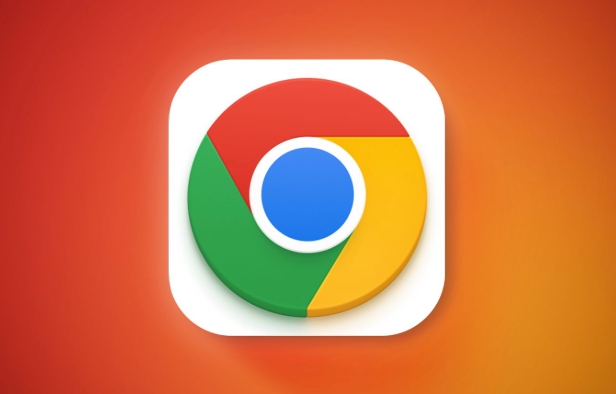
1. Import password using CSV file
Chrome supports importing saved passwords from CSV (comma-separated values) files. This method is suitable for situations where you have exported password data from another browser or password manager.

Operation steps:
- Open Chrome browser
- Click the three dots in the upper right corner → “Settings”
- Select "AutoFill" → "Password" on the left menu
- Click three dots under "Save Password" → "Import"
- Select the CSV file you want to upload, and then select the source and target account you want to import (if there are multiple accounts)
- Click "Import"
?? Note: The CSV file must contain four columns of data: website URL, username, password, and notes (optional). A format error may cause the import to fail.

2. Migrate passwords from other browsers
If you are using Edge, Firefox or Safari before, you can export your password to a CSV file through the browser's own export function, and then import it into Chrome through the above method.
Take Firefox as an example:
- Install a password export plugin (such as "Password Exporter")
- Export to CSV format
- Import to Chrome as above
Edge users can export passwords directly:
- Settings → Configuration File → Password → Click "Export"
- Save as CSV file and import Chrome
3. Enable synchronization function to automatically save password
If you are already using Chrome and are logged into your Google account, you can enable the synchronization function so that the passwords you saved on other devices or browsers may be automatically synced (provided that they also have synchronization enabled).
Turn on synchronization mode:
- Click the avatar in the upper right corner → “Manage your Google Account”
- Go to "Data and Personalization" → "Synchronize with Google Services"
- Make sure the "Password" option is checked
? Tip: If you change your computer or reinstall the system, you only need to log in to the same Google account to restore the previously saved password.
Basically these are the methods. Although Chrome is not a professional password manager, it is easy to move old passwords into it through CSV import and synchronization functions. As long as you pay attention to the file format and account synchronization, there is no big problem.
The above is the detailed content of How to import passwords into Chrome. For more information, please follow other related articles on the PHP Chinese website!

Hot AI Tools

Undress AI Tool
Undress images for free

Undresser.AI Undress
AI-powered app for creating realistic nude photos

AI Clothes Remover
Online AI tool for removing clothes from photos.

Clothoff.io
AI clothes remover

Video Face Swap
Swap faces in any video effortlessly with our completely free AI face swap tool!

Hot Article

Hot Tools

Notepad++7.3.1
Easy-to-use and free code editor

SublimeText3 Chinese version
Chinese version, very easy to use

Zend Studio 13.0.1
Powerful PHP integrated development environment

Dreamweaver CS6
Visual web development tools

SublimeText3 Mac version
God-level code editing software (SublimeText3)

Hot Topics
 Chrome Remote Desktop Review
Jun 20, 2025 am 09:02 AM
Chrome Remote Desktop Review
Jun 20, 2025 am 09:02 AM
Chrome Remote Desktop is a free remote desktop program from Google that runs as an extension that's paired with the Chrome web browser.You can use it to set up any computer running Chrome to be a host computer that you can connect to at any time, whe
 What Is Safari?
Jun 14, 2025 am 10:56 AM
What Is Safari?
Jun 14, 2025 am 10:56 AM
Safari web browser is the default for the iPhone, iPad, and macOS, first released by Apple in 2003 and briefly offered on Windows from 2007 to 2012. The popularity of the Safari browser exploded with the iPhone and the iPad, and currently has about a
 7 Popular Ways to Save Links to Read Later
Jun 22, 2025 am 09:32 AM
7 Popular Ways to Save Links to Read Later
Jun 22, 2025 am 09:32 AM
Pin Links to Pinterest Pinterest is often seen as a social media platform, but many users treat it as their go-to bookmarking service. Its layout is ideal for this purpose, letting you set up individual boards and pin links connected to images for si
 DuckDuckGo vs. Google
Jun 19, 2025 am 09:06 AM
DuckDuckGo vs. Google
Jun 19, 2025 am 09:06 AM
Despite the presence of various search engines, the competition ultimately narrows down to two major players: Google and DuckDuckGo. Based on your specific requirements and preferences, Google might not necessarily be the optimal choice. DuckDuckGo h
 How to Fix a Connection-Is-Not Private Error
Jun 13, 2025 am 09:02 AM
How to Fix a Connection-Is-Not Private Error
Jun 13, 2025 am 09:02 AM
A message from your browser stating, “Your connection is not private,” “Your connection isn’t private,” or “Your connection is not secure” may appear whenever you visit a new website. This article will explain what these error messages mean and provi
 How to Clear Cookies and Cache in Chrome
Jun 18, 2025 am 09:39 AM
How to Clear Cookies and Cache in Chrome
Jun 18, 2025 am 09:39 AM
This article explains how to delete small files, known as cookies, that Google Chrome stores on your computer. You can remove these cookies for all websites or for specific ones. The steps provided here are applicable to the desktop version of Google
 How to Use the Chrome Cleanup Tool
Jun 17, 2025 pm 03:33 PM
How to Use the Chrome Cleanup Tool
Jun 17, 2025 pm 03:33 PM
This article details the process of utilizing the Cleanup Tool within Google Chrome. These instructions are applicable to Chrome 110 and earlier versions on Windows.How to Use the Chrome Cleanup Tool on Windows The Chrome Cleanup tool routinely scans
 How to Disable Protected Mode in Internet Explorer
Jun 21, 2025 am 11:04 AM
How to Disable Protected Mode in Internet Explorer
Jun 21, 2025 am 11:04 AM
This article describes the process of disabling Protected Mode in Internet Explorer, both through the browser interface and via the Windows Registry. The instructions are applicable to Internet Explorer versions 7, 8, 9, 10, and 11 installed on Windo







