To solve the problem of slowing down Chrome due to extensions or troubleshooting whether web page problems are caused by plug-ins, you can achieve it in the following three ways: 1. Use "no extension mode" to start Chrome, add code --disable-extensions to the shortcut target bar, which is suitable for temporary testing; 2. Use stealth mode to create a new invisible window, and not load most extensions by default, which is convenient for quick checking of problems; 3. Disable some extensions separately, turn off the suspicious extension switch on the chrome://extensions/ page, or troubleshoot plug-ins that affect web page behavior one by one through developer mode, which is suitable for targeted debugging.

Sometimes opening Chrome will slow down because too many extensions are loaded, or you want to troubleshoot if a certain web page is caused by a plug-in. At this time, you can try running Chrome without loading any extensions . In fact, the method is very simple, just change the startup method.
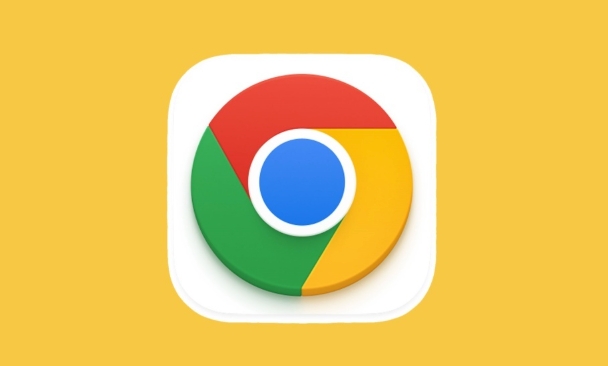
Start Chrome with "No Extended Mode"
Chrome comes with a "no extension mode", which means that any plug-ins you installed will not be loaded at startup.
- Find Chrome's shortcuts on your desktop (not browser icons, shortcuts to your desktop or taskbar)
- Right-click → Properties → Find the column "Target"
- Add a piece of code after the original path:
--disable-extensions- For example, it was originally:
"C:\...\chrome.exe" - Change to:
"C:\...\chrome.exe" --disable-extensions
- For example, it was originally:
- Click App and restart
In this way, the open Chrome will not load any extensions, and it is suitable for temporary testing.
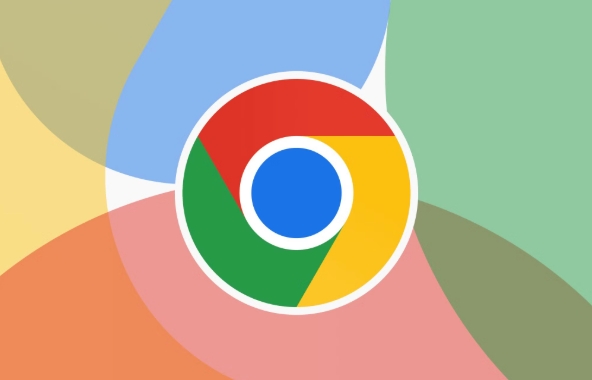
Use incognito mode to exclude extended interference
If you don't want to change the startup settings, you can also try Chrome's incognito mode :
- Open Chrome, three dots in the upper right corner → Create a new invisible window
- Most extensions will not be loaded by default in incognito mode (except for the specially checked "can be used in incognito mode")
This method is more convenient and does not require any changes to the settings. It is suitable for quick checking whether it is a problem caused by extension.
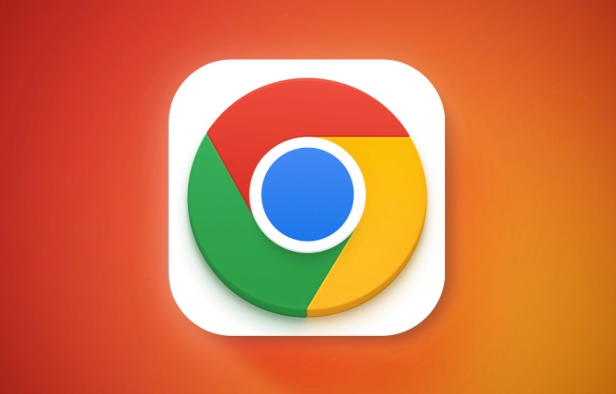
Disable some extensions separately without shutting them down
If you just suspect that there is something wrong with one extension but don't want to completely close all plugins, you can do this:
- Enter the address bar:
chrome://extensions/ - After entering the extension management page, turn off the suspicious extension switch
- Or check "Developer Mode" and click "Details" → "Permissions in Traceless Mode" to debug
This way you can troubleshoot one by one which extensions will affect web behavior.
Basically these are the methods, depending on whether you want to completely close, temporarily test, or gradually troubleshoot. Each situation has a corresponding solution, which is not complicated but is easy to ignore details.
The above is the detailed content of How to run Chrome without extensions. For more information, please follow other related articles on the PHP Chinese website!

Hot AI Tools

Undress AI Tool
Undress images for free

Undresser.AI Undress
AI-powered app for creating realistic nude photos

AI Clothes Remover
Online AI tool for removing clothes from photos.

Clothoff.io
AI clothes remover

Video Face Swap
Swap faces in any video effortlessly with our completely free AI face swap tool!

Hot Article

Hot Tools

Notepad++7.3.1
Easy-to-use and free code editor

SublimeText3 Chinese version
Chinese version, very easy to use

Zend Studio 13.0.1
Powerful PHP integrated development environment

Dreamweaver CS6
Visual web development tools

SublimeText3 Mac version
God-level code editing software (SublimeText3)

Hot Topics
 Chrome Remote Desktop Review
Jun 20, 2025 am 09:02 AM
Chrome Remote Desktop Review
Jun 20, 2025 am 09:02 AM
Chrome Remote Desktop is a free remote desktop program from Google that runs as an extension that's paired with the Chrome web browser.You can use it to set up any computer running Chrome to be a host computer that you can connect to at any time, whe
 What Is Safari?
Jun 14, 2025 am 10:56 AM
What Is Safari?
Jun 14, 2025 am 10:56 AM
Safari web browser is the default for the iPhone, iPad, and macOS, first released by Apple in 2003 and briefly offered on Windows from 2007 to 2012. The popularity of the Safari browser exploded with the iPhone and the iPad, and currently has about a
 7 Popular Ways to Save Links to Read Later
Jun 22, 2025 am 09:32 AM
7 Popular Ways to Save Links to Read Later
Jun 22, 2025 am 09:32 AM
Pin Links to Pinterest Pinterest is often seen as a social media platform, but many users treat it as their go-to bookmarking service. Its layout is ideal for this purpose, letting you set up individual boards and pin links connected to images for si
 DuckDuckGo vs. Google
Jun 19, 2025 am 09:06 AM
DuckDuckGo vs. Google
Jun 19, 2025 am 09:06 AM
Despite the presence of various search engines, the competition ultimately narrows down to two major players: Google and DuckDuckGo. Based on your specific requirements and preferences, Google might not necessarily be the optimal choice. DuckDuckGo h
 How to Fix a Connection-Is-Not Private Error
Jun 13, 2025 am 09:02 AM
How to Fix a Connection-Is-Not Private Error
Jun 13, 2025 am 09:02 AM
A message from your browser stating, “Your connection is not private,” “Your connection isn’t private,” or “Your connection is not secure” may appear whenever you visit a new website. This article will explain what these error messages mean and provi
 How to Clear Cookies and Cache in Chrome
Jun 18, 2025 am 09:39 AM
How to Clear Cookies and Cache in Chrome
Jun 18, 2025 am 09:39 AM
This article explains how to delete small files, known as cookies, that Google Chrome stores on your computer. You can remove these cookies for all websites or for specific ones. The steps provided here are applicable to the desktop version of Google
 How to Use the Chrome Cleanup Tool
Jun 17, 2025 pm 03:33 PM
How to Use the Chrome Cleanup Tool
Jun 17, 2025 pm 03:33 PM
This article details the process of utilizing the Cleanup Tool within Google Chrome. These instructions are applicable to Chrome 110 and earlier versions on Windows.How to Use the Chrome Cleanup Tool on Windows The Chrome Cleanup tool routinely scans
 How to Disable Protected Mode in Internet Explorer
Jun 21, 2025 am 11:04 AM
How to Disable Protected Mode in Internet Explorer
Jun 21, 2025 am 11:04 AM
This article describes the process of disabling Protected Mode in Internet Explorer, both through the browser interface and via the Windows Registry. The instructions are applicable to Internet Explorer versions 7, 8, 9, 10, and 11 installed on Windo






