To solve the problem of Chrome bookmarks being out of sync, first confirm whether you are logged in to the correct Google account, click the avatar in the upper right corner of the browser to view the login status, make sure that you are using the main account that saves the bookmarks, and make sure that the bookmarks are checked in the synchronization options; secondly, enter "Manage Synchronous Content" in the settings to ensure that "Bookmarks" is on, and check whether it is set to "Sync only when using this device"; then enter chrome://sync-internals/ in the address bar to manually trigger the synchronization refresh; in addition, check whether there is any bookmark data conflict or corrupt, and try to export and import the bookmarks on another device; finally, if there is still no improvement, you can wait for a few minutes to delay the synchronization, or try to restart the browser or even the device.

The problem of Chrome bookmarks being out of sync is really a headache, especially when switching between different devices. Many people have encountered situations where the synchronization function is clearly enabled, but the bookmarks are not updated or are not synchronized at all. In fact, this problem may not be due to your operation. It may be that the settings are not in place, or it may be a minor failure in the synchronization mechanism itself.
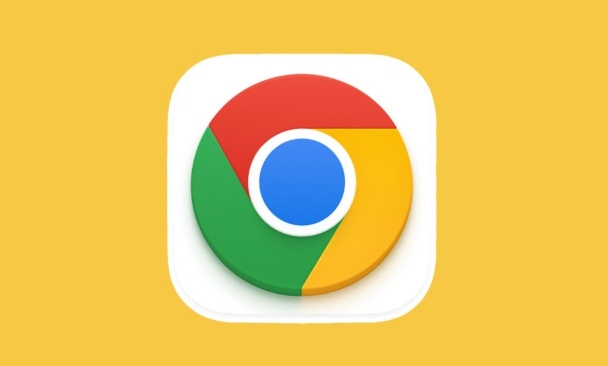
Here are some common causes and solutions that you can troubleshoot as needed:
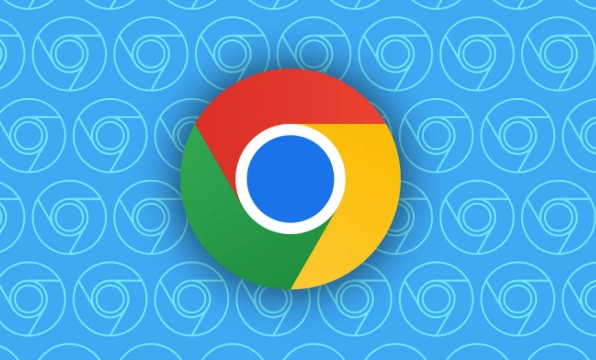
Check if you are logged in to the correct Google account
This is one of the most common problems. If you change your computer or reinstall the system, it is easy to forget to confirm whether Chrome is currently using the account you want to sync.
- Click on the avatar in the upper right corner of the browser to view the current login status
- If the "Not Login" is displayed or is not your main account, click "Add" or "Switch Account"
- Make sure you are logged in to the account you saved your bookmarks before
Sometimes you may have logged in to multiple accounts at the same time. At this time, you need to confirm whether the bookmark is selected for synchronized content.
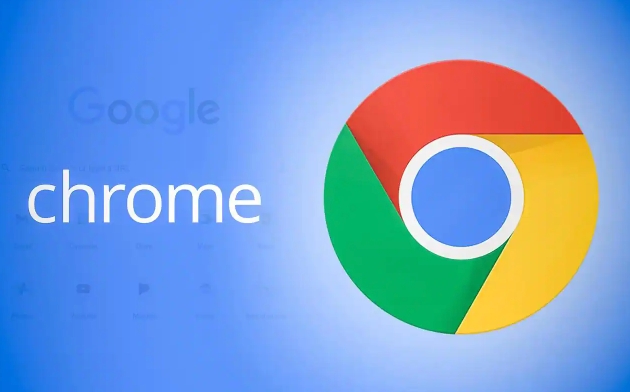
Whether the synchronization option is enabled and contains bookmarks
Even if you are already logged into your Google account, it does not mean that all content will be automatically synchronized. You need to manually confirm whether there is a bookmark checked in the synchronization settings.
The operation steps are as follows:
- Open Chrome Settings → Privacy and Sync → Manage Sync Content
- Check if the "bookmark" item is on
- If it is closed, open it and refresh the page to see if the synchronization will begin
In addition, some users set "Synchronize only when using this device". In this mode, local changes will not be uploaded to the cloud, so naturally they cannot be synchronized across devices.
Try to force refresh the synchronous data
If the account is fine and the synchronization options are fine, but the bookmark is still not moving, you can try to manually trigger a synchronous refresh:
- Enter
chrome://sync-internals/in the address bar - After entering, find the "Sync Node Browser" section
- Click the "Trigger Refresh" button
This page has a bit of a technical feeling, but don't be afraid. After clicking, wait a few seconds before returning to the bookmark manager to see if there are any changes.
Check for conflicting or corrupted data
Sometimes abnormal bookmark data (such as a certain folder structure is damaged), which can also cause the entire synchronization process to be stuck.
- You can try exporting bookmarks on one device (Settings → Bookmarks → Export Bookmarks)
- Then import it on another device and see if it can load normally
- If there is any problem with importing the synchronized data before the description, it is recommended to clear the old data and resynchronize it
Of course, remember to backup before operation and do not delete important bookmarks by mistake.
Wait for a while, or restart your browser/device
Chrome's synchronization mechanism is not real-time, and sometimes it is normal to delay for a few minutes. If you have just made changes, you might as well wait a few minutes before checking.
If you wait for a long time and haven't moved, try restarting Chrome or the entire device, and sometimes the glitches will be solved like this.
Basically these common situations. Although Chrome sync bookmarks are reliable most of the time, they are easily affected by account, settings, cache and other issues. Following the above method step by step, most of the problems should be solved.
The above is the detailed content of Chrome bookmarks not syncing. For more information, please follow other related articles on the PHP Chinese website!

Hot AI Tools

Undress AI Tool
Undress images for free

Undresser.AI Undress
AI-powered app for creating realistic nude photos

AI Clothes Remover
Online AI tool for removing clothes from photos.

Clothoff.io
AI clothes remover

Video Face Swap
Swap faces in any video effortlessly with our completely free AI face swap tool!

Hot Article

Hot Tools

Notepad++7.3.1
Easy-to-use and free code editor

SublimeText3 Chinese version
Chinese version, very easy to use

Zend Studio 13.0.1
Powerful PHP integrated development environment

Dreamweaver CS6
Visual web development tools

SublimeText3 Mac version
God-level code editing software (SublimeText3)

Hot Topics
 Chrome Remote Desktop Review
Jun 20, 2025 am 09:02 AM
Chrome Remote Desktop Review
Jun 20, 2025 am 09:02 AM
Chrome Remote Desktop is a free remote desktop program from Google that runs as an extension that's paired with the Chrome web browser.You can use it to set up any computer running Chrome to be a host computer that you can connect to at any time, whe
 7 Popular Ways to Save Links to Read Later
Jun 22, 2025 am 09:32 AM
7 Popular Ways to Save Links to Read Later
Jun 22, 2025 am 09:32 AM
Pin Links to Pinterest Pinterest is often seen as a social media platform, but many users treat it as their go-to bookmarking service. Its layout is ideal for this purpose, letting you set up individual boards and pin links connected to images for si
 DuckDuckGo vs. Google
Jun 19, 2025 am 09:06 AM
DuckDuckGo vs. Google
Jun 19, 2025 am 09:06 AM
Despite the presence of various search engines, the competition ultimately narrows down to two major players: Google and DuckDuckGo. Based on your specific requirements and preferences, Google might not necessarily be the optimal choice. DuckDuckGo h
 How to Clear Cookies and Cache in Chrome
Jun 18, 2025 am 09:39 AM
How to Clear Cookies and Cache in Chrome
Jun 18, 2025 am 09:39 AM
This article explains how to delete small files, known as cookies, that Google Chrome stores on your computer. You can remove these cookies for all websites or for specific ones. The steps provided here are applicable to the desktop version of Google
 How to Use the Chrome Cleanup Tool
Jun 17, 2025 pm 03:33 PM
How to Use the Chrome Cleanup Tool
Jun 17, 2025 pm 03:33 PM
This article details the process of utilizing the Cleanup Tool within Google Chrome. These instructions are applicable to Chrome 110 and earlier versions on Windows.How to Use the Chrome Cleanup Tool on Windows The Chrome Cleanup tool routinely scans
 How to Disable Protected Mode in Internet Explorer
Jun 21, 2025 am 11:04 AM
How to Disable Protected Mode in Internet Explorer
Jun 21, 2025 am 11:04 AM
This article describes the process of disabling Protected Mode in Internet Explorer, both through the browser interface and via the Windows Registry. The instructions are applicable to Internet Explorer versions 7, 8, 9, 10, and 11 installed on Windo
 How to Clear Search History on iPhone
Jun 17, 2025 pm 12:52 PM
How to Clear Search History on iPhone
Jun 17, 2025 pm 12:52 PM
The Safari web browser on your iPhone maintains a record of the websites you access. If you'd like to erase your browsing history, you can accomplish this either via Safari or the Settings app on your iPhone.Clear Browsing History Through the Safari
 Google Chrome Speed ??Browser Official Edition Portal
Jul 08, 2025 pm 02:30 PM
Google Chrome Speed ??Browser Official Edition Portal
Jul 08, 2025 pm 02:30 PM
Google Chrome is a free and fast multi-platform web browser developed by Google. It is known for its speed, stability and reliability. Chrome is based on the open source Chromium project and is widely used on devices such as desktops, laptops, tablets and smartphones. The browser has a clean interface and a wide range of customizable options, allowing users to personalize it according to their preferences. In addition, Chrome has a huge library of extensions that provide additional features such as ad blocking, password management and language translation, further enhancing the browsing experience.






