The Bluetooth mouse is connected but it is not working well. The problem may be in the driver, connection status or interference source. 1. Re-pair the Bluetooth mouse, first "Forgot the device" and then re-connect, and eliminate the problem of connection failure or abnormal pairing information. 2. Check the mouse's battery level and switch status, make sure that the mouse is powered and the power switch is on, and try changing the battery or charging. 3. Update driver or system settings, update drivers in Device Manager, uninstall the device and restart the computer, or restart Bluetooth service. 4. Check for interference or compatibility issues, put the mouse close to the computer, unplug other wireless receivers, and try to test on another device to determine whether the problem is on the mouse or the computer Bluetooth module.

The Bluetooth mouse is connected but it doesn't work, which is quite annoying. The key problem may be in the driver, connection status or interference source. It is not that the device is broken, it must be a problem with the mouse itself.
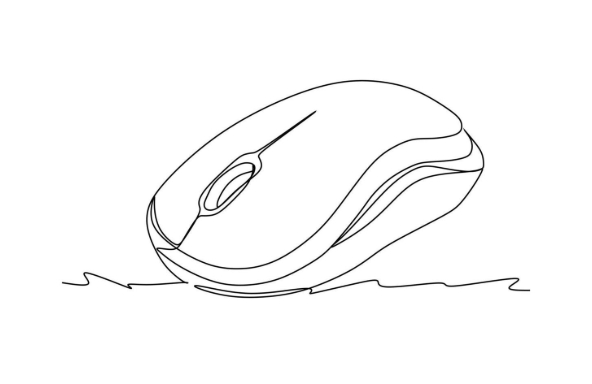
1. Re-pair the Bluetooth mouse
Sometimes, although "connected" is displayed, communication is actually interrupted. You can try "Forgot the device" first and then reconnect.
- Open System Settings → Bluetooth → Find your mouse → Click "Forgot" or "Remove Device"
- Turn off the mouse power, turn on, and enter pairing mode (usually press the power button for a few seconds)
- Go back to Bluetooth settings to search and re-pair
This can eliminate the problem of failure of connection or abnormal pairing information.
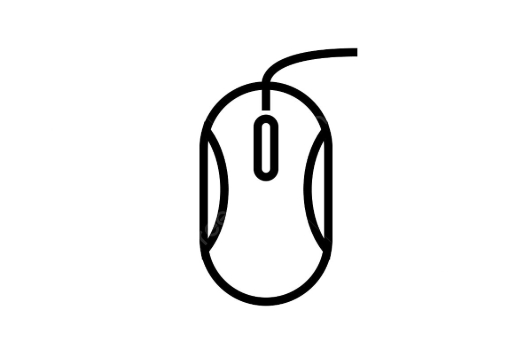
2. Check the mouse power and switch status
The most common reason why Bluetooth mouse does not work is actually the out of power. Many people ignore this.
- Check if the mouse has a flashing indicator, or try changing the battery/recharging
- Make sure the power switch on the back of the mouse is on (some models have physical switches)
- If you are using a rechargeable mouse, plug in the charging cable to see if it can be recognized
Sometimes the mouse seems to be connected, but it is because it has been connected before, but the current state is out of power, so it is naturally unusable.
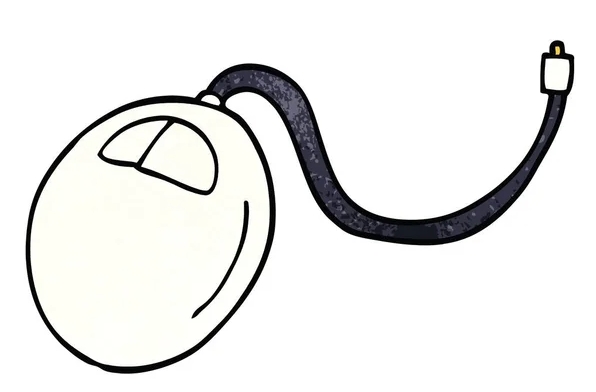
3. Update driver or system settings
Outdated drivers or system bugs may also cause the mouse to be connected but not working, especially for Windows users.
- Find the mouse device in "Device Manager", right-click → Update Driver
- If an exclamation mark appears in a device with "Bluetooth" or mouse brand name, it means there is a problem with the driver.
- You can also try to uninstall the device and restart the computer, the system will automatically reinstall the driver.
Sometimes, restarting Bluetooth services can also work. In Windows, you can press Win R to enter services.msc , find Bluetooth-related services, and restart.
4. Check for interference or compatibility issues
Bluetooth devices are easily affected by other wireless devices, such as Wi-Fi routers, mobile phones, wireless keyboard and mouse receivers, etc.
- Put the mouse close to the computer to avoid partition walls or distances too far
- Unplug the USB wireless receiver (if there is another wireless device)
- Try connecting the mouse on another computer or mobile phone to test if it is normal
If the device is not working well after changing, the problem may lie in the mouse itself; if the device can be used after changing, it means that there is a problem with the Bluetooth module or settings of the current computer.
Basically, these common reasons and treatment methods. Bluetooth connection problems are often not a big problem, but they are prone to stuck people. You can generally solve the problem by following the steps to check.
The above is the detailed content of how to fix bluetooth mouse connected but not working. For more information, please follow other related articles on the PHP Chinese website!

Hot AI Tools

Undress AI Tool
Undress images for free

Undresser.AI Undress
AI-powered app for creating realistic nude photos

AI Clothes Remover
Online AI tool for removing clothes from photos.

Clothoff.io
AI clothes remover

Video Face Swap
Swap faces in any video effortlessly with our completely free AI face swap tool!

Hot Article

Hot Tools

Notepad++7.3.1
Easy-to-use and free code editor

SublimeText3 Chinese version
Chinese version, very easy to use

Zend Studio 13.0.1
Powerful PHP integrated development environment

Dreamweaver CS6
Visual web development tools

SublimeText3 Mac version
God-level code editing software (SublimeText3)

Hot Topics
 Guide: Stellar Blade Save File Location/Save File Lost/Not Saving
Jun 17, 2025 pm 08:02 PM
Guide: Stellar Blade Save File Location/Save File Lost/Not Saving
Jun 17, 2025 pm 08:02 PM
Stellar Blade save file location on Windows PC: where to find it, how to back up your game data, and what to do if the save files are missing or the game is not saving. This MiniTool guide provides detailed instructions and solutions.Quick Navigation
 How to Fix KB5060829 Not Installing & Other Reported Bugs
Jun 30, 2025 pm 08:02 PM
How to Fix KB5060829 Not Installing & Other Reported Bugs
Jun 30, 2025 pm 08:02 PM
Many users encountered installation issues and some unexpected problems after applying the Windows 11 update KB5060829. If you're facing similar difficulties, don't panic. This MiniTool guide presents the most effective fixes to resolve KB5060829 not
 Dune: Awakening Black Screen: Here's A Troubleshooting Guide!
Jun 18, 2025 pm 06:02 PM
Dune: Awakening Black Screen: Here's A Troubleshooting Guide!
Jun 18, 2025 pm 06:02 PM
Are you urgently looking for effective solutions to fix the Dune: Awakening black screen issue on Windows? You’ve come to the right place. This detailed guide from MiniTool presents several practical and reliable methods to address this frustrating p
 Cannot Fix Update KB5060999 Not Installing on Windows 11?
Jun 23, 2025 pm 08:03 PM
Cannot Fix Update KB5060999 Not Installing on Windows 11?
Jun 23, 2025 pm 08:03 PM
KB5060999 What are the update contents of Windows 11 23H2? How to download? What to do if the update fails? This article will be described in detail and provides a solution to the failure of KB5060999 installation. Quick Navigation :- Windows 11 23H2 KB5060999 Updated Content - KB5060999 Reason for installation failure - Solve the problem that KB506099 cannot be installed - Summary of Windows 11 23H2 KB5060999 Update KB5060999 is a cumulative security update for Windows 11 released by Microsoft on June 10, 2025
 Spotlight on Windows 10 KB5061087 & Fixes for Not Installing
Jun 30, 2025 pm 08:03 PM
Spotlight on Windows 10 KB5061087 & Fixes for Not Installing
Jun 30, 2025 pm 08:03 PM
Microsoft has released Windows 10 KB5061087 for 22H2 to fix some issues. From this post on MiniTool, learn how to install this preview optional update on your PC. Also, you can know what to do if KB5061087 fails to install via Windows Update.Quick Na
 Fix Stellar Blade Crashing/Not Launching With These Fresh Fixes
Jun 18, 2025 pm 10:02 PM
Fix Stellar Blade Crashing/Not Launching With These Fresh Fixes
Jun 18, 2025 pm 10:02 PM
Is Stellar Blade crashing or failing to launch on your PC? Do not worry. This guide from MiniTool Software provides you with a couple of effective solutions to help you fix the issue and get the game running smoothly.Quick Navigation :- Stellar Blade
 Windows Security is blank or not showing options
Jul 07, 2025 am 02:40 AM
Windows Security is blank or not showing options
Jul 07, 2025 am 02:40 AM
When the Windows Security Center is blank or the function is missing, you can follow the following steps to check: 1. Confirm whether the system version supports full functions, some functions of the Home Edition are limited, and the Professional Edition and above are more complete; 2. Restart the SecurityHealthService service to ensure that its startup type is set to automatic; 3. Check and uninstall third-party security software that may conflict; 4. Run the sfc/scannow and DISM commands to repair system files; 5. Try to reset or reinstall the Windows Security Center application, and contact Microsoft support if necessary.
 Dune Awakening Controller Not Working? Here're Some Fixes
Jun 19, 2025 pm 08:01 PM
Dune Awakening Controller Not Working? Here're Some Fixes
Jun 19, 2025 pm 08:01 PM
What should you do if the Dune Awakening Controller fails to function? What causes this issue? This MiniTool article provides a comprehensive explanation and guides you through resolving this frustrating problem.Quick Navigation :- Dune Awakening Con






