 Computer Tutorials
Computer Tutorials
 Browser
Browser
 How to manage and clear the DNS host cache in chrome://net-internals
How to manage and clear the DNS host cache in chrome://net-internals
How to manage and clear the DNS host cache in chrome://net-internals
Jul 13, 2025 am 12:41 AMChrome provides DNS cache viewing and clearing functions through the chrome://net-internals page. The specific operations are as follows: 1. Enter chrome://net-internals in the address bar to enter the network status interface; 2. Click the DNS tab to view the current cache record, including the domain name, IP address and expiration time; 3. Click the Clear host cache button at the bottom of the page to clear the browser DNS cache, which is suitable for website migration, hosts file testing, or debugging CDN configuration, etc., but this operation does not affect the system level DNS cache. If necessary, you must clear the system cache through system commands such as ipconfig /flushdns for Windows or sudo killall -HUP mDNSResponder for macOS.

Chrome itself does not directly provide a "DNS cache" user interface, but through chrome://net-internals page, you can view and clear internal network status, including DNS cache. This function is very useful for debugging website access issues, testing whether DNS modifications are effective, etc.
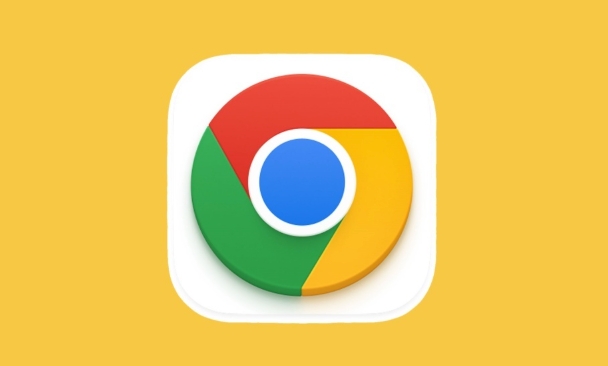
How to enter the chrome://net-internals page
To access this page, just enter:
chrome://net-internals
Then press Enter. You will see an interface with multiple tabs, where the DNS cache is related to the DNS tab.
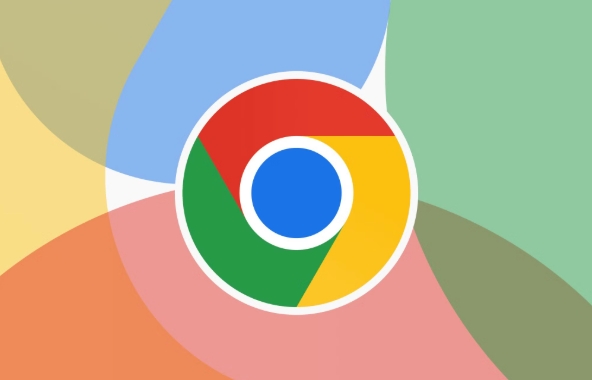
How to view current DNS cache content
Click the DNS tab in the top navigation bar and you will see the DNS records in the current browser cache. These records usually include:
- Domain Name (Host)
- IP address (Address)
- Expires
This helps to tell if a domain name is still using old resolution, such as when you just changed your DNS settings.
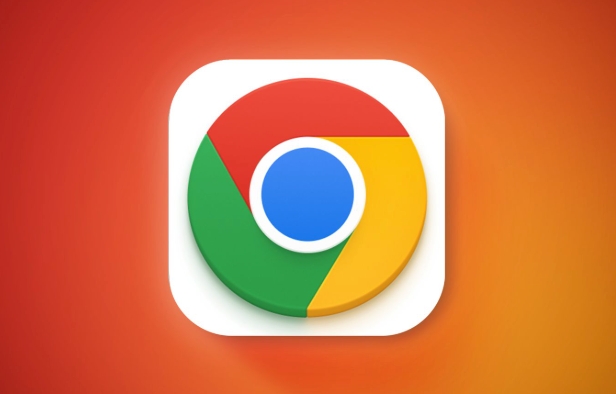
How to clear DNS cache
If you want to manually clear the DNS cache, follow these steps:
- Click the DNS tab in the top navigation bar.
- Find the Clear host cache button at the bottom of the page and click.
This will immediately clear the current browser's DNS cache and allow the next request to re-dNS resolution.
Note: This is just to clear Chrome's own DNS cache and will not affect the operating system level DNS cache.
Practical application scenarios for clearing DNS cache
Some common situations where DNS caches need to be cleared include:
- After the website migrates the server, the old IP address is still cached.
- After testing the local hosts file modification, I want to confirm whether the browser uses the new parsing.
- When debugging a CDN or load balancing configuration, you want to quickly switch the IP address.
In this case, clearing the DNS cache in chrome://net-internals can avoid access exceptions caused by cache.
Additional Note: Does the system-level DNS cache also need to be processed?
Yes, Chrome's DNS caching is just part of the entire process. If you find that even if the browser cache is cleared, some websites still cannot be accessed properly, you may also need to clear the system-level DNS cache:
Windows : Open a command prompt and run:
ipconfig /flushdns
macOS/Linux : Usually you need to restart the network service or use specific commands, such as running on macOS:
sudo killall -HUP mDNSResponder
Basically that's it. Although Chrome's DNS cache management is not particularly intuitive, it is quite convenient to use
chrome://net-internalsto view and clean it.The above is the detailed content of How to manage and clear the DNS host cache in chrome://net-internals. For more information, please follow other related articles on the PHP Chinese website!

Hot AI Tools

Undress AI Tool
Undress images for free

Undresser.AI Undress
AI-powered app for creating realistic nude photos

AI Clothes Remover
Online AI tool for removing clothes from photos.

Clothoff.io
AI clothes remover

Video Face Swap
Swap faces in any video effortlessly with our completely free AI face swap tool!

Hot Article

Hot Tools

Notepad++7.3.1
Easy-to-use and free code editor

SublimeText3 Chinese version
Chinese version, very easy to use

Zend Studio 13.0.1
Powerful PHP integrated development environment

Dreamweaver CS6
Visual web development tools

SublimeText3 Mac version
God-level code editing software (SublimeText3)

Hot Topics
 What is Updater.exe in Windows 11/10? Is this the Chrome process?
Mar 21, 2024 pm 05:36 PM
What is Updater.exe in Windows 11/10? Is this the Chrome process?
Mar 21, 2024 pm 05:36 PM
Every application you run on Windows has a component program to update it. So if you are using Google Chrome or Google Earth, it will run a GoogleUpdate.exe application, check if an update is available, and then update it based on the settings. However, if you no longer see it and instead see a process updater.exe in the Task Manager of Windows 11/10, there is a reason for this. What is Updater.exe in Windows 11/10? Google has rolled out updates for all its apps like Google Earth, Google Drive, Chrome, etc. This update brings
 What file is crdownload?
Mar 08, 2023 am 11:38 AM
What file is crdownload?
Mar 08, 2023 am 11:38 AM
crdownload is a chrome browser download cache file, which is a file that has not been downloaded; crdownload file is a temporary file format used to store files downloaded from the hard disk. It can help users protect file integrity when downloading files and avoid being damaged. Unexpected interruption or stoppage. CRDownload files can also be used to back up files, allowing users to save temporary copies of files; if an unexpected error occurs during downloading, CRDownload files can be used to restore downloaded files.
 What to do if chrome cannot load plugins
Nov 06, 2023 pm 02:22 PM
What to do if chrome cannot load plugins
Nov 06, 2023 pm 02:22 PM
Chrome's inability to load plug-ins can be solved by checking whether the plug-in is installed correctly, disabling and enabling the plug-in, clearing the plug-in cache, updating the browser and plug-ins, checking the network connection, and trying to load the plug-in in incognito mode. The solution is as follows: 1. Check whether the plug-in has been installed correctly and reinstall it; 2. Disable and enable the plug-in, click the Disable button, and then click the Enable button again; 3. Clear the plug-in cache, select Advanced Options > Clear Browsing Data, check cache images and files and clear all cookies, click Clear Data.
 What is the Chrome plug-in extension installation directory?
Mar 08, 2024 am 08:55 AM
What is the Chrome plug-in extension installation directory?
Mar 08, 2024 am 08:55 AM
What is the Chrome plug-in extension installation directory? Under normal circumstances, the default installation directory of Chrome plug-in extensions is as follows: 1. The default installation directory location of chrome plug-ins in windowsxp: C:\DocumentsandSettings\username\LocalSettings\ApplicationData\Google\Chrome\UserData\Default\Extensions2. chrome in windows7 The default installation directory location of the plug-in: C:\Users\username\AppData\Local\Google\Chrome\User
 How to solve the problem that Google Chrome cannot open web pages
Jan 04, 2024 pm 10:18 PM
How to solve the problem that Google Chrome cannot open web pages
Jan 04, 2024 pm 10:18 PM
What should I do if the Google Chrome web page cannot be opened? Many friends like to use Google Chrome. Of course, some friends find that they cannot open web pages normally or the web pages open very slowly during use. So what should you do if you encounter this situation? Let’s take a look at the solution to the problem that Google Chrome web pages cannot be opened with the editor. Solution to the problem that the Google Chrome webpage cannot be opened. Method 1. In order to help players who have not passed the level yet, let us learn about the specific methods of solving the puzzle. First, right-click the network icon in the lower right corner and select "Network and Internet Settings." 2. Click "Ethernet" and then click "Change Adapter Options". 3. Click the "Properties" button. 4. Double-click to open i
 what does chrome mean
Aug 07, 2023 pm 01:18 PM
what does chrome mean
Aug 07, 2023 pm 01:18 PM
Chrome means browser, a web browser developed by Google. It was first released in 2008 and quickly became one of the most popular browsers in the world. Its name comes from the browser's interface design because of its iconic The feature is the tab bar at the top of the window, and the appearance of this tab bar is very similar to chrome metal.
 How to search for text across all tabs in Chrome and Edge
Feb 19, 2024 am 11:30 AM
How to search for text across all tabs in Chrome and Edge
Feb 19, 2024 am 11:30 AM
This tutorial shows you how to find specific text or phrases on all open tabs in Chrome or Edge on Windows. Is there a way to do a text search on all open tabs in Chrome? Yes, you can use a free external web extension in Chrome to perform text searches on all open tabs without having to switch tabs manually. Some extensions like TabSearch and Ctrl-FPlus can help you achieve this easily. How to search text across all tabs in Google Chrome? Ctrl-FPlus is a free extension that makes it easy for users to search for a specific word, phrase or text across all tabs of their browser window. This expansion
 What software is chromesetup?
Mar 03, 2023 pm 02:58 PM
What software is chromesetup?
Mar 03, 2023 pm 02:58 PM
chromesetup is a Google browser installation program; Google Chrome is a simple and efficient web browsing tool developed by Google. It is characterized by simplicity and speed. Chrome supports multi-tab browsing, and each tab page is in Running in an independent "sandbox" improves security, and the crash of one tab page will not cause other tab pages to be closed.





