Chrome Remote Desktop uses port 443 (HTTPS) as the primary port for secure connections, and occasionally port 80 (HTTP) as a fallback. It also leverages STUN, TURN, and ICE protocols to establish peer-to-peer connections, with TURN acting as a relay if direct connections fail. To ensure smooth operation through firewalls, outbound traffic on port 443 must be allowed, DNS lookups for Google-owned domains like remotedesktop.google.com should be unblocked, and domains such as remotedesktop.google.com, talkgadget.google.com, and chrome.google.com need to be whitelisted. Additionally, enterprise networks may block WebRTC, which underpins Chrome Remote Desktop, so IT departments should be consulted if connectivity issues arise due to such restrictions.

Chrome Remote Desktop uses specific ports to establish a connection between devices. Here’s a breakdown of the ports and protocols involved:
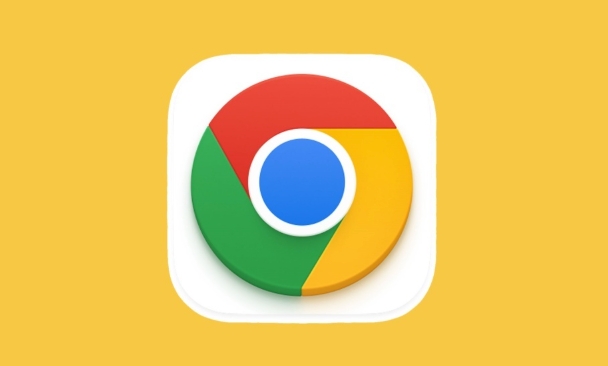
1. Ports Used by Chrome Remote Desktop
Chrome Remote Desktop primarily relies on the following ports and protocols:
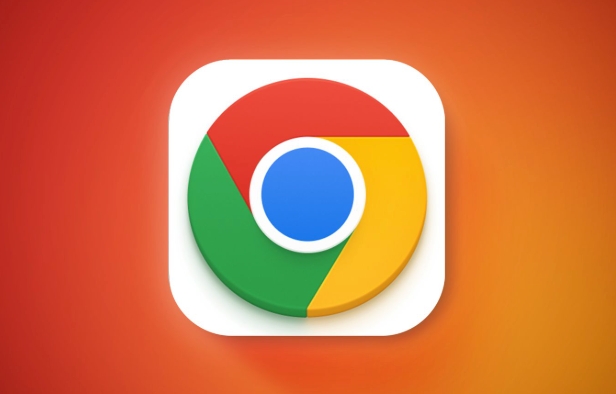
- Port 443 (HTTPS): This is the main port used for establishing a secure connection. Since most firewalls allow traffic through port 443 for web browsing, this port is ideal for ensuring connectivity without requiring additional firewall configurations.
- Port 80 (HTTP): Occasionally, Chrome Remote Desktop may use port 80 as a fallback if port 443 is unavailable.
These ports are typically open in most network environments since they’re essential for standard internet traffic.
2. STUN, TURN, and ICE Protocols
Chrome Remote Desktop uses peer-to-peer connections whenever possible, leveraging protocols like:
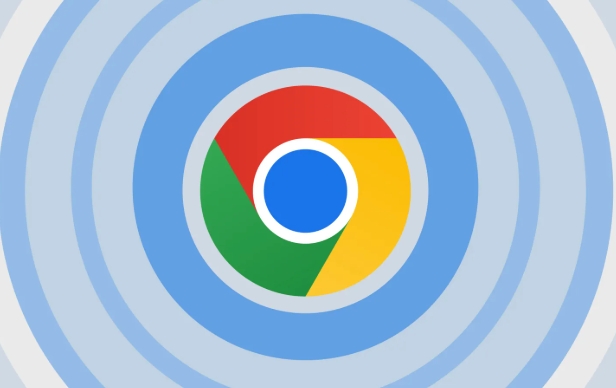
- STUN (Session Traversal Utilities for NAT): Helps devices discover their public IP address and determine if a direct connection is possible.
- TURN (Traversal Using Relays around NAT): Acts as a relay server when a direct peer-to-peer connection isn't feasible due to restrictive firewalls or NAT types.
- ICE (Interactive Connectivity Establishment): Works with STUN and TURN to find the best path for connecting devices.
If your network blocks these protocols, the remote desktop connection might fail or rely on relayed connections, which can be slower.
3. How to Allow Chrome Remote Desktop Through a Firewall
To ensure Chrome Remote Desktop works smoothly behind a corporate or home firewall:
- Make sure outbound traffic on port 443 is allowed.
- Ensure that DNS lookups for Google-owned domains (like
remotedesktop.google.com) are not blocked. - Whitelist the following domains in case they're filtered:
remotedesktop.google.comtalkgadget.google.comchrome.google.com
Some enterprise networks might block WebRTC (the technology underlying Chrome Remote Desktop), so you may need to check with your IT department if access is restricted.
That's about it. It’s not overly complicated, but sometimes overlooked details like domain whitelisting or WebRTC restrictions can cause issues.
The above is the detailed content of What firewall ports does Chrome Remote Desktop use. For more information, please follow other related articles on the PHP Chinese website!

Hot AI Tools

Undress AI Tool
Undress images for free

Undresser.AI Undress
AI-powered app for creating realistic nude photos

AI Clothes Remover
Online AI tool for removing clothes from photos.

Clothoff.io
AI clothes remover

Video Face Swap
Swap faces in any video effortlessly with our completely free AI face swap tool!

Hot Article

Hot Tools

Notepad++7.3.1
Easy-to-use and free code editor

SublimeText3 Chinese version
Chinese version, very easy to use

Zend Studio 13.0.1
Powerful PHP integrated development environment

Dreamweaver CS6
Visual web development tools

SublimeText3 Mac version
God-level code editing software (SublimeText3)

Hot Topics
 Chrome Remote Desktop Review
Jun 20, 2025 am 09:02 AM
Chrome Remote Desktop Review
Jun 20, 2025 am 09:02 AM
Chrome Remote Desktop is a free remote desktop program from Google that runs as an extension that's paired with the Chrome web browser.You can use it to set up any computer running Chrome to be a host computer that you can connect to at any time, whe
 What Is Safari?
Jun 14, 2025 am 10:56 AM
What Is Safari?
Jun 14, 2025 am 10:56 AM
Safari web browser is the default for the iPhone, iPad, and macOS, first released by Apple in 2003 and briefly offered on Windows from 2007 to 2012. The popularity of the Safari browser exploded with the iPhone and the iPad, and currently has about a
 7 Popular Ways to Save Links to Read Later
Jun 22, 2025 am 09:32 AM
7 Popular Ways to Save Links to Read Later
Jun 22, 2025 am 09:32 AM
Pin Links to Pinterest Pinterest is often seen as a social media platform, but many users treat it as their go-to bookmarking service. Its layout is ideal for this purpose, letting you set up individual boards and pin links connected to images for si
 DuckDuckGo vs. Google
Jun 19, 2025 am 09:06 AM
DuckDuckGo vs. Google
Jun 19, 2025 am 09:06 AM
Despite the presence of various search engines, the competition ultimately narrows down to two major players: Google and DuckDuckGo. Based on your specific requirements and preferences, Google might not necessarily be the optimal choice. DuckDuckGo h
 How to Fix a Connection-Is-Not Private Error
Jun 13, 2025 am 09:02 AM
How to Fix a Connection-Is-Not Private Error
Jun 13, 2025 am 09:02 AM
A message from your browser stating, “Your connection is not private,” “Your connection isn’t private,” or “Your connection is not secure” may appear whenever you visit a new website. This article will explain what these error messages mean and provi
 How to Clear Cookies and Cache in Chrome
Jun 18, 2025 am 09:39 AM
How to Clear Cookies and Cache in Chrome
Jun 18, 2025 am 09:39 AM
This article explains how to delete small files, known as cookies, that Google Chrome stores on your computer. You can remove these cookies for all websites or for specific ones. The steps provided here are applicable to the desktop version of Google
 How to Use the Chrome Cleanup Tool
Jun 17, 2025 pm 03:33 PM
How to Use the Chrome Cleanup Tool
Jun 17, 2025 pm 03:33 PM
This article details the process of utilizing the Cleanup Tool within Google Chrome. These instructions are applicable to Chrome 110 and earlier versions on Windows.How to Use the Chrome Cleanup Tool on Windows The Chrome Cleanup tool routinely scans
 How to Disable Protected Mode in Internet Explorer
Jun 21, 2025 am 11:04 AM
How to Disable Protected Mode in Internet Explorer
Jun 21, 2025 am 11:04 AM
This article describes the process of disabling Protected Mode in Internet Explorer, both through the browser interface and via the Windows Registry. The instructions are applicable to Internet Explorer versions 7, 8, 9, 10, and 11 installed on Windo






