Why are my extensions disabled in Edge
Jul 13, 2025 am 12:45 AMThere are four main reasons why Edge extensions are suddenly disabled: 1. The browser update causes temporary incompatibility, and you can wait for the developer to update or manually check the extension status; 2. The device policy restrictions are common on company or school computers, so you need to contact the IT department or reset the browser; 3. The extension data is corrupt or conflicted, it is recommended to uninstall and reinstall and troubleshoot one by one; 4. Windows security functions intercept, such as Application Guard or SmartScreen, block suspicious behavior. Most issues can be solved by updating, reinstalling, or adjusting strategies.

If you've ever opened Edge and noticed that some of your favorite extensions are suddenly disabled, it can be frustrating. The most common reasons usually come down to a few key factors: browser updates, security policies, corrupted data, or even conflicts between extensions.

1. Browser Updates Can Automatically Disable Extensions
Edge is Chromium-based, and like Chrome, it automatically updates in the background. Sometimes, after an update, extensions may become incompatible temporarily — especially if the extension hasn't been updated to work with the latest version of Edge.
- You might see a message like “This extension may not work properly.”
- In some cases, Edge will disable outdated extensions completely as a security precaution.
What you can do:
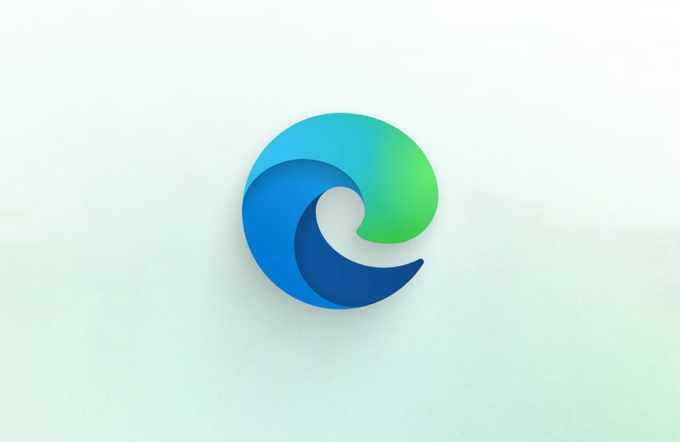
- Wait a day or two for the extension developer to push out an update.
- Check the Microsoft Store page for the extension to see if there's any notice about compatibility.
- If you're tech-savvy, you can manually check
edge://extensions/to see if there's a warning message next to the extension.
2. Group Policies or IT Admin Restrictions (Common on Work Devices)
If you're using a company or school computer, your administrator might have set policies that restrict certain extensions. This often happens silently — you won't get a pop-up explaining it, but you'll notice that you can't enable certain extensions or that they keep getting disabled.
How to tell if this is happening:

- Go to
edge://policyand look under “User policies” or “Device policies.” - If you see something like “ExtensionInstallBlacklist” or “ExtensionInstallForcelist,” then extensions are being managed by policy.
Your options:
- If it's a work device, contact your IT department.
- If it's personal but shows policy settings, maybe you installed some management software accidentally — consider resetting Edge settings or reinstalling.
3. Corrupted Extension Data or Conflicts Between Extensions
Sometimes, an extension can crash or conflict with another one, causing Edge to disable it automatically. Or, if the extension itself has corrupted data stored locally, it might fail to load.
Signs of this issue:
- Only one or two extensions are affected.
- They worked fine before but stopped after a crash or unexpected shutdown.
Try these steps:
- Remove the problematic extension and reinstall it.
- Clear browser data, especially cached images and files.
- Try disabling all extensions, then re-enable them one by one to find the culprit.
4. Security Features Like Windows Defender Application Guard or SmartScreen
Windows has built-in protections that sometimes block extensions from running if they're flagged as suspicious or behave unexpectedly.
- Application Guard, for example, blocks most extensions from running in secure browser sessions.
- SmartScreen might flag an extension if it detects unusual behavior.
To check:
- See if the extension works in a normal window but not in a protected one.
- Look at the SmartScreen settings under Windows Security to see if anything was blocked.
In most cases, extensions getting disabled in Edge isn't permanent — it's either a temporary compatibility issue or something related to system-level settings. Most users can fix it by updating, reinstalling, or checking for policy restrictions.
Basically that's it.
The above is the detailed content of Why are my extensions disabled in Edge. For more information, please follow other related articles on the PHP Chinese website!

Hot AI Tools

Undress AI Tool
Undress images for free

Undresser.AI Undress
AI-powered app for creating realistic nude photos

AI Clothes Remover
Online AI tool for removing clothes from photos.

Clothoff.io
AI clothes remover

Video Face Swap
Swap faces in any video effortlessly with our completely free AI face swap tool!

Hot Article

Hot Tools

Notepad++7.3.1
Easy-to-use and free code editor

SublimeText3 Chinese version
Chinese version, very easy to use

Zend Studio 13.0.1
Powerful PHP integrated development environment

Dreamweaver CS6
Visual web development tools

SublimeText3 Mac version
God-level code editing software (SublimeText3)

Hot Topics
 How to enable automatic password saving in Edge browser?
Jan 02, 2024 pm 12:28 PM
How to enable automatic password saving in Edge browser?
Jan 02, 2024 pm 12:28 PM
Many times when we use computers, we will choose Edge to query the information we want, and when logging in to some websites, we need an account and password, but it is troublesome to enter it every time. How do we operate at this time? What about Edge automatically saving passwords? For those who don’t know, let’s take a look together. How to automatically save passwords in Edge 1. Open the software, click the three-dot "..." button in the upper right corner, and select "Settings" in the option list below. 2. In the window that opens, click the "Personal Information" option on the left. 3. Then find "Let me choose to save password" on the right and change
 How to enable Super Drag and Drop mode in Microsoft Edge
Mar 18, 2024 am 09:40 AM
How to enable Super Drag and Drop mode in Microsoft Edge
Mar 18, 2024 am 09:40 AM
Microsoft Edge's drag-and-drop feature allows you to easily open links or text on web pages, which is both practical and time-saving. To use this feature, just drag and drop the link or text anywhere on the page. This article will show you how to enable or disable Super Drag and Drop mode in Microsoft Edge. What is Super Drag and Drop mode in Microsoft Edge? Microsoft Edge has introduced a new feature called "Super Drag and Drop" that allows users to simply drag and drop links to quickly open them in a new tab. Just drag and drop the link anywhere in the Edge browser window. Edge will automatically load the link in a new tab. In addition, users can also
 How to backup Google Chrome extensions
Jan 30, 2024 pm 12:36 PM
How to backup Google Chrome extensions
Jan 30, 2024 pm 12:36 PM
How to backup Google Chrome extension? For most Google Chrome users, more or less plug-ins are installed during daily use. The existence of plug-ins can improve our usage experience. When we reinstall the system or browser, these plug-ins cannot be retained, and it is troublesome to download and install them again. So is there a way to back up the currently installed plug-ins? Here’s how to do it. The tutorial method of backing up chrome plug-ins first opens Google Chrome, click the menu in the upper right corner, and select More Tools - Extensions. Click Package extension above the extensions page. In C:UsersAdministratorAppDataLocalGoogleChromeUserDataDe
 How to customize the right-click menu in Edge
Jan 13, 2024 pm 11:57 PM
How to customize the right-click menu in Edge
Jan 13, 2024 pm 11:57 PM
How to set up right-click menu in Edge? Edge browser is a browser software launched by Microsoft. It is also used by many friends, and we often use the right-click menu function during use. However, many friends still do not know how to use it. How to set the right-click menu, then let’s take a look at the method of setting the right-click menu in Edge with the editor. Users in need should not miss it. How to set up the right-click menu in Edge Method 1 First, open the Edge browser and click the "..." button in the upper right corner. 2. Then open the "Settings" below, as shown in the picture. Next, enter "right-click" in the search bar at the top of the game interface and click the search button. This way you can find the setting options in the right-click menu. square
 How to reduce the memory usage of Edge browser? Solution to Edge memory usage problem
Jan 05, 2024 pm 05:54 PM
How to reduce the memory usage of Edge browser? Solution to Edge memory usage problem
Jan 05, 2024 pm 05:54 PM
What should I do if the memory usage of Edge browser is high? The editor has found that many friends now like to use Microsoft's Edge browser, because it is not only simple, but also can install various browser plug-ins. However, recently some friends have found that its CPU usage is very high when using Edge. , that is, the memory usage is too high. How to deal with this situation? Let’s take a look at the solution with the editor below. Solution to high memory usage in Edge 1. Close the tab and enter the edge browser and click the three dots in the upper right corner. Select "Extensions" in the taskbar. Just close or uninstall plug-ins you don't need. 2. Update the Microsoft Edge browser. Please make sure it is installed on your computer.
 Solve the lag problem of edge browser in full screen mode of station b
Jan 12, 2024 pm 11:00 PM
Solve the lag problem of edge browser in full screen mode of station b
Jan 12, 2024 pm 11:00 PM
Recently, many friends have encountered lag when using the edge browser to watch site B videos in full screen, and the experience is very bad. So how to solve it? Let’s take a look at the detailed solutions below. Edge browser station B is stuck in full screen: 1. Open the browser and enter the URL about:flags. 2. Enter developer settings. 3. Click "Reset all logos to default" above. 4. Scroll down to the bottom and check "Enable Experimental JavaScript Features" to solve the problem.
 How to deal with Microsoft edge pop-ups that respect your privacy
Jan 31, 2024 pm 02:14 PM
How to deal with Microsoft edge pop-ups that respect your privacy
Jan 31, 2024 pm 02:14 PM
What to do if edge pops up that Microsoft respects your privacy? Recently, some users have reported that the edge browser they use often pops up the message "Microsoft respects your privacy." Even if they click I accept, it will still appear next time they open the browser. So how do you close this annoying pop-up window? This problem should occur because the edge browser does not accept the cookie of the msn.cn website. The following editor will show you how to solve the problem that Microsoft respects your privacy pops up in edge. Try it and see if it helps. How to solve the problem that Microsoft respects your privacy when Microsoft respects your privacy in edge
 Easily remove borders in Microsoft Edge in three simplified steps
Sep 02, 2023 pm 02:57 PM
Easily remove borders in Microsoft Edge in three simplified steps
Sep 02, 2023 pm 02:57 PM
Many users are dissatisfied with the white border around web pages in Microsoft Edge. They think it's unnecessary and distracting, and they're asking Microsoft to remove Microsoft Edge's bezels entirely. This is similar to the saying "don't fix what's not broken", but Microsoft doesn't seem to have taken this into account. Of course, it's a popular web browser that offers a variety of features, including a built-in ad blocker, tracking prevention, and a password manager. However, some users may find that the browser has a border around web pages. This border can be distracting or unsightly, and there are several ways to remove it. In a lengthy conversation on r/Edge, some regular non-internal users discovered,






