In Excel, you can find the last cell used in the column. There are three common methods: one is to use the Ctrl down arrow to jump quickly, which is suitable for continuous data without blank rows; the second is to dynamic search through formulas such as =LOOKUP(2,1/(A:A"), A:A) to accurately obtain the position of the last row even if there are blank rows; the third is to use VBA macros to achieve automated positioning, which is suitable for batch processing scenarios. Different methods should be selected in different situations to ensure accurate positioning.

Finding the last used cell in a column in Excel is a common requirement when processing data. Usually we want to quickly locate the end of the data, such as adding new data, checking data integrity, or writing formula reference ranges. The key is to be accurate and not interfere with blank cells.

Use Ctrl to jump down the arrow quickly
This is one of the easiest and quickest ways to do it. When you click on a non-empty cell in a column and press Ctrl ↓ , Excel will automatically jump to the last consecutive non-empty cell.

- If there are blank cells in the middle, this method may stop early
- Suitable for situations where data is very regular and there are no blank lines
- Reliable to use before entering data
For example: You have a set of sales records in column A, and there are data from A1 to A100. Click A1 and press Ctrl ↓ to jump to A100; but if A50 is empty, it may only jump to A49.
Use formula to find the last line
If you want to dynamically get the position of the last row, you can use some function combinations to achieve it. Commonly used is LOOKUP or INDEX MATCH method.
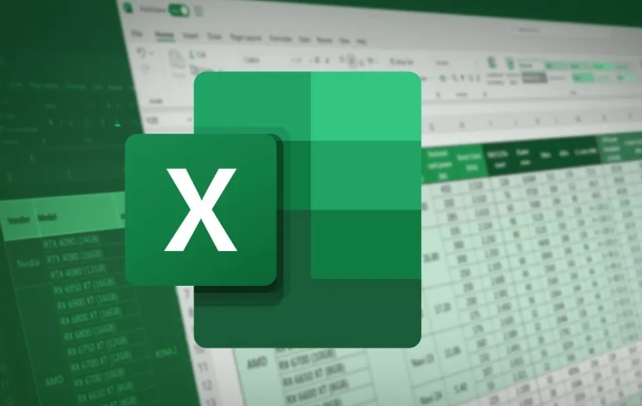
For example, to find the last non-empty cell in column A:
=LOOKUP(2,1/(A:A<>""),A:A)
The logic of this formula is:
-
(A:A<>"")Determine which cells are not empty and return the TRUE/FALSE array -
1/(A:A<>"")Turn TRUE into 1, FALSE into an error value - LOOKUP Look for the number 2, if it cannot be found, it matches the last valid 1, thereby positioning the last non-empty cell
This method is not very sensitive to null values, and the last value can be found correctly even if there are empty lines in the middle.
VBA macros achieve precise positioning (suitable for those who operate frequently)
If you are used to using macros or are doing automation, VBA is a very straightforward way. Here is a simple piece of code:
Dim LastRow As Long LastRow = Cells(Rows.Count, "A").End(xlUp).Row
This code means:
- Start looking up from the last row in column A
- When you encounter the first non-empty cell, you will know that it is the last row of data.
You can encapsulate it into a function, or use it to trigger execution with buttons, which is very suitable for batch processing scenarios.
Basically these are the methods. Different methods are selected in different scenarios. Use shortcut keys for manual operation, use formulas for dynamic reference, and use VBA for automated processing. The key is to choose the right method according to your data situation, otherwise it is easy to locate the wrong location.
The above is the detailed content of how to find the last used cell in a column in excel. For more information, please follow other related articles on the PHP Chinese website!

Hot AI Tools

Undress AI Tool
Undress images for free

Undresser.AI Undress
AI-powered app for creating realistic nude photos

AI Clothes Remover
Online AI tool for removing clothes from photos.

Clothoff.io
AI clothes remover

Video Face Swap
Swap faces in any video effortlessly with our completely free AI face swap tool!

Hot Article

Hot Tools

Notepad++7.3.1
Easy-to-use and free code editor

SublimeText3 Chinese version
Chinese version, very easy to use

Zend Studio 13.0.1
Powerful PHP integrated development environment

Dreamweaver CS6
Visual web development tools

SublimeText3 Mac version
God-level code editing software (SublimeText3)

Hot Topics
 How to Use Parentheses, Square Brackets, and Curly Braces in Microsoft Excel
Jun 19, 2025 am 03:03 AM
How to Use Parentheses, Square Brackets, and Curly Braces in Microsoft Excel
Jun 19, 2025 am 03:03 AM
Quick Links Parentheses: Controlling the Order of Opera
 Outlook Quick Access Toolbar: customize, move, hide and show
Jun 18, 2025 am 11:01 AM
Outlook Quick Access Toolbar: customize, move, hide and show
Jun 18, 2025 am 11:01 AM
This guide will walk you through how to customize, move, hide, and show the Quick Access Toolbar, helping you shape your Outlook workspace to fit your daily routine and preferences. The Quick Access Toolbar in Microsoft Outlook is a usefu
 Google Sheets IMPORTRANGE: The Complete Guide
Jun 18, 2025 am 09:54 AM
Google Sheets IMPORTRANGE: The Complete Guide
Jun 18, 2025 am 09:54 AM
Ever played the "just one quick copy-paste" game with Google Sheets... and lost an hour of your life? What starts as a simple data transfer quickly snowballs into a nightmare when working with dynamic information. Those "quick fixes&qu
 6 Cool Right-Click Tricks in Microsoft Excel
Jun 24, 2025 am 12:55 AM
6 Cool Right-Click Tricks in Microsoft Excel
Jun 24, 2025 am 12:55 AM
Quick Links Copy, Move, and Link Cell Elements
 Don't Ignore the Power of F9 in Microsoft Excel
Jun 21, 2025 am 06:23 AM
Don't Ignore the Power of F9 in Microsoft Excel
Jun 21, 2025 am 06:23 AM
Quick LinksRecalculating Formulas in Manual Calculation ModeDebugging Complex FormulasMinimizing the Excel WindowMicrosoft Excel has so many keyboard shortcuts that it can sometimes be difficult to remember the most useful. One of the most overlooked
 Prove Your Real-World Microsoft Excel Skills With the How-To Geek Test (Advanced)
Jun 17, 2025 pm 02:44 PM
Prove Your Real-World Microsoft Excel Skills With the How-To Geek Test (Advanced)
Jun 17, 2025 pm 02:44 PM
Whether you've recently taken a Microsoft Excel course or you want to verify that your knowledge of the program is current, try out the How-To Geek Advanced Excel Test and find out how well you do!This is the third in a three-part series. The first i
 How to recover unsaved Word document
Jun 27, 2025 am 11:36 AM
How to recover unsaved Word document
Jun 27, 2025 am 11:36 AM
1. Check the automatic recovery folder, open "Recover Unsaved Documents" in Word or enter the C:\Users\Users\Username\AppData\Roaming\Microsoft\Word path to find the .asd ending file; 2. Find temporary files or use OneDrive historical version, enter ~$ file name.docx in the original directory to see if it exists or log in to OneDrive to view the version history; 3. Use Windows' "Previous Versions" function or third-party tools such as Recuva and EaseUS to scan and restore and completely delete files. The above methods can improve the recovery success rate, but you need to operate as soon as possible and avoid writing new data. Automatic saving, regular saving or cloud use should be enabled
 5 New Microsoft Excel Features to Try in July 2025
Jul 02, 2025 am 03:02 AM
5 New Microsoft Excel Features to Try in July 2025
Jul 02, 2025 am 03:02 AM
Quick Links Let Copilot Determine Which Table to Manipu






