To make a brochure in Word, start by choosing a built-in template under "New," such as tri-fold or bi-fold, or search for online templates. 1. Set up margins and columns to match the fold style, using rulers and gridlines for alignment. 2. Organize content by panel, beginning with an engaging front cover and progressing inward with structured information like features, testimonials, and contact details. 3. Insert high-quality images, consistent fonts, and brand-aligned colors while avoiding excessive design effects. 4. Review your brochure with a test print or save it as a PDF for digital sharing, ensuring correct layout and formatting before finalizing.

Making a brochure in Word is actually pretty straightforward, especially if you’re using the built-in templates. The key is to plan your layout and content before jumping into design.
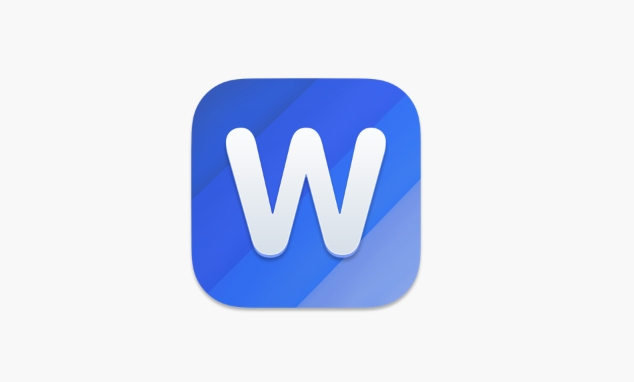
Choose the Right Template
Word has a bunch of brochure templates already set up with proper page orientation and folding guides. Just open Word, go to "New" in the start screen or under the File menu, and search for “brochure.” You’ll see options like tri-fold, bi-fold, or newsletter-style brochures. Pick one that matches how you want to fold your final printout.
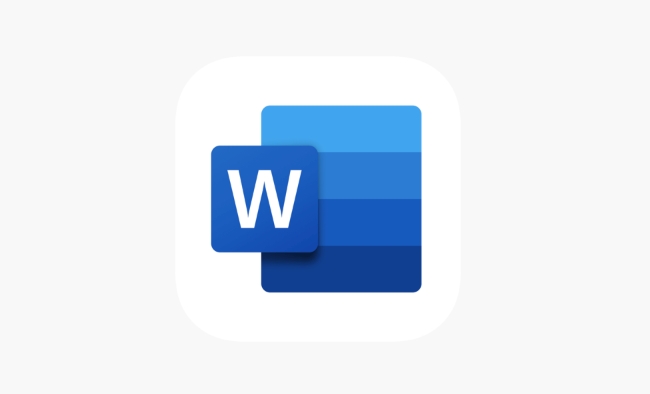
If you don’t like any of the built-in ones, you can also search online templates from within Word — just click on “More” under templates and browse the Microsoft site or other sources.
Set Up Margins and Columns
Once you’ve picked a template, take a quick look at the layout. Most brochures are either tri-fold (three equal panels) or bi-fold (two panels folded in half). Each panel should be treated like its own section.
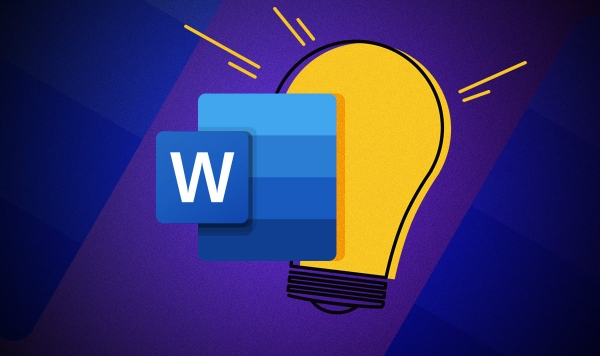
- If you're building from scratch, set custom margins so the text doesn’t get lost in the fold.
- Use columns to divide each side into sections — usually 2 or 3 columns depending on the fold style.
- Make sure you leave some white space around the edges so nothing gets cut off when printed.
You might also want to turn on rulers and gridlines to help align images and text boxes properly.
Organize Content by Panel
Now that the layout is set, it’s time to fill in each panel with content. Start with a strong cover — that’s usually the front panel when folded. Then move inward.
Here’s a basic breakdown for a tri-fold:
- Front cover: Eye-catching headline, image, and maybe a tagline
- Inside left: Introduction or background info
- Inside center: Features, services, or main selling points
- Inside right: Testimonials, stats, or supporting details
- Back cover: Contact info, website, QR code, or call to action
Keep paragraphs short and punchy. Avoid cluttering each section. Use bullet points where possible to make reading easier.
Insert Images and Design Elements
Word lets you add pictures, shapes, icons, and even SmartArt to give your brochure a more professional feel. Just remember:
- Use high-quality images — blurry photos make the whole thing look unprofessional.
- Keep fonts consistent — ideally no more than two different fonts.
- Stick to a color scheme that reflects your brand or message.
Don’t overdo effects like shadows or glows unless you know what you’re doing — they can quickly make things look messy.
Print or Export
Before printing, always do a test print on regular paper to check alignment, colors, and folding. Make sure everything lines up correctly on both sides if it's double-sided.
If you're sharing the brochure digitally, save it as a PDF:
- Go to File > Save As
- Choose PDF format
- Double-check the page size and orientation
That’s basically it. It doesn’t have to be perfect, but getting the basics right makes a big difference.
The above is the detailed content of how to make a brochure in Word. For more information, please follow other related articles on the PHP Chinese website!

Hot AI Tools

Undress AI Tool
Undress images for free

Undresser.AI Undress
AI-powered app for creating realistic nude photos

AI Clothes Remover
Online AI tool for removing clothes from photos.

Clothoff.io
AI clothes remover

Video Face Swap
Swap faces in any video effortlessly with our completely free AI face swap tool!

Hot Article

Hot Tools

Notepad++7.3.1
Easy-to-use and free code editor

SublimeText3 Chinese version
Chinese version, very easy to use

Zend Studio 13.0.1
Powerful PHP integrated development environment

Dreamweaver CS6
Visual web development tools

SublimeText3 Mac version
God-level code editing software (SublimeText3)

Hot Topics
 How to Use Parentheses, Square Brackets, and Curly Braces in Microsoft Excel
Jun 19, 2025 am 03:03 AM
How to Use Parentheses, Square Brackets, and Curly Braces in Microsoft Excel
Jun 19, 2025 am 03:03 AM
Quick Links Parentheses: Controlling the Order of Opera
 Outlook Quick Access Toolbar: customize, move, hide and show
Jun 18, 2025 am 11:01 AM
Outlook Quick Access Toolbar: customize, move, hide and show
Jun 18, 2025 am 11:01 AM
This guide will walk you through how to customize, move, hide, and show the Quick Access Toolbar, helping you shape your Outlook workspace to fit your daily routine and preferences. The Quick Access Toolbar in Microsoft Outlook is a usefu
 Google Sheets IMPORTRANGE: The Complete Guide
Jun 18, 2025 am 09:54 AM
Google Sheets IMPORTRANGE: The Complete Guide
Jun 18, 2025 am 09:54 AM
Ever played the "just one quick copy-paste" game with Google Sheets... and lost an hour of your life? What starts as a simple data transfer quickly snowballs into a nightmare when working with dynamic information. Those "quick fixes&qu
 Don't Ignore the Power of F9 in Microsoft Excel
Jun 21, 2025 am 06:23 AM
Don't Ignore the Power of F9 in Microsoft Excel
Jun 21, 2025 am 06:23 AM
Quick LinksRecalculating Formulas in Manual Calculation ModeDebugging Complex FormulasMinimizing the Excel WindowMicrosoft Excel has so many keyboard shortcuts that it can sometimes be difficult to remember the most useful. One of the most overlooked
 6 Cool Right-Click Tricks in Microsoft Excel
Jun 24, 2025 am 12:55 AM
6 Cool Right-Click Tricks in Microsoft Excel
Jun 24, 2025 am 12:55 AM
Quick Links Copy, Move, and Link Cell Elements
 Prove Your Real-World Microsoft Excel Skills With the How-To Geek Test (Advanced)
Jun 17, 2025 pm 02:44 PM
Prove Your Real-World Microsoft Excel Skills With the How-To Geek Test (Advanced)
Jun 17, 2025 pm 02:44 PM
Whether you've recently taken a Microsoft Excel course or you want to verify that your knowledge of the program is current, try out the How-To Geek Advanced Excel Test and find out how well you do!This is the third in a three-part series. The first i
 How to recover unsaved Word document
Jun 27, 2025 am 11:36 AM
How to recover unsaved Word document
Jun 27, 2025 am 11:36 AM
1. Check the automatic recovery folder, open "Recover Unsaved Documents" in Word or enter the C:\Users\Users\Username\AppData\Roaming\Microsoft\Word path to find the .asd ending file; 2. Find temporary files or use OneDrive historical version, enter ~$ file name.docx in the original directory to see if it exists or log in to OneDrive to view the version history; 3. Use Windows' "Previous Versions" function or third-party tools such as Recuva and EaseUS to scan and restore and completely delete files. The above methods can improve the recovery success rate, but you need to operate as soon as possible and avoid writing new data. Automatic saving, regular saving or cloud use should be enabled
 5 New Microsoft Excel Features to Try in July 2025
Jul 02, 2025 am 03:02 AM
5 New Microsoft Excel Features to Try in July 2025
Jul 02, 2025 am 03:02 AM
Quick Links Let Copilot Determine Which Table to Manipu






