Configuring Tracing and Debugging Using Failed Request Tracing in IIS
Jul 13, 2025 am 01:08 AMFailed Request Tracing is a debugging tool provided by IIS to troubleshoot problems such as 500 errors or slow page loading. 1. First install the module through "Add Roles and Functions"; 2. Enable the tracking function in IIS Manager; 3. Configure tracking rules, such as triggering by status code or execution time; 4. The logs are stored in inetpub\logs\FailedReqLogFiles by default; 5. Use the Failed Request Tracing Viewer to view XML logs and analyze the problems of each stage of the request; 6. It is recommended to enable, close and clean the logs on demand in a timely manner, and combine other logs to improve the inspection efficiency.

When your website is running on IIS, a seemingly unavailable error suddenly appears, such as a 500 error or a slow page load, you need a more granular way to troubleshoot the problem. Failed Request Tracing is a very practical debugging tool provided by IIS. It allows you to see every step the request goes through within IIS and helps you locate what is wrong with it.

Turn on the Failed Request Tracing function
To use this feature, you must first make sure it is enabled on the server. Failed Request Tracing for IIS is not a module installed by default and needs to be installed manually through "Add Roles and Features".
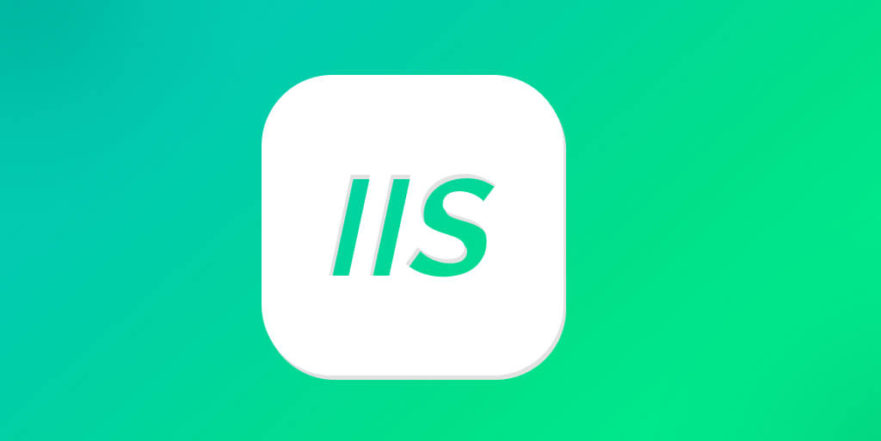
- Open Server Manager on Windows Server
- Go to "Add Roles and Features"
- Find "IIS" -> "Web Server" -> "Diagnostics" section
- Check "Failed Request Tracing"
After installation, you also need to enable the tracking function in the specific site or application pool. Enter IIS Manager, select the corresponding site, double-click "Failed Request Tracing Rules", and then click "Enable" on the right.
Note: Log files will be generated after turning on. These files are stored by default in
inetpub\logs\FailedReqLogFilesin the site directory. You can modify the path as needed, but it is recommended to keep the default settings for easy search.
Configure tracking rules
Turning on tracking is not enough, you also need to configure tracking rules to tell IIS under which circumstances will the request details be recorded. A common practice is to track specific status codes, such as 500, 404, or requests that have been executed for too long.
In the Failed Request Tracing Rules interface, you can add new rules:
- Select the type of request to track (all content, specific status code, or time range)
- Set trigger conditions, such as the response status code is greater than or equal to 500, or the execution time exceeds 3 seconds.
- Specify the level of event to be recorded, it is usually recommended to select "Verbose" to capture more details
For example, if you find that an API interface occasionally returns 500 errors but is difficult to reproduce, you can set up a rule to track all 500 errors requests. Once an exception occurs, IIS will automatically generate a detailed XML log file, recording the entire process from receiving the request to final output.
View and analyze logs
The generated log is in XML format. Although the structure is clear, it is not very friendly to read directly. Fortunately, IIS provides a graphical viewing tool - Failed Request Tracing Viewer , which can be opened directly in the IIS Manager.
The opening method is as follows:
- Return to the site's "Failed Request Tracing Rules" interface
- Click "View Log Files" on the right
- Select the corresponding log entry and double-click to open it
In this interface, you will see every module, processing stage, and time-consuming process that the request passes. Focus on entries with status "Warning" or "Error", which are often the source of the problem.
Sometimes you will find that a certain request is stuck in the ExecuteRequestHandler stage, which means there is a problem with the specific content handler; if it fails in AuthenticateRequest stage, it may involve permission configuration issues.
Tips and precautions
- Don't turn on all requests for a long time : because it will generate a large number of logs, affect performance, and even occupy disk space.
- Enable rules on demand : Only temporarily enable specific rules when troubleshooting problems, and close them in time after the problem is solved.
- Regularly clean logs : Avoid log accumulation causing server resources to be tight.
- Combined with other logs, analysis : such as IIS logs and Windows Event Logs, can locate problems faster.
Basically that's it. Mastering the usage of Failed Request Tracing is equivalent to giving your IIS debugging toolbox a handy knife. If you encounter difficult and complicated diseases, you won’t be helpless.
The above is the detailed content of Configuring Tracing and Debugging Using Failed Request Tracing in IIS. For more information, please follow other related articles on the PHP Chinese website!

Hot AI Tools

Undress AI Tool
Undress images for free

Undresser.AI Undress
AI-powered app for creating realistic nude photos

AI Clothes Remover
Online AI tool for removing clothes from photos.

Clothoff.io
AI clothes remover

Video Face Swap
Swap faces in any video effortlessly with our completely free AI face swap tool!

Hot Article

Hot Tools

Notepad++7.3.1
Easy-to-use and free code editor

SublimeText3 Chinese version
Chinese version, very easy to use

Zend Studio 13.0.1
Powerful PHP integrated development environment

Dreamweaver CS6
Visual web development tools

SublimeText3 Mac version
God-level code editing software (SublimeText3)

Hot Topics
 Diagnosing High CPU Usage Issues Within IIS Worker Processes
Jul 04, 2025 am 01:04 AM
Diagnosing High CPU Usage Issues Within IIS Worker Processes
Jul 04, 2025 am 01:04 AM
HighCPUusageinIISworkerprocessesistypicallycausedbyinefficientcode,poorconfiguration,orunexpectedtrafficpatterns.Todiagnosetheissue,firstidentifythespecificw3wp.exeprocessusinghighCPUviaTaskManagerorResourceMonitoranddetermineitsassociatedapplication
 Securing IIS Against Common Web Vulnerabilities
Jul 05, 2025 am 12:17 AM
Securing IIS Against Common Web Vulnerabilities
Jul 05, 2025 am 12:17 AM
Strengthening IIS security requires five steps: 1. Disable unnecessary functions and services, such as WebDAV, FTP, etc.; 2. Close the default website and test pages, delete or prohibit access to useless script directories; 3. Configure request filtering rules to prevent illegal extensions, directory traversal and super long URLs, and use URLs to rewrite and hide the real path; 4. Enable HTTPS and force jumps, and set security response headers such as HSTS, X-Content-Type-Options; 5. Regularly update system patches, enable logging and use tools to analyze abnormal access behavior. Through these measures, we can effectively prevent common attack methods such as SQL injection, XSS, directory traversal, and improve the overall security of the server.
 Understanding the Difference Between IIS Virtual Directories and Applications
Jul 06, 2025 am 12:58 AM
Understanding the Difference Between IIS Virtual Directories and Applications
Jul 06, 2025 am 12:58 AM
VirtualdirectoriesandapplicationsinIISdifferinindependenceandconfiguration.1.Virtualdirectoriesactasaliasestoexternalcontent,sharingtheparentsite’sapplicationpoolandconfiguration,idealfororganizingstaticfileswithoutduplication.2.Applicationsrunindepe
 Setting Up ARR (Application Request Routing) as a Reverse Proxy with IIS
Jul 02, 2025 pm 03:22 PM
Setting Up ARR (Application Request Routing) as a Reverse Proxy with IIS
Jul 02, 2025 pm 03:22 PM
Yes,youcanuseARRwithIISasareverseproxybyfollowingthesesteps:firstinstallARRandURLRewriteviaWebPlatformInstallerormanually;nextenableproxyfunctionalityinIISManagerunderARRsettings;thenconfigurereverseproxyrulestospecifywhichrequeststoforwardtobackends
 Configuring Dynamic Compression for Appropriate Content Types in IIS
Jul 04, 2025 am 12:55 AM
Configuring Dynamic Compression for Appropriate Content Types in IIS
Jul 04, 2025 am 12:55 AM
When configuring dynamic compression in IIS, selecting content types reasonably can improve performance. First enable the dynamic compression module, install and configure web.config or IIS manager through the server manager. Secondly, set appropriate content types, such as HTML, CSS, JavaScript, and JSON, text content is suitable for compression, while pictures and videos are not suitable. Finally, pay attention to the impact of client compatibility and performance, monitor CPU load, client support status and small file compression effects, and adjust the configuration based on actual traffic to obtain the best benefits.
 Troubleshooting Common IIS 500 Internal Server Errors
Jul 05, 2025 am 12:46 AM
Troubleshooting Common IIS 500 Internal Server Errors
Jul 05, 2025 am 12:46 AM
When encountering an IIS500 error, 1. First check whether the Web.config file has syntax errors or configuration conflicts, such as the tag is not closed or repeated configuration; 2. Confirm whether the application pool status and settings are correct, including the running status, .NETCLR version and access permissions; 3. Turn on detailed error information to obtain specific error clues, which can be implemented through IIS manager or web.config configuration; 4. Check for code exceptions and dependency problems, such as database connection failure, DLL missing or unhandled backend exceptions. The above steps help accurately locate and resolve the specific causes of 500 errors.
 Managing Application Pool Identities and Associated File System Permissions for IIS
Jul 03, 2025 am 12:13 AM
Managing Application Pool Identities and Associated File System Permissions for IIS
Jul 03, 2025 am 12:13 AM
To solve the IIS application pool authentication account permission problem, first, you need to confirm the identity account used by the application pool. The default is IISAppPool{AppPoolName}, which can be viewed or modified through the IIS manager; secondly, make sure that the account has corresponding permissions to the website physical path (such as D:\MyWebSite). The operation steps are: Right-click the folder → Properties → Security → Edit → Add the corresponding account and set the read, write and other permissions; common errors such as 401.3 is due to lack of read permission, 500.19 may be due to insufficient permissions for web.config file, and failure to upload may be due to lack of write permissions; pay attention to whether the inheritance permissions are effective, the UNC path needs to be configured with a username and password, and it may be necessary to modify it after the username and password.
 Configuring Request Limits and Connection Timeouts in IIS
Jul 08, 2025 am 12:36 AM
Configuring Request Limits and Connection Timeouts in IIS
Jul 08, 2025 am 12:36 AM
To limit the size of client requests, the maxAllowedContentLength parameter can be modified in web.config, such as setting it to 104857600 (100MB), and synchronizing the maxRequestLength of ASP.NET at the same time; to reasonably set the connection timeout time, it can be modified through the IIS manager or appcmd.exe command, with the default of 120 seconds, and the API scenario is recommended to set it to 30-90 seconds; if the request queue is full, you can increase MaxClientConn and QueueLength, optimize application performance, and enable load balancing to relieve stress.






