There are three main methods to establish table relationships in Excel: using VLOOKUP to establish a one-to-one relationship, using Power Query to merge queries, and using Power Pivot to establish a multi-table relationship model. 1. VLOOKUP is suitable for one-to-one matching between two tables through the same field (such as employee ID). During operation, you need to ensure that the matching field is in the first column of the search area and pay attention to performance optimization problems under large data volumes; 2. Power Query is suitable for multi-table merging scenarios that require frequent updates. Data is loaded and merged queries are merged through graphical operations. After setting, it can be refreshed with one click; 3. Power Pivot is used for complex multi-table modeling analysis, importing each table and establishing primary and foreign key associations in the relationship view, and supports pivot analysis across table fields. Each method has its own applicable scenarios, and attention should be paid to field type consistency and data organization.

Establishing relationships between tables in Excel is mainly to facilitate data query, summary and analysis. Although Excel is not a professional database tool, it can simulate database-like association effects through some functions, such as using functions, Power Query, or Power Pivot.
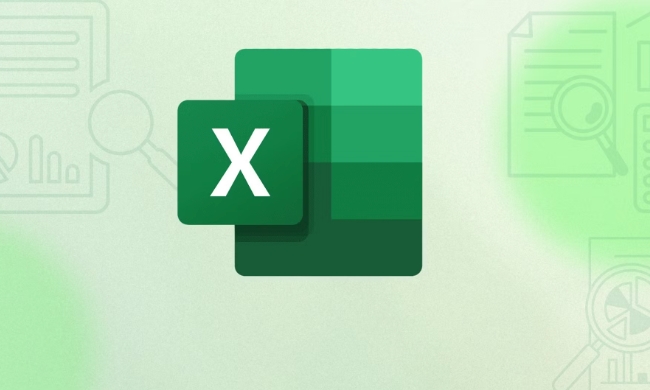
Here are some practical ways to create relationships between tables.

Create a one-to-one relationship using VLOOKUP
VLOOKUP is one of the most commonly used search functions, suitable for searching corresponding information in another table based on a certain field (such as ID).
Applicable scenarios:
You have two forms, one records the basic information of the employee (employee ID, name), and the other records the employee salary information (employee ID, salary). You want to connect these two tables to display the employee name and corresponding salary.

Operation suggestions:
- Make sure that both tables have the same matching fields (such as "employee ID")
- Insert a new column in the main table and enter a formula similar to
=VLOOKUP(A2, 表2范圍, 列號, FALSE) - Note that the matching field in the second table must be in the first column of the search area
A small detail: If the data volume is large, using VLOOKUP may affect performance. At this time, you can consider using INDEX MATCH combination instead, which is more efficient and more flexible.
Merge queries using Power Query
If you need to frequently update or merge data from multiple tables, Power Query is a better choice. It supports graphical operations and can automatically remember the merge steps.
Applicable scenarios:
You have two or more data tables from different sources and want to update and merge them regularly.
Operation steps:
- Load each table into Power Query (Select Data Area → Data Tab → From Table/Region)
- Load two tables in the Power Query Editor
- Select one of the tables and click Merge Query on the Home tab
- Select the field to match, select another table to merge and the matching field
- Load back to Excel to see the merged results
This method is more suitable for handling larger data sets, and once set up, you can update the data only by refreshing the next time.
Create a multi-table relationship model using Power Pivot
If your data involves multiple tables and you want to model and analyze like a database, you can use the Power Pivot feature.
Applicable scenarios:
You have more than three associated tables (such as sales orders, customer information, product information) and want to analyze across tables in the Pivot Table.
Key points of operation:
- Turn on the Power Pivot plug-in (File → Options → Add-in)
- Import each table into the Power Pivot model
- Manually drag fields to create relationships in Relationship View (usually the relationship between primary and foreign keys)
- When creating a pivot table, you can directly use fields in different tables for cross-analysis.
This function is a bit like the ER chart of the database, but it is very powerful after setting it up, especially suitable for reporting analysis.
Basically these are the methods. You can choose the right method according to your needs: use VLOOKUP for simple one-to-one table lookup; use Power Query for automated processing; use Power Pivot for complex multi-table analysis. Each method has applicable scenarios. What is not complicated but is easy to ignore is the step of field type consistency and data sorting. Don't skip it.
The above is the detailed content of how to create a relationship between tables in excel. For more information, please follow other related articles on the PHP Chinese website!

Hot AI Tools

Undress AI Tool
Undress images for free

Undresser.AI Undress
AI-powered app for creating realistic nude photos

AI Clothes Remover
Online AI tool for removing clothes from photos.

Clothoff.io
AI clothes remover

Video Face Swap
Swap faces in any video effortlessly with our completely free AI face swap tool!

Hot Article

Hot Tools

Notepad++7.3.1
Easy-to-use and free code editor

SublimeText3 Chinese version
Chinese version, very easy to use

Zend Studio 13.0.1
Powerful PHP integrated development environment

Dreamweaver CS6
Visual web development tools

SublimeText3 Mac version
God-level code editing software (SublimeText3)

Hot Topics
 How to Use Parentheses, Square Brackets, and Curly Braces in Microsoft Excel
Jun 19, 2025 am 03:03 AM
How to Use Parentheses, Square Brackets, and Curly Braces in Microsoft Excel
Jun 19, 2025 am 03:03 AM
Quick Links Parentheses: Controlling the Order of Opera
 Outlook Quick Access Toolbar: customize, move, hide and show
Jun 18, 2025 am 11:01 AM
Outlook Quick Access Toolbar: customize, move, hide and show
Jun 18, 2025 am 11:01 AM
This guide will walk you through how to customize, move, hide, and show the Quick Access Toolbar, helping you shape your Outlook workspace to fit your daily routine and preferences. The Quick Access Toolbar in Microsoft Outlook is a usefu
 How to insert date picker in Outlook emails and templates
Jun 13, 2025 am 11:02 AM
How to insert date picker in Outlook emails and templates
Jun 13, 2025 am 11:02 AM
Want to insert dates quickly in Outlook? Whether you're composing a one-off email, meeting invite, or reusable template, this guide shows you how to add a clickable date picker that saves you time. Adding a calendar popup to Outlook email
 Prove Your Real-World Microsoft Excel Skills With the How-To Geek Test (Intermediate)
Jun 14, 2025 am 03:02 AM
Prove Your Real-World Microsoft Excel Skills With the How-To Geek Test (Intermediate)
Jun 14, 2025 am 03:02 AM
Whether you've secured a data-focused job promotion or recently picked up some new Microsoft Excel techniques, challenge yourself with the How-To Geek Intermediate Excel Test to evaluate your proficiency!This is the second in a three-part series. The
 How to Switch to Dark Mode in Microsoft Excel
Jun 13, 2025 am 03:04 AM
How to Switch to Dark Mode in Microsoft Excel
Jun 13, 2025 am 03:04 AM
More and more users are enabling dark mode on their devices, particularly in apps like Excel that feature a lot of white elements. If your eyes are sensitive to bright screens, you spend long hours working in Excel, or you often work after dark, swit
 How to Delete Rows from a Filtered Range Without Crashing Excel
Jun 14, 2025 am 12:53 AM
How to Delete Rows from a Filtered Range Without Crashing Excel
Jun 14, 2025 am 12:53 AM
Quick LinksWhy Deleting Filtered Rows Crashes ExcelSort the Data First to Prevent Excel From CrashingRemoving rows from a large filtered range in Microsoft Excel can be time-consuming, cause the program to temporarily become unresponsive, or even lea
 Google Sheets IMPORTRANGE: The Complete Guide
Jun 18, 2025 am 09:54 AM
Google Sheets IMPORTRANGE: The Complete Guide
Jun 18, 2025 am 09:54 AM
Ever played the "just one quick copy-paste" game with Google Sheets... and lost an hour of your life? What starts as a simple data transfer quickly snowballs into a nightmare when working with dynamic information. Those "quick fixes&qu
 Don't Ignore the Power of F9 in Microsoft Excel
Jun 21, 2025 am 06:23 AM
Don't Ignore the Power of F9 in Microsoft Excel
Jun 21, 2025 am 06:23 AM
Quick LinksRecalculating Formulas in Manual Calculation ModeDebugging Complex FormulasMinimizing the Excel WindowMicrosoft Excel has so many keyboard shortcuts that it can sometimes be difficult to remember the most useful. One of the most overlooked






