 Software Tutorial
Software Tutorial
 Office Software
Office Software
 how to unlock a protected Word document if I forgot the password
how to unlock a protected Word document if I forgot the password
If you forgot the password to a protected Word document, your best options include checking if it uses an older format with weaker encryption or using a trusted third-party password recovery tool. First, verify if the file was created in Word 97–2003, as those versions have weaker encryption and may offer more unlocking options. Second, consider changing the file extension from .docx to .doc and back again to trigger compatibility mode, which may help identify encryption strength. Third, use reputable tools like PassFab for Word, Accent Office Password Recovery, or SysInfoTools Word Password Recovery, which employ brute-force or dictionary attacks, though success depends on password complexity and legality of access. Fourth, avoid unreliable online services due to risks like data exposure, scams, and limited effectiveness. Overall, no method guarantees success, especially with modern encryption, but these steps provide the most viable paths to recover access.

If you’ve forgotten the password to a protected Word document, it can feel like your file is locked away forever. The good news is, there are a few workarounds depending on your situation. While Microsoft doesn’t offer an official "password recovery" tool for security reasons, there are still some practical methods you can try before giving up.

Check if You Have the Right Version of Word
Some older versions of Microsoft Word (like Word 97–2003) used weaker encryption, and if your document was created in one of those versions, you may have more options available. Newer versions (Word 2007 and later) use stronger encryption, which makes cracking the password significantly harder.
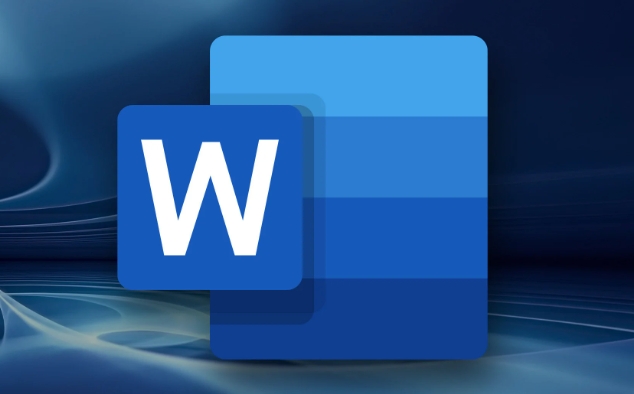
- If you're unsure what version was used to create the file, try opening it on different computers or check the file properties
- Sometimes just changing the file extension from .docx to .doc and back again can trigger compatibility mode, though this won’t always help
This might not unlock the file directly, but it gives you a better idea of how tough the encryption might be.
Use a Password Recovery Tool (with Caution)
There are third-party tools designed specifically for recovering or removing passwords from Word documents. Some of the more commonly referenced ones include:
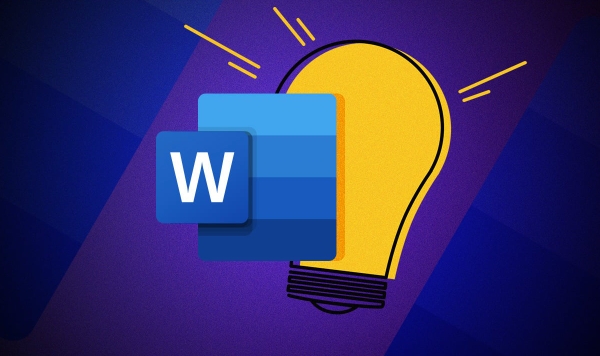
- PassFab for Word
- Accent Office Password Recovery
- SysInfoTools Word Password Recovery
These programs work by trying different methods like brute-force attacks, dictionary attacks, or mask-based guesses. Keep in mind:
- They often cost money
- Success depends heavily on the complexity of the password
- Always download from trusted sources to avoid malware
Before going this route, make sure you legally own the file and aren’t violating any policies.
Try Online Services (Not Always Reliable)
There are online services that claim they can remove Word document passwords. These usually require you to upload the file to their server. While some may work, especially for older file formats, there are big downsides:
- Risking sensitive data by uploading it online
- Many sites are scams or don’t work at all
- Often limited to certain file types or password types
If you do go this route, test with a non-sensitive file first — and never upload anything confidential.
Basically, if you forgot the password to a protected Word document, your best bets are either using a trusted third-party tool or checking if the file uses an older format that’s easier to crack. There’s no guaranteed method that works every time, especially with modern encryption. But with a bit of patience and the right tool, you might still get access.
The above is the detailed content of how to unlock a protected Word document if I forgot the password. For more information, please follow other related articles on the PHP Chinese website!

Hot AI Tools

Undress AI Tool
Undress images for free

Undresser.AI Undress
AI-powered app for creating realistic nude photos

AI Clothes Remover
Online AI tool for removing clothes from photos.

Clothoff.io
AI clothes remover

Video Face Swap
Swap faces in any video effortlessly with our completely free AI face swap tool!

Hot Article

Hot Tools

Notepad++7.3.1
Easy-to-use and free code editor

SublimeText3 Chinese version
Chinese version, very easy to use

Zend Studio 13.0.1
Powerful PHP integrated development environment

Dreamweaver CS6
Visual web development tools

SublimeText3 Mac version
God-level code editing software (SublimeText3)

Hot Topics
 How to Use Parentheses, Square Brackets, and Curly Braces in Microsoft Excel
Jun 19, 2025 am 03:03 AM
How to Use Parentheses, Square Brackets, and Curly Braces in Microsoft Excel
Jun 19, 2025 am 03:03 AM
Quick Links Parentheses: Controlling the Order of Opera
 Outlook Quick Access Toolbar: customize, move, hide and show
Jun 18, 2025 am 11:01 AM
Outlook Quick Access Toolbar: customize, move, hide and show
Jun 18, 2025 am 11:01 AM
This guide will walk you through how to customize, move, hide, and show the Quick Access Toolbar, helping you shape your Outlook workspace to fit your daily routine and preferences. The Quick Access Toolbar in Microsoft Outlook is a usefu
 How to insert date picker in Outlook emails and templates
Jun 13, 2025 am 11:02 AM
How to insert date picker in Outlook emails and templates
Jun 13, 2025 am 11:02 AM
Want to insert dates quickly in Outlook? Whether you're composing a one-off email, meeting invite, or reusable template, this guide shows you how to add a clickable date picker that saves you time. Adding a calendar popup to Outlook email
 Prove Your Real-World Microsoft Excel Skills With the How-To Geek Test (Intermediate)
Jun 14, 2025 am 03:02 AM
Prove Your Real-World Microsoft Excel Skills With the How-To Geek Test (Intermediate)
Jun 14, 2025 am 03:02 AM
Whether you've secured a data-focused job promotion or recently picked up some new Microsoft Excel techniques, challenge yourself with the How-To Geek Intermediate Excel Test to evaluate your proficiency!This is the second in a three-part series. The
 How to Switch to Dark Mode in Microsoft Excel
Jun 13, 2025 am 03:04 AM
How to Switch to Dark Mode in Microsoft Excel
Jun 13, 2025 am 03:04 AM
More and more users are enabling dark mode on their devices, particularly in apps like Excel that feature a lot of white elements. If your eyes are sensitive to bright screens, you spend long hours working in Excel, or you often work after dark, swit
 How to Delete Rows from a Filtered Range Without Crashing Excel
Jun 14, 2025 am 12:53 AM
How to Delete Rows from a Filtered Range Without Crashing Excel
Jun 14, 2025 am 12:53 AM
Quick LinksWhy Deleting Filtered Rows Crashes ExcelSort the Data First to Prevent Excel From CrashingRemoving rows from a large filtered range in Microsoft Excel can be time-consuming, cause the program to temporarily become unresponsive, or even lea
 Google Sheets IMPORTRANGE: The Complete Guide
Jun 18, 2025 am 09:54 AM
Google Sheets IMPORTRANGE: The Complete Guide
Jun 18, 2025 am 09:54 AM
Ever played the "just one quick copy-paste" game with Google Sheets... and lost an hour of your life? What starts as a simple data transfer quickly snowballs into a nightmare when working with dynamic information. Those "quick fixes&qu
 6 Cool Right-Click Tricks in Microsoft Excel
Jun 24, 2025 am 12:55 AM
6 Cool Right-Click Tricks in Microsoft Excel
Jun 24, 2025 am 12:55 AM
Quick Links Copy, Move, and Link Cell Elements





