How to create a private channel in Microsoft Teams?
Jul 13, 2025 am 01:43 AMCreate a private channel in Microsoft Teams with clear steps and flexible permission control. First, enter the target team and click "Add Channel" and select "Private" privacy settings to complete the creation; after creation, only the creator is the default member, and other people can be added manually. Secondly, managing members needs to add users or visitors through the "Manage Members" function, and can turn off "Allow members to invite new members" to restrict invitation permissions. When using it last, you should pay attention to regularly cleaning up members, avoid overuse of private channels, backing up important files, and understanding search visibility rules to ensure information security and efficient collaboration.

Creating a private channel is not complicated in Microsoft Teams. The key is to understand its permission mechanism and setting process. Private channels are only open to specific members, including chat history, files, notes, etc., which are ideal for sensitive or small-scale collaboration.
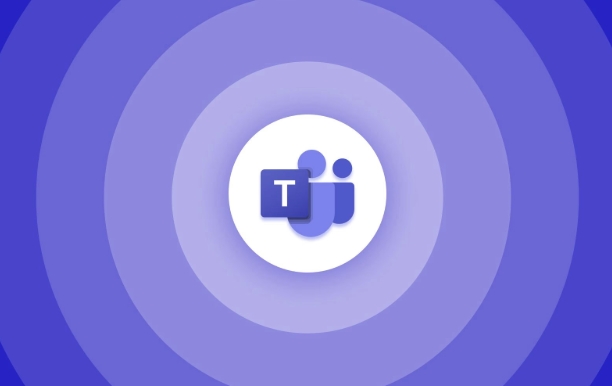
Let me tell you how to operate step by step and explain some details that you may overlook.
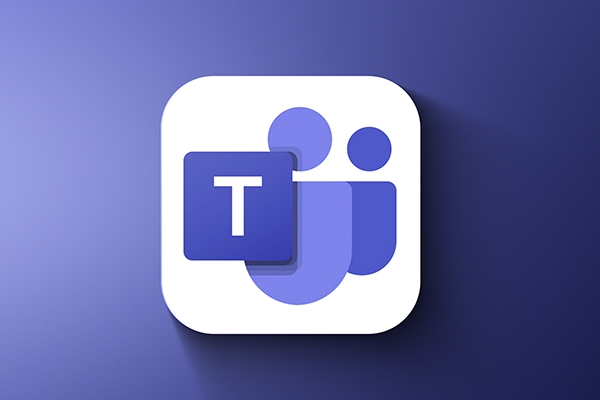
Basic steps to create a private channel
First, you need to make sure you have permission to create channels in a team. If you are a team owner or member (the creation of standard channels is allowed by default), you can start creating.
- Open Microsoft Teams.
- Go to the team you want to add to the channel.
- Click Add Channel in the Channel area.
- Enter a channel name and description.
- Select Private in the Privacy option.
- Click Create.
After creation is completed, by default, only you (creator) is a member, and you can manually add other people.
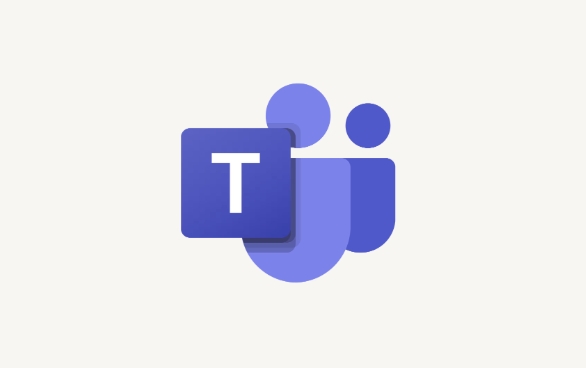
Note: Although you have created a private channel, the team owner can still see the channel's presence, just not accessing the content unless you are invited to join.
Several key points for setting member permissions
After creating a private channel, the most critical step is to control who can join. This process requires manual operation and once members leave the team, they will also be automatically removed from the private channel.
- Add a member : Go to the channel → “More Options” (...) → “Manage Members” → Add a user.
- Invite visitors : If your organization supports external users, you can also invite external people to join the private channel.
- Restrict member invitation permissions : By default, channel members can invite others to join. If you want more tight control, you can turn off "Allow members to invite new members" in your channel settings.
A small detail: If you remove someone from the channel, their chat history and file access will be revoked, but the content they previously downloaded will not be automatically cleared.
Some tips for using private channels
Although private channels are safe, there are some precautions for using them to avoid misoperation or information leakage:
- Don't overuse private channels : Each private channel is managed independently, too much will increase maintenance costs.
- Regularly check the member list : especially after the project is completed, clean up members that are no longer needed in a timely manner.
- Backup important information : Files in private channels are stored on SharePoint, but if you delete the channel, the content will also be deleted.
- Pay attention to search visibility : The content of private channels will not appear in the global search results, but channel members can still see relevant content in their searches.
Basically that's it. The process of creating a private channel is not difficult, the key is that subsequent management and permission control must be in place. As long as you master these key points, you can use them conveniently and safely.
The above is the detailed content of How to create a private channel in Microsoft Teams?. For more information, please follow other related articles on the PHP Chinese website!

Hot AI Tools

Undress AI Tool
Undress images for free

Undresser.AI Undress
AI-powered app for creating realistic nude photos

AI Clothes Remover
Online AI tool for removing clothes from photos.

Clothoff.io
AI clothes remover

Video Face Swap
Swap faces in any video effortlessly with our completely free AI face swap tool!

Hot Article

Hot Tools

Notepad++7.3.1
Easy-to-use and free code editor

SublimeText3 Chinese version
Chinese version, very easy to use

Zend Studio 13.0.1
Powerful PHP integrated development environment

Dreamweaver CS6
Visual web development tools

SublimeText3 Mac version
God-level code editing software (SublimeText3)

Hot Topics
 How to Use Parentheses, Square Brackets, and Curly Braces in Microsoft Excel
Jun 19, 2025 am 03:03 AM
How to Use Parentheses, Square Brackets, and Curly Braces in Microsoft Excel
Jun 19, 2025 am 03:03 AM
Quick Links Parentheses: Controlling the Order of Opera
 Outlook Quick Access Toolbar: customize, move, hide and show
Jun 18, 2025 am 11:01 AM
Outlook Quick Access Toolbar: customize, move, hide and show
Jun 18, 2025 am 11:01 AM
This guide will walk you through how to customize, move, hide, and show the Quick Access Toolbar, helping you shape your Outlook workspace to fit your daily routine and preferences. The Quick Access Toolbar in Microsoft Outlook is a usefu
 Google Sheets IMPORTRANGE: The Complete Guide
Jun 18, 2025 am 09:54 AM
Google Sheets IMPORTRANGE: The Complete Guide
Jun 18, 2025 am 09:54 AM
Ever played the "just one quick copy-paste" game with Google Sheets... and lost an hour of your life? What starts as a simple data transfer quickly snowballs into a nightmare when working with dynamic information. Those "quick fixes&qu
 Don't Ignore the Power of F9 in Microsoft Excel
Jun 21, 2025 am 06:23 AM
Don't Ignore the Power of F9 in Microsoft Excel
Jun 21, 2025 am 06:23 AM
Quick LinksRecalculating Formulas in Manual Calculation ModeDebugging Complex FormulasMinimizing the Excel WindowMicrosoft Excel has so many keyboard shortcuts that it can sometimes be difficult to remember the most useful. One of the most overlooked
 6 Cool Right-Click Tricks in Microsoft Excel
Jun 24, 2025 am 12:55 AM
6 Cool Right-Click Tricks in Microsoft Excel
Jun 24, 2025 am 12:55 AM
Quick Links Copy, Move, and Link Cell Elements
 Prove Your Real-World Microsoft Excel Skills With the How-To Geek Test (Advanced)
Jun 17, 2025 pm 02:44 PM
Prove Your Real-World Microsoft Excel Skills With the How-To Geek Test (Advanced)
Jun 17, 2025 pm 02:44 PM
Whether you've recently taken a Microsoft Excel course or you want to verify that your knowledge of the program is current, try out the How-To Geek Advanced Excel Test and find out how well you do!This is the third in a three-part series. The first i
 How to recover unsaved Word document
Jun 27, 2025 am 11:36 AM
How to recover unsaved Word document
Jun 27, 2025 am 11:36 AM
1. Check the automatic recovery folder, open "Recover Unsaved Documents" in Word or enter the C:\Users\Users\Username\AppData\Roaming\Microsoft\Word path to find the .asd ending file; 2. Find temporary files or use OneDrive historical version, enter ~$ file name.docx in the original directory to see if it exists or log in to OneDrive to view the version history; 3. Use Windows' "Previous Versions" function or third-party tools such as Recuva and EaseUS to scan and restore and completely delete files. The above methods can improve the recovery success rate, but you need to operate as soon as possible and avoid writing new data. Automatic saving, regular saving or cloud use should be enabled
 5 New Microsoft Excel Features to Try in July 2025
Jul 02, 2025 am 03:02 AM
5 New Microsoft Excel Features to Try in July 2025
Jul 02, 2025 am 03:02 AM
Quick Links Let Copilot Determine Which Table to Manipu






