how to change excel from comma to dot decimal separator
Jul 13, 2025 am 01:48 AMTo switch the decimal separator in Excel, adjust your system’s regional settings. On Windows, go to Control Panel > Region > Additional settings, and change the Decimal symbol under the Numbers tab. On Mac, go to System Preferences > Language & Region > Advanced, and adjust the decimal separator there. After changes, restart Excel. Alternatively, in Excel Options > Advanced, uncheck “Use system separators” to set custom separators temporarily for a specific file. For imported data issues, use Find and Replace or Text to Columns to correct formatting.

If you're working with Excel and need to switch the decimal separator from a comma to a dot (or vice versa), it's usually not just about Excel itself—it’s often tied to your system’s regional settings. Here’s how to make it happen without getting stuck.
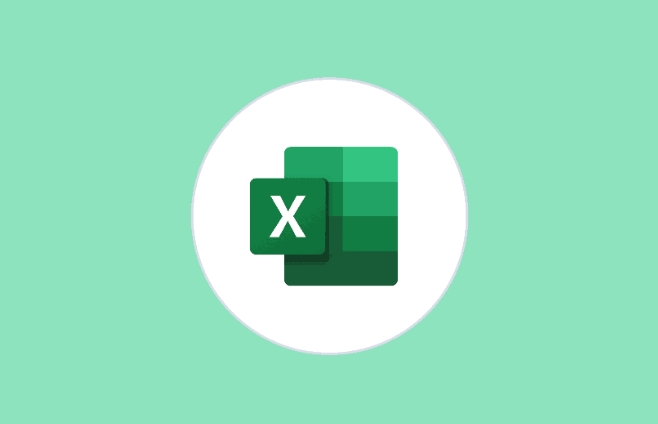
Check Your System Region Settings First
Excel uses the regional settings of your operating system to determine which decimal separator to use. That means if your Windows or Mac settings are using commas, Excel will follow suit.

- On Windows: Go to Control Panel > Clock and Region > Region. Click "Additional settings" and look under the "Numbers" tab. There, you’ll find options for Decimal symbol and Digit grouping symbol. Change the Decimal symbol to a dot (
.) if needed. - On Mac: Go to System Preferences > Language & Region, then click "Advanced." You can adjust decimal and thousands separators there.
After changing this, restart Excel to see the effect.
Excel Options Only Let You Override Some Formats
You might think Excel has its own setting for decimal separators—but it doesn’t directly. However, there is one place that can affect how numbers are displayed:
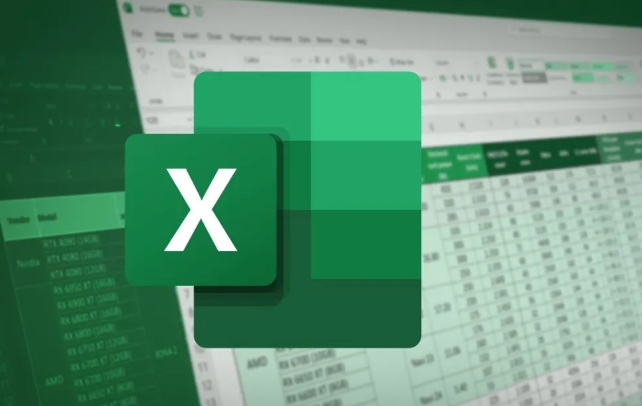
Go to File > Options > Advanced, and scroll down to the section labeled “When calculating this workbook.” There’s an option called “Use system separators.” If you uncheck it, Excel lets you set custom separators—but only temporarily for that specific file.
Keep in mind:
- This setting resets every time you open the file on another computer with different region settings.
- It doesn't change existing data formatting—just how new numbers are entered.
Dealing with Imported Data That Uses the Wrong Separator
Sometimes you’re not starting fresh—you’ve got a file where numbers are stored as text because of mismatched decimal symbols. In that case:
- Try using Find and Replace: Press
Ctrl H, enter a comma in the “Find what” field and a dot in “Replace with,” then click “Replace All.” - Or use Text to Columns:
- Select the column with numbers
- Go to Data > Text to Columns
- Choose “Delimited,” click Next
- Uncheck all delimiters, click Next again
- Under Column data format, choose “General” and click Finish
This method often forces Excel to reinterpret the values correctly after replacing commas.
Changing decimal separators in Excel isn’t complicated once you know it depends more on your system than Excel itself. But if you're moving files between computers or users, keep in mind that these settings don't always travel with the file.
The above is the detailed content of how to change excel from comma to dot decimal separator. For more information, please follow other related articles on the PHP Chinese website!

Hot AI Tools

Undress AI Tool
Undress images for free

Undresser.AI Undress
AI-powered app for creating realistic nude photos

AI Clothes Remover
Online AI tool for removing clothes from photos.

Clothoff.io
AI clothes remover

Video Face Swap
Swap faces in any video effortlessly with our completely free AI face swap tool!

Hot Article

Hot Tools

Notepad++7.3.1
Easy-to-use and free code editor

SublimeText3 Chinese version
Chinese version, very easy to use

Zend Studio 13.0.1
Powerful PHP integrated development environment

Dreamweaver CS6
Visual web development tools

SublimeText3 Mac version
God-level code editing software (SublimeText3)

Hot Topics
 How to Use Parentheses, Square Brackets, and Curly Braces in Microsoft Excel
Jun 19, 2025 am 03:03 AM
How to Use Parentheses, Square Brackets, and Curly Braces in Microsoft Excel
Jun 19, 2025 am 03:03 AM
Quick Links Parentheses: Controlling the Order of Opera
 Outlook Quick Access Toolbar: customize, move, hide and show
Jun 18, 2025 am 11:01 AM
Outlook Quick Access Toolbar: customize, move, hide and show
Jun 18, 2025 am 11:01 AM
This guide will walk you through how to customize, move, hide, and show the Quick Access Toolbar, helping you shape your Outlook workspace to fit your daily routine and preferences. The Quick Access Toolbar in Microsoft Outlook is a usefu
 Google Sheets IMPORTRANGE: The Complete Guide
Jun 18, 2025 am 09:54 AM
Google Sheets IMPORTRANGE: The Complete Guide
Jun 18, 2025 am 09:54 AM
Ever played the "just one quick copy-paste" game with Google Sheets... and lost an hour of your life? What starts as a simple data transfer quickly snowballs into a nightmare when working with dynamic information. Those "quick fixes&qu
 6 Cool Right-Click Tricks in Microsoft Excel
Jun 24, 2025 am 12:55 AM
6 Cool Right-Click Tricks in Microsoft Excel
Jun 24, 2025 am 12:55 AM
Quick Links Copy, Move, and Link Cell Elements
 Don't Ignore the Power of F9 in Microsoft Excel
Jun 21, 2025 am 06:23 AM
Don't Ignore the Power of F9 in Microsoft Excel
Jun 21, 2025 am 06:23 AM
Quick LinksRecalculating Formulas in Manual Calculation ModeDebugging Complex FormulasMinimizing the Excel WindowMicrosoft Excel has so many keyboard shortcuts that it can sometimes be difficult to remember the most useful. One of the most overlooked
 Prove Your Real-World Microsoft Excel Skills With the How-To Geek Test (Advanced)
Jun 17, 2025 pm 02:44 PM
Prove Your Real-World Microsoft Excel Skills With the How-To Geek Test (Advanced)
Jun 17, 2025 pm 02:44 PM
Whether you've recently taken a Microsoft Excel course or you want to verify that your knowledge of the program is current, try out the How-To Geek Advanced Excel Test and find out how well you do!This is the third in a three-part series. The first i
 How to recover unsaved Word document
Jun 27, 2025 am 11:36 AM
How to recover unsaved Word document
Jun 27, 2025 am 11:36 AM
1. Check the automatic recovery folder, open "Recover Unsaved Documents" in Word or enter the C:\Users\Users\Username\AppData\Roaming\Microsoft\Word path to find the .asd ending file; 2. Find temporary files or use OneDrive historical version, enter ~$ file name.docx in the original directory to see if it exists or log in to OneDrive to view the version history; 3. Use Windows' "Previous Versions" function or third-party tools such as Recuva and EaseUS to scan and restore and completely delete files. The above methods can improve the recovery success rate, but you need to operate as soon as possible and avoid writing new data. Automatic saving, regular saving or cloud use should be enabled
 5 New Microsoft Excel Features to Try in July 2025
Jul 02, 2025 am 03:02 AM
5 New Microsoft Excel Features to Try in July 2025
Jul 02, 2025 am 03:02 AM
Quick Links Let Copilot Determine Which Table to Manipu






