To highlight an entire row in Excel based on a single cell value, use conditional formatting with a formula. 1) Select the data range like A2:F100. 2) Go to Conditional Formatting > New Rule > "Use a formula". 3) Enter =$C2="Complete" (adjusting column and value as needed). 4) Set the format and click OK. The formula uses mixed references—$C locks the column while 2 adjusts per row. Customize the condition using operators or functions like 100. Ensure the rule is applied correctly across sheets or tables.

If you want to highlight an entire row in Excel based on the value of a single cell, you're probably looking for a way to apply conditional formatting across that row dynamically. This is super useful when managing data like task lists, schedules, or inventory — where seeing important rows stand out visually can save time and reduce errors.
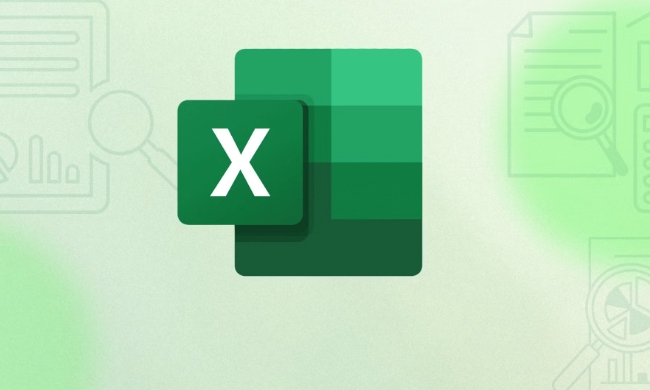
Let’s walk through how to do it step by step.
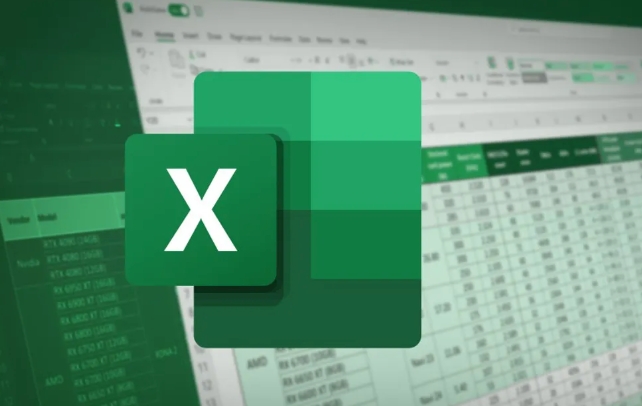
Set up Conditional Formatting with a Formula
Excel's built-in conditional formatting rules usually work on a per-cell basis. But if you want to highlight an entire row based on one cell (like highlighting all columns in row 5 because cell C5 says "Complete"), you need to use a formula-based rule.
Here’s how:

- Select the range you want to highlight — for example, A2:F100 (assuming you have six columns and 99 rows of data).
- Go to the Home tab > Conditional Formatting > New Rule.
- Choose "Use a formula to determine which cells to format".
- Enter the formula:
=$C2="Complete"
(Change
C2to the column and row of your trigger cell.) - Click Format, choose your highlight color, then click OK.
This tells Excel to check if cell C in each row equals "Complete", and if so, highlight the whole selected row.
How the Formula Works (and Why Absolute References Matter)
The key part of this trick is using mixed references — like $C2. The dollar sign before the column letter ($C) keeps the reference locked to column C no matter where the formatting applies. But the row number (2) is relative, so it adjusts for each row.
Without the $, dragging or applying across multiple cells would shift both the column and row, and the rule wouldn’t work as intended.
So if you're starting from A2 and go to F100, Excel will automatically evaluate:
- Row 2:
$C2="Complete" - Row 3:
$C3="Complete" - Row 4:
$C4="Complete"
...and so on.
This makes the rule dynamic and reusable across many rows.
Customizing the Rule for Different Values or Conditions
You don’t have to use "Complete" — you can adjust the formula to match any condition.
Examples:
- Highlight rows where the status is "Pending":
=$D2="Pending" - Highlight rows where a date is today or earlier:
=$E2 - Highlight rows where a number is greater than 100:
=$F2>100
Just remember to:
- Always lock the column with a
$if you’re checking only one specific column - Make sure the starting row matches your data range
- Use proper operators like
=, <code>, <code>>, <code>, <code> depending on your logic
Apply It Across Multiple Sheets or Tables
Once you’ve created the rule, you can reuse it in other areas or even copy the formatted cells to another sheet and adjust the formula accordingly.
Also, if you're working with Excel tables, the formatting should carry over automatically when new rows are added — assuming your formula uses structured references correctly (like [@Status] instead of $C2).
But for most users, sticking with basic cell references is simpler and works just fine.
That’s basically how it works. Once you understand how to mix absolute and relative references in conditional formatting formulas, this becomes a powerful tool in your Excel toolkit.
The above is the detailed content of excel formula to highlight a row based on a cell value. For more information, please follow other related articles on the PHP Chinese website!

Hot AI Tools

Undress AI Tool
Undress images for free

Undresser.AI Undress
AI-powered app for creating realistic nude photos

AI Clothes Remover
Online AI tool for removing clothes from photos.

Clothoff.io
AI clothes remover

Video Face Swap
Swap faces in any video effortlessly with our completely free AI face swap tool!

Hot Article

Hot Tools

Notepad++7.3.1
Easy-to-use and free code editor

SublimeText3 Chinese version
Chinese version, very easy to use

Zend Studio 13.0.1
Powerful PHP integrated development environment

Dreamweaver CS6
Visual web development tools

SublimeText3 Mac version
God-level code editing software (SublimeText3)

Hot Topics
 How to Use Parentheses, Square Brackets, and Curly Braces in Microsoft Excel
Jun 19, 2025 am 03:03 AM
How to Use Parentheses, Square Brackets, and Curly Braces in Microsoft Excel
Jun 19, 2025 am 03:03 AM
Quick Links Parentheses: Controlling the Order of Opera
 Outlook Quick Access Toolbar: customize, move, hide and show
Jun 18, 2025 am 11:01 AM
Outlook Quick Access Toolbar: customize, move, hide and show
Jun 18, 2025 am 11:01 AM
This guide will walk you through how to customize, move, hide, and show the Quick Access Toolbar, helping you shape your Outlook workspace to fit your daily routine and preferences. The Quick Access Toolbar in Microsoft Outlook is a usefu
 How to insert date picker in Outlook emails and templates
Jun 13, 2025 am 11:02 AM
How to insert date picker in Outlook emails and templates
Jun 13, 2025 am 11:02 AM
Want to insert dates quickly in Outlook? Whether you're composing a one-off email, meeting invite, or reusable template, this guide shows you how to add a clickable date picker that saves you time. Adding a calendar popup to Outlook email
 Prove Your Real-World Microsoft Excel Skills With the How-To Geek Test (Intermediate)
Jun 14, 2025 am 03:02 AM
Prove Your Real-World Microsoft Excel Skills With the How-To Geek Test (Intermediate)
Jun 14, 2025 am 03:02 AM
Whether you've secured a data-focused job promotion or recently picked up some new Microsoft Excel techniques, challenge yourself with the How-To Geek Intermediate Excel Test to evaluate your proficiency!This is the second in a three-part series. The
 How to Switch to Dark Mode in Microsoft Excel
Jun 13, 2025 am 03:04 AM
How to Switch to Dark Mode in Microsoft Excel
Jun 13, 2025 am 03:04 AM
More and more users are enabling dark mode on their devices, particularly in apps like Excel that feature a lot of white elements. If your eyes are sensitive to bright screens, you spend long hours working in Excel, or you often work after dark, swit
 How to Delete Rows from a Filtered Range Without Crashing Excel
Jun 14, 2025 am 12:53 AM
How to Delete Rows from a Filtered Range Without Crashing Excel
Jun 14, 2025 am 12:53 AM
Quick LinksWhy Deleting Filtered Rows Crashes ExcelSort the Data First to Prevent Excel From CrashingRemoving rows from a large filtered range in Microsoft Excel can be time-consuming, cause the program to temporarily become unresponsive, or even lea
 Google Sheets IMPORTRANGE: The Complete Guide
Jun 18, 2025 am 09:54 AM
Google Sheets IMPORTRANGE: The Complete Guide
Jun 18, 2025 am 09:54 AM
Ever played the "just one quick copy-paste" game with Google Sheets... and lost an hour of your life? What starts as a simple data transfer quickly snowballs into a nightmare when working with dynamic information. Those "quick fixes&qu
 6 Cool Right-Click Tricks in Microsoft Excel
Jun 24, 2025 am 12:55 AM
6 Cool Right-Click Tricks in Microsoft Excel
Jun 24, 2025 am 12:55 AM
Quick Links Copy, Move, and Link Cell Elements






