To split columns in Excel, you can choose three methods according to the data situation: First, use the "text to column" function to perform simple splitting, which is suitable for data with fixed separators; second, use formulas such as LEFT, RIGHT, MID and FIND to achieve more flexible splitting; third, use Flash Fill to automatically identify the pattern according to manual input examples to complete the split. The specific steps are: 1. Select the column → Data tab → Text to Column → Select the separator to complete the split; 2. Enter a formula similar to =LEFT(A1,FIND("@",A1)-1) to extract specific content; 3. Manually enter the first result → Data → Quick Fill → Automatically fill the rest.

Splitting a column in Excel is something a lot of people need to do when working with data—especially if you've got full names, addresses, or other combined info all in one cell. The good news is, it's not hard once you know how.
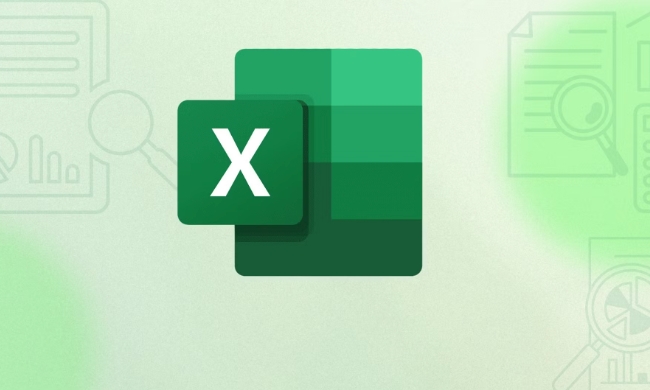
Using Text to Columns for simple splits
If your data follows a consistent pattern—like first and last names separated by a space, or city and state separated by a comma— Text to Columns is the easiest way to split things up.

Here's how:
- Select the column you want to split
- Go to the Data tab , click Text to Columns
- Choose Delimited , then pick the separator (space, comma, etc.)
- Follow the steps and hit Finish
This works great for basic cases like splitting "John Doe" into two columns: John and Doe. Just make sure there aren't extra spaces or inconsistent formatting, or it might mess things up.
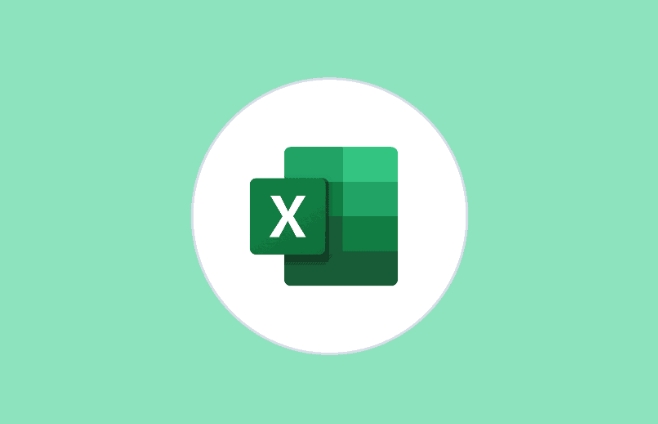
Using formulas for more control
If your data isn't super clean or you need more flexibility, using formulas give you better control. You'll usually use a combo of LEFT , RIGHT , MID , and FIND functions.
For example, if you have emails like john@example.com and you just want the name part:
- Use
=LEFT(A1,FIND("@",A1)-1)to get everything before the @ symbol
Or if you have full names but some have middle initials and others don't, formulas can help you pull out just the first or last name consistently. It takes a little more setup, but it's worth it if you're dealing with messy data.
Flash Fill for quick manual-style splitting
If you don't want to use formulas or menus and just want to type once and let Excel do the rest, Flash Fill is perfect.
How to use it:
- Type the first result manually in the next column
- Press Enter, then go to Data > Flash Fill
- Excel guesses the pattern and fills the rest automatically
It's especially handy when you're not sure what the exact formula or delimiter should be. Just give it a few examples and let it figure things out.
Basically, which method you use depends on your data and how much control you need. Text to Columns is fast and easy, formulas are flexible, and Flash Fill is smart enough to learn from what you type. All of them get the job done—it just comes down to what fits your situation best.
The above is the detailed content of how to split a column in excel. For more information, please follow other related articles on the PHP Chinese website!

Hot AI Tools

Undress AI Tool
Undress images for free

Undresser.AI Undress
AI-powered app for creating realistic nude photos

AI Clothes Remover
Online AI tool for removing clothes from photos.

Clothoff.io
AI clothes remover

Video Face Swap
Swap faces in any video effortlessly with our completely free AI face swap tool!

Hot Article

Hot Tools

Notepad++7.3.1
Easy-to-use and free code editor

SublimeText3 Chinese version
Chinese version, very easy to use

Zend Studio 13.0.1
Powerful PHP integrated development environment

Dreamweaver CS6
Visual web development tools

SublimeText3 Mac version
God-level code editing software (SublimeText3)

Hot Topics
 How to Use Parentheses, Square Brackets, and Curly Braces in Microsoft Excel
Jun 19, 2025 am 03:03 AM
How to Use Parentheses, Square Brackets, and Curly Braces in Microsoft Excel
Jun 19, 2025 am 03:03 AM
Quick Links Parentheses: Controlling the Order of Opera
 Outlook Quick Access Toolbar: customize, move, hide and show
Jun 18, 2025 am 11:01 AM
Outlook Quick Access Toolbar: customize, move, hide and show
Jun 18, 2025 am 11:01 AM
This guide will walk you through how to customize, move, hide, and show the Quick Access Toolbar, helping you shape your Outlook workspace to fit your daily routine and preferences. The Quick Access Toolbar in Microsoft Outlook is a usefu
 How to insert date picker in Outlook emails and templates
Jun 13, 2025 am 11:02 AM
How to insert date picker in Outlook emails and templates
Jun 13, 2025 am 11:02 AM
Want to insert dates quickly in Outlook? Whether you're composing a one-off email, meeting invite, or reusable template, this guide shows you how to add a clickable date picker that saves you time. Adding a calendar popup to Outlook email
 Prove Your Real-World Microsoft Excel Skills With the How-To Geek Test (Intermediate)
Jun 14, 2025 am 03:02 AM
Prove Your Real-World Microsoft Excel Skills With the How-To Geek Test (Intermediate)
Jun 14, 2025 am 03:02 AM
Whether you've secured a data-focused job promotion or recently picked up some new Microsoft Excel techniques, challenge yourself with the How-To Geek Intermediate Excel Test to evaluate your proficiency!This is the second in a three-part series. The
 How to Switch to Dark Mode in Microsoft Excel
Jun 13, 2025 am 03:04 AM
How to Switch to Dark Mode in Microsoft Excel
Jun 13, 2025 am 03:04 AM
More and more users are enabling dark mode on their devices, particularly in apps like Excel that feature a lot of white elements. If your eyes are sensitive to bright screens, you spend long hours working in Excel, or you often work after dark, swit
 How to Delete Rows from a Filtered Range Without Crashing Excel
Jun 14, 2025 am 12:53 AM
How to Delete Rows from a Filtered Range Without Crashing Excel
Jun 14, 2025 am 12:53 AM
Quick LinksWhy Deleting Filtered Rows Crashes ExcelSort the Data First to Prevent Excel From CrashingRemoving rows from a large filtered range in Microsoft Excel can be time-consuming, cause the program to temporarily become unresponsive, or even lea
 Google Sheets IMPORTRANGE: The Complete Guide
Jun 18, 2025 am 09:54 AM
Google Sheets IMPORTRANGE: The Complete Guide
Jun 18, 2025 am 09:54 AM
Ever played the "just one quick copy-paste" game with Google Sheets... and lost an hour of your life? What starts as a simple data transfer quickly snowballs into a nightmare when working with dynamic information. Those "quick fixes&qu
 6 Cool Right-Click Tricks in Microsoft Excel
Jun 24, 2025 am 12:55 AM
6 Cool Right-Click Tricks in Microsoft Excel
Jun 24, 2025 am 12:55 AM
Quick Links Copy, Move, and Link Cell Elements






