The key to making a list in Excel is that it has clear structure and convenient updates. The following are the specific steps: 1. First determine the content of the list and design the title line fields; 2. Set the table format and freeze the first line to improve readability; 3. Use conditional formatting or insert check boxes to achieve the checking effect; 4. Save as a template for use directly next time. Follow these steps to easily complete both task lists and checklists.

Want to make a list in Excel? In fact, it is quite simple, the key is that it has clear structure and easy to update. As long as you master a few basic steps, you can easily do it whether it is a task list, a shopping list or a checking process list.
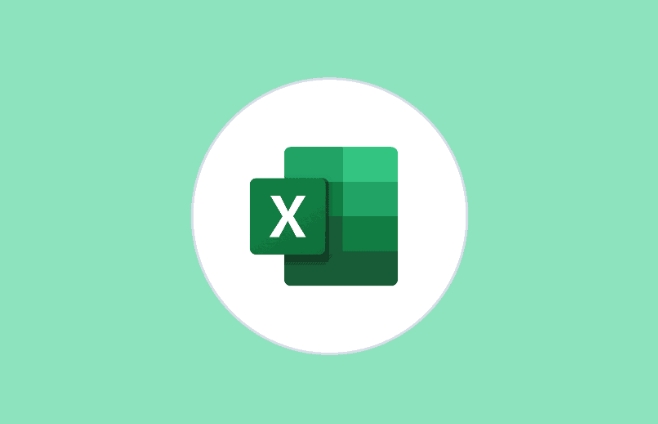
First clarify your list content
Before you start, think clearly about what information you want to record. For example, the task list may require columns such as "task name", "person in charge", "deadline", and "status". Don't rush to fill in the data. Design the title line first, so that it will be easy to use later.

For example:
If you want to make a daily to-do list, at least include the fields "serial number", "task description", and "whether it is completed". You can also add a column of "priority" to distinguish it by high, medium and low.
Set the table format to improve readability
Bold or fill the title line with color, you can tell at a glance that it is the header. After selecting the title line, click "Format" or "Apply Table Format" in the "Start" tab to quickly beautify it.
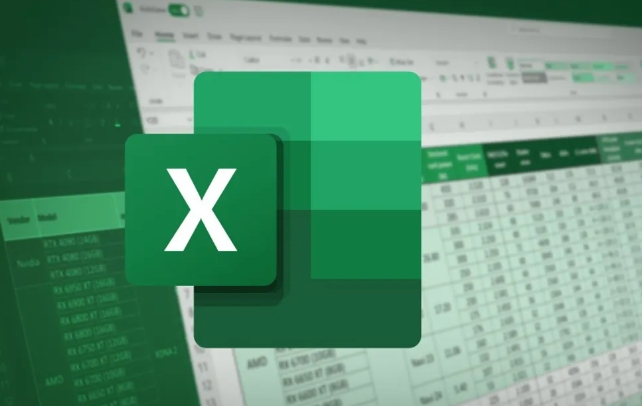
In addition, it is recommended to enable the "Frozen Pane" function so that the title line is always visible when you scroll the table:
- Click View → Freeze Pane → Freeze First Row
If you want the column "Is it done" to look more intuitive, you can set the checking effect using conditional format:
- Enter the "Completed" or tick symbol in a column ?
- Set conditional formatting → Create new rule → Use formula → Enter
=C2="已完成"(adjust according to the actual column) - Set the fill color to green so that the finished item can be seen at a glance
Add checkboxes to make the list more practical
Excel supports inserting real checkbox controls, allowing you to directly check. The operation method is as follows:
- Open the "Development Tools" tab (if you don't see it, go to "File" → "Options" → "Custom Ribbon" to check it)
- Click "Insert" → Select "Checkbox" in "Form Controls"
- Click Insert next to the cell and drag to resize
- Right-click the check box → Set control format → Cell link, select the corresponding state cell
In this way, every time you click the check box, the linked cells will display TRUE or FALSE, and you can also use functions to do statistics, such as automatically calculating the completion rate.
Save the template and use it next time
After you finish making a list, don't forget to save it as a template. When you want to use it in the future, just open the template and fill in the content, and don’t need to retype it every time.
The operation method is very simple:
- Click "File" → "Save As" → Select the save type as "Excel Template (*.xltx)"
- Give a name, such as "task list template"
Basically that's it. What is not complicated but is easy to ignore is the details, such as freezing panes and template saving. If you use them too much, you will know how convenient it is.
The above is the detailed content of how to create a checklist in excel. For more information, please follow other related articles on the PHP Chinese website!

Hot AI Tools

Undress AI Tool
Undress images for free

Undresser.AI Undress
AI-powered app for creating realistic nude photos

AI Clothes Remover
Online AI tool for removing clothes from photos.

Clothoff.io
AI clothes remover

Video Face Swap
Swap faces in any video effortlessly with our completely free AI face swap tool!

Hot Article

Hot Tools

Notepad++7.3.1
Easy-to-use and free code editor

SublimeText3 Chinese version
Chinese version, very easy to use

Zend Studio 13.0.1
Powerful PHP integrated development environment

Dreamweaver CS6
Visual web development tools

SublimeText3 Mac version
God-level code editing software (SublimeText3)

Hot Topics
 How to Use Parentheses, Square Brackets, and Curly Braces in Microsoft Excel
Jun 19, 2025 am 03:03 AM
How to Use Parentheses, Square Brackets, and Curly Braces in Microsoft Excel
Jun 19, 2025 am 03:03 AM
Quick Links Parentheses: Controlling the Order of Opera
 Outlook Quick Access Toolbar: customize, move, hide and show
Jun 18, 2025 am 11:01 AM
Outlook Quick Access Toolbar: customize, move, hide and show
Jun 18, 2025 am 11:01 AM
This guide will walk you through how to customize, move, hide, and show the Quick Access Toolbar, helping you shape your Outlook workspace to fit your daily routine and preferences. The Quick Access Toolbar in Microsoft Outlook is a usefu
 How to insert date picker in Outlook emails and templates
Jun 13, 2025 am 11:02 AM
How to insert date picker in Outlook emails and templates
Jun 13, 2025 am 11:02 AM
Want to insert dates quickly in Outlook? Whether you're composing a one-off email, meeting invite, or reusable template, this guide shows you how to add a clickable date picker that saves you time. Adding a calendar popup to Outlook email
 Prove Your Real-World Microsoft Excel Skills With the How-To Geek Test (Intermediate)
Jun 14, 2025 am 03:02 AM
Prove Your Real-World Microsoft Excel Skills With the How-To Geek Test (Intermediate)
Jun 14, 2025 am 03:02 AM
Whether you've secured a data-focused job promotion or recently picked up some new Microsoft Excel techniques, challenge yourself with the How-To Geek Intermediate Excel Test to evaluate your proficiency!This is the second in a three-part series. The
 How to Switch to Dark Mode in Microsoft Excel
Jun 13, 2025 am 03:04 AM
How to Switch to Dark Mode in Microsoft Excel
Jun 13, 2025 am 03:04 AM
More and more users are enabling dark mode on their devices, particularly in apps like Excel that feature a lot of white elements. If your eyes are sensitive to bright screens, you spend long hours working in Excel, or you often work after dark, swit
 How to Delete Rows from a Filtered Range Without Crashing Excel
Jun 14, 2025 am 12:53 AM
How to Delete Rows from a Filtered Range Without Crashing Excel
Jun 14, 2025 am 12:53 AM
Quick LinksWhy Deleting Filtered Rows Crashes ExcelSort the Data First to Prevent Excel From CrashingRemoving rows from a large filtered range in Microsoft Excel can be time-consuming, cause the program to temporarily become unresponsive, or even lea
 Google Sheets IMPORTRANGE: The Complete Guide
Jun 18, 2025 am 09:54 AM
Google Sheets IMPORTRANGE: The Complete Guide
Jun 18, 2025 am 09:54 AM
Ever played the "just one quick copy-paste" game with Google Sheets... and lost an hour of your life? What starts as a simple data transfer quickly snowballs into a nightmare when working with dynamic information. Those "quick fixes&qu
 6 Cool Right-Click Tricks in Microsoft Excel
Jun 24, 2025 am 12:55 AM
6 Cool Right-Click Tricks in Microsoft Excel
Jun 24, 2025 am 12:55 AM
Quick Links Copy, Move, and Link Cell Elements






