Windows Defender is good enough for average users seeking basic protection. It offers real-time antivirus scanning, cloud-based threat detection, and automatic updates, effectively catching most common threats while maintaining minimal performance impact. However, it lacks advanced features like a built-in password manager, robust parental controls, network firewall monitoring, and additional security tools found in premium antivirus solutions. Thus, for higher security needs or advanced protection against targeted attacks, a third-party option may be preferable.

Windows Defender (now part of Microsoft Defender) is actually pretty solid for basic protection — especially if you're not doing anything too risky online. It’s built into Windows 10 and 11, so it's convenient, and Microsoft has been improving it over the years. But whether it's good enough really depends on what you're using your computer for and how much security you need.
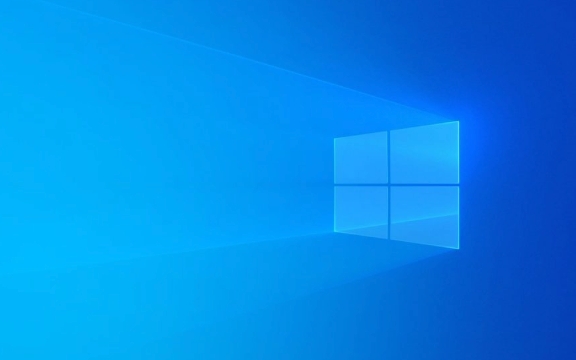
Real-Time Protection Works Well Enough
Microsoft Defender offers real-time antivirus scanning, cloud-based threat detection, and even some behavior monitoring. For most regular users who browse the web, use email, and install common software, Defender catches the majority of everyday threats.
- It updates automatically through Windows Update, so you don’t have to worry about manually updating virus definitions.
- It integrates deeply with Windows, which helps it catch threats at the system level.
- You’ll get warnings when visiting malicious websites or downloading suspicious files.
If you stick to safe browsing habits — like avoiding shady sites and not opening random email attachments — Defender will usually block anything obvious before it becomes a problem.

Lacks Some Advanced Features
While Defender covers the basics well, it doesn’t offer everything that premium antivirus tools do. Here are a few areas where it falls short:
- No built-in password manager – Many third-party antivirus suites include secure password managers, but Defender doesn't.
- Limited parental controls – The parental features exist, but they’re more about screen time than actual content filtering.
- No network firewall monitoring – Defender doesn’t give you visibility into what apps are connecting to the internet.
- Fewer extra tools – Things like file shredders, webcam protection, and anti-phishing browser extensions often come with paid options.
So if you want a bit more control or extra layers of protection, especially for things like phishing or ransomware, you might want to consider a third-party solution.

Performance Impact Is Minimal
One big plus is that Defender doesn’t slow your system down much. It’s lightweight compared to many third-party antivirus programs.
- It runs quietly in the background and only kicks in when needed.
- Scans are fast — a quick scan takes just a few minutes.
- On modern PCs, you probably won’t even notice it running.
This makes it a great option for older machines or systems with limited resources.
What About Malware and Zero-Day Threats?
Defender does a decent job catching known malware, but when it comes to zero-day exploits or advanced persistent threats, it’s not foolproof.
- In independent lab tests, Defender scores well but not at the very top.
- Its Exploit Guard and Controlled Folder Access features help block ransomware-like behavior, but they can be a bit tricky to set up.
- If you’re targeted specifically — say, through phishing emails or social engineering — Defender may not stop everything.
For most people, though, targeted attacks aren’t a major concern. Just be careful with links and downloads, and you’ll be fine.
Basically, yes — Windows Defender is good enough for average users who want basic, no-fuss protection. It's reliable, light on system resources, and keeps improving. But if you want more advanced tools or extra peace of mind, especially for high-risk activities, going with a paid antivirus might make sense.
The above is the detailed content of Is Windows Defender good enough. For more information, please follow other related articles on the PHP Chinese website!

Hot AI Tools

Undress AI Tool
Undress images for free

Undresser.AI Undress
AI-powered app for creating realistic nude photos

AI Clothes Remover
Online AI tool for removing clothes from photos.

Clothoff.io
AI clothes remover

Video Face Swap
Swap faces in any video effortlessly with our completely free AI face swap tool!

Hot Article

Hot Tools

Notepad++7.3.1
Easy-to-use and free code editor

SublimeText3 Chinese version
Chinese version, very easy to use

Zend Studio 13.0.1
Powerful PHP integrated development environment

Dreamweaver CS6
Visual web development tools

SublimeText3 Mac version
God-level code editing software (SublimeText3)

Hot Topics
 How to remove password from Windows 11 login
Jun 27, 2025 am 01:38 AM
How to remove password from Windows 11 login
Jun 27, 2025 am 01:38 AM
If you want to cancel the password login for Windows 11, there are three methods to choose: 1. Modify the automatic login settings, uncheck "To use this computer, users must enter their username and password", and then restart the automatic login after entering the password; 2. Switch to a passwordless login method, such as PIN, fingerprint or face recognition, configure it in "Settings>Account>Login Options" to improve convenience and security; 3. Delete the account password directly, but there are security risks and may lead to some functions being limited. It is recommended to choose a suitable solution based on actual needs.
 I Became a Windows Power User Overnight With This New Open-Source App from Microsoft
Jun 20, 2025 am 06:07 AM
I Became a Windows Power User Overnight With This New Open-Source App from Microsoft
Jun 20, 2025 am 06:07 AM
Like many Windows users, I am always on the lookout for ways to boost my productivity. Command Palette quickly became an essential tool for me. This powerful utility has completely changed how I interact with Windows, giving me instant access to the
 How to uninstall programs in Windows 11?
Jun 30, 2025 am 12:41 AM
How to uninstall programs in Windows 11?
Jun 30, 2025 am 12:41 AM
There are three main ways to uninstall programs on Windows 11: 1. Uninstall through "Settings", open the "Settings" > "Apps" > "Installed Applications", select the program and click "Uninstall", which is suitable for most users; 2. Use the control panel, search and enter "Control Panel" > "Programs and Functions", right-click the program and select "Uninstall", which is suitable for users who are accustomed to traditional interfaces; 3. Use third-party tools such as RevoUninstaller to clean up more thoroughly, but pay attention to the download source and operation risks, and novices can give priority to using the system's own methods.
 How to run an app as an administrator in Windows?
Jul 01, 2025 am 01:05 AM
How to run an app as an administrator in Windows?
Jul 01, 2025 am 01:05 AM
To run programs as administrator, you can use Windows' own functions: 1. Right-click the menu to select "Run as administrator", which is suitable for temporary privilege hike scenarios; 2. Create a shortcut and check "Run as administrator" to achieve automatic privilege hike start; 3. Use the task scheduler to configure automated tasks, suitable for running programs that require permissions on a scheduled or background basis, pay attention to setting details such as path changes and permission checks.
 Windows 10 KB5061087 fixes Start menu crash, direct download links
Jun 26, 2025 pm 04:22 PM
Windows 10 KB5061087 fixes Start menu crash, direct download links
Jun 26, 2025 pm 04:22 PM
Windows 10 KB5061087 is now rolling out as an optional preview update for those on version 22H2 with Start menu fixes.
 Microsoft: DHCP issue hits KB5060526, KB5060531 of Windows Server
Jun 26, 2025 pm 04:32 PM
Microsoft: DHCP issue hits KB5060526, KB5060531 of Windows Server
Jun 26, 2025 pm 04:32 PM
Microsoft confirmed that the DHCP server service might stop responding or refuse to connect after the June 2025 Update for Windows Server.
 Windows 11 Is Bringing Back Another Windows 10 Feature
Jun 18, 2025 am 01:27 AM
Windows 11 Is Bringing Back Another Windows 10 Feature
Jun 18, 2025 am 01:27 AM
This might not be at the top of the list of features people want to return from Windows 10, but it still offers some usefulness. If you'd like to view the current minutes and seconds without turning on that display in the main taskbar clock (where it
 Building Your First Gaming PC in 2025: What You Actually Need
Jun 24, 2025 am 12:52 AM
Building Your First Gaming PC in 2025: What You Actually Need
Jun 24, 2025 am 12:52 AM
In the past, I always viewed the i5 lineup as anemic when it came to gaming. However, in 2025, a mid-range CPU is more than enough to start your gaming journey. Many games still don’t fully utilize multi-core performance as well as they could, so






