 System Tutorial
System Tutorial
 Windows Series
Windows Series
 How does licensing work for Windows Server in a virtual environment?
How does licensing work for Windows Server in a virtual environment?
How does licensing work for Windows Server in a virtual environment?
Jul 13, 2025 am 02:17 AMWindows Server Virtual Environment License is based on the number of physical processors or cores, not the number of virtual machines. Since Windows Server 2016, the core licensing model is adopted. Each physical processor requires at least 8 core licenses. The license is sold in 2 core packages and must fully cover all processors. The standard version license allows running two virtual machines, and if more is needed, additional licenses or upgrades to the data center version, which provides unlimited virtual machine rights; licensing in public clouds is usually included in a pay-as-you-go fee and managed by cloud providers, while hybrid deployments can save costs with Azure hybrid rights; avoid common mistakes that you always need to calculate the physical core, refer to Microsoft licensing terms, record licenses and server specifications, and consider managing licenses with SAM tools.

Licensing for Windows Server in a virtual environment can be a bit confusing, especially if you're used to traditional physical server settings. The key thing to understand is that Windows Server licensing in virtual environments is based on the number of physical processors or cores , not the number of virtual machines (VMs) running.
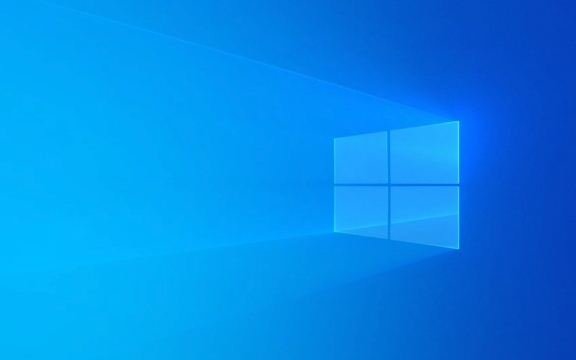
What You Need to Know About Core-Based Licensing
Starting with Windows Server 2016, Microsoft moved to a core-based licensing model for both physical and virtual environments. This means:

- Each physical processor in your host server needs to be licensed.
- Each processor must have a minimum of 8 core licenses.
- If you're using virtualization, you still license the physical host, not the VM itself.
For example, if your server has two processors with 6 cores each, you need a minimum of 16 core licenses (8 per processor), even if you're only using a few VMs.
Also, keep in mind:

- Licenses are sold in packs of 2 (as of recent versions), so you'll need to purchase enough packs to cover all cores.
- You can't license part of a processor — every processor in the server must be fully licensed.
How Virtualization Rights Work
One benefit of purchasing Windows Server licenses is that they include virtualization rights , which allows you to run multiple instances of the OS in VMs.
Here's how it works:
- With a full Windows Server license (Standard Edition), you get the right to run two VMs .
- If you need more than two VMs on the same host, you'll need to buy additional licenses or upgrade to Datacenter Edition.
The Datacenter Edition is ideal for heavily virtualized environments because it gives you unlimited VM rights — meaning you can run as many VMs as you want on a licensed server.
So, if you're running just a couple of VMs, Standard Edition might be fine. But if you're building a dense virtual infrastructure, Datacenter could save money long-term.
Licensing in Public Cloud vs On-Premises
If you're running Windows Server VMs in a public cloud like Azure or AWS, licensing works differently.
In these cases:
- You typically pay through a pay-as-you-go model included in your hourly or monthly bill.
- The cloud provider handles the underlying Windows Server license.
- You don't need to purchase or manage your own licenses unless you're doing a hybrid deployment with your own data center.
If you do use hybrid deployments, tools like Azure Hybrid Benefit can help reduce costs by allowing you to use your existing on-premises licenses in the cloud.
This flexibility is great, but make sure you track your usage and understand what's covered under your subscription or agreement.
Tips to Avoid Common Licensing Mistakes
A lot of people end up overpaying or unintentionally violating licensing rules because of misunderstandings. Here are some practical tips:
- Always count physical cores , not logical ones, when calculating required licenses.
- Don't forget about minimum core requirements per processor.
- Use the Microsoft License Terms document for the version you're using — it's often clearer than sales brochures.
- Keep records of your licenses and server specs — audits happen.
- Consider using Software Asset Management (SAM) tools to track and manage your licenses across environments.
Also, remember that Windows Server Essentials and Foundation editions have stricter limits and aren't suitable for most virtualization scenarios.
Licensing Windows Server in a virtual setup doesn't have to be complicated once you understand how core-based licensing and virtualization rights work together. It's easy to overlook small details, but getting it right from the start saves time and money in the long run.
The above is the detailed content of How does licensing work for Windows Server in a virtual environment?. For more information, please follow other related articles on the PHP Chinese website!

Hot AI Tools

Undress AI Tool
Undress images for free

Undresser.AI Undress
AI-powered app for creating realistic nude photos

AI Clothes Remover
Online AI tool for removing clothes from photos.

Clothoff.io
AI clothes remover

Video Face Swap
Swap faces in any video effortlessly with our completely free AI face swap tool!

Hot Article

Hot Tools

Notepad++7.3.1
Easy-to-use and free code editor

SublimeText3 Chinese version
Chinese version, very easy to use

Zend Studio 13.0.1
Powerful PHP integrated development environment

Dreamweaver CS6
Visual web development tools

SublimeText3 Mac version
God-level code editing software (SublimeText3)

Hot Topics
 How to remove password from Windows 11 login
Jun 27, 2025 am 01:38 AM
How to remove password from Windows 11 login
Jun 27, 2025 am 01:38 AM
If you want to cancel the password login for Windows 11, there are three methods to choose: 1. Modify the automatic login settings, uncheck "To use this computer, users must enter their username and password", and then restart the automatic login after entering the password; 2. Switch to a passwordless login method, such as PIN, fingerprint or face recognition, configure it in "Settings>Account>Login Options" to improve convenience and security; 3. Delete the account password directly, but there are security risks and may lead to some functions being limited. It is recommended to choose a suitable solution based on actual needs.
 I Became a Windows Power User Overnight With This New Open-Source App from Microsoft
Jun 20, 2025 am 06:07 AM
I Became a Windows Power User Overnight With This New Open-Source App from Microsoft
Jun 20, 2025 am 06:07 AM
Like many Windows users, I am always on the lookout for ways to boost my productivity. Command Palette quickly became an essential tool for me. This powerful utility has completely changed how I interact with Windows, giving me instant access to the
 How to uninstall programs in Windows 11?
Jun 30, 2025 am 12:41 AM
How to uninstall programs in Windows 11?
Jun 30, 2025 am 12:41 AM
There are three main ways to uninstall programs on Windows 11: 1. Uninstall through "Settings", open the "Settings" > "Apps" > "Installed Applications", select the program and click "Uninstall", which is suitable for most users; 2. Use the control panel, search and enter "Control Panel" > "Programs and Functions", right-click the program and select "Uninstall", which is suitable for users who are accustomed to traditional interfaces; 3. Use third-party tools such as RevoUninstaller to clean up more thoroughly, but pay attention to the download source and operation risks, and novices can give priority to using the system's own methods.
 How to run an app as an administrator in Windows?
Jul 01, 2025 am 01:05 AM
How to run an app as an administrator in Windows?
Jul 01, 2025 am 01:05 AM
To run programs as administrator, you can use Windows' own functions: 1. Right-click the menu to select "Run as administrator", which is suitable for temporary privilege hike scenarios; 2. Create a shortcut and check "Run as administrator" to achieve automatic privilege hike start; 3. Use the task scheduler to configure automated tasks, suitable for running programs that require permissions on a scheduled or background basis, pay attention to setting details such as path changes and permission checks.
 Windows 10 KB5061087 fixes Start menu crash, direct download links
Jun 26, 2025 pm 04:22 PM
Windows 10 KB5061087 fixes Start menu crash, direct download links
Jun 26, 2025 pm 04:22 PM
Windows 10 KB5061087 is now rolling out as an optional preview update for those on version 22H2 with Start menu fixes.
 Windows 11 Is Bringing Back Another Windows 10 Feature
Jun 18, 2025 am 01:27 AM
Windows 11 Is Bringing Back Another Windows 10 Feature
Jun 18, 2025 am 01:27 AM
This might not be at the top of the list of features people want to return from Windows 10, but it still offers some usefulness. If you'd like to view the current minutes and seconds without turning on that display in the main taskbar clock (where it
 Microsoft: DHCP issue hits KB5060526, KB5060531 of Windows Server
Jun 26, 2025 pm 04:32 PM
Microsoft: DHCP issue hits KB5060526, KB5060531 of Windows Server
Jun 26, 2025 pm 04:32 PM
Microsoft confirmed that the DHCP server service might stop responding or refuse to connect after the June 2025 Update for Windows Server.
 Building Your First Gaming PC in 2025: What You Actually Need
Jun 24, 2025 am 12:52 AM
Building Your First Gaming PC in 2025: What You Actually Need
Jun 24, 2025 am 12:52 AM
In the past, I always viewed the i5 lineup as anemic when it came to gaming. However, in 2025, a mid-range CPU is more than enough to start your gaming journey. Many games still don’t fully utilize multi-core performance as well as they could, so





