There are two main ways to create columns in Word: columns and tables. 1. The column segmentation is suitable for horizontal layout of text content. The operation steps are to select content → click "Layout" → select "Column" and set the number of columns; note that "section breaking characters" need to be inserted to limit the scope of column segmentation. 2. Tables are suitable for structured data display. The number of rows and columns is set through "Insert" → "Table", and the style can be adjusted to display comparison information or lists. Choose the appropriate method according to your needs: use columns to type beautifully, and use tables to logical data. You can also use them in combination if necessary.

It is actually not difficult to create columns in Word. The key is to know whether you are "dividing columns" or using "tables". Although these two functions can implement multi-column layout, their uses and operation methods are different. Next, I will talk about how to use it and when to choose which method.

Column: Horizontal typography suitable for text content
If you want to divide a paragraph of text into two or more columns, such as newspaper-style layout, resume or flyer, you can use the column function.
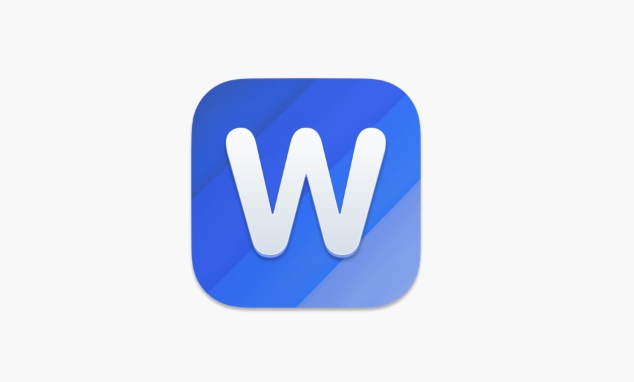
The operation steps are as follows:
- Open Word document and select the text content you want to sub-column
- Click "Layout" in the top menu (or the old version is called "Page Layout")
- Find the Column button in the Page Settings area
- Select the preset two columns and three columns, or click "More Columns" to customize width and spacing
Note: Split columns will affect the layout of the entire paragraph. If you only want to divide some content into columns, remember to insert the "section breaking character" before and after the column, otherwise the subsequent content will also change.

Table: Suitable for structured data display
If you want to create neat columns like tables, such as product price lists, score lists, etc., then you need to use the function of inserting tables .
The operation is very simple:
- Click the "Insert" menu
- Select "Table", then drag the mouse to select the number of rows and columns, or directly enter the number of rows and columns.
- After insertion, you can adjust the column width, merge cells, add borders, etc.
Tips: If you just want to draw a few vertical lines to separate the content, you can also insert a table without an outer border, leaving only the vertical lines in the middle, which looks like a column.
When to use columns and when to use tables?
This question is very common, but the judgment criteria are quite simple:
- If it is for the purpose of beautiful layout, such as making the text more readable and saving paper space, use columns
- If you need to display data with logical relationships, such as comparison information and numbered lists, use a table
Sometimes it can even be used in combination, such as inserting a small table into a columned document to display key data.
Basically that's it. Both methods are not complicated, but you won’t make any mistakes by choosing the right tool according to your specific needs.
The above is the detailed content of how to create columns in Word. For more information, please follow other related articles on the PHP Chinese website!

Hot AI Tools

Undress AI Tool
Undress images for free

Undresser.AI Undress
AI-powered app for creating realistic nude photos

AI Clothes Remover
Online AI tool for removing clothes from photos.

Clothoff.io
AI clothes remover

Video Face Swap
Swap faces in any video effortlessly with our completely free AI face swap tool!

Hot Article

Hot Tools

Notepad++7.3.1
Easy-to-use and free code editor

SublimeText3 Chinese version
Chinese version, very easy to use

Zend Studio 13.0.1
Powerful PHP integrated development environment

Dreamweaver CS6
Visual web development tools

SublimeText3 Mac version
God-level code editing software (SublimeText3)

Hot Topics
 How to Use Parentheses, Square Brackets, and Curly Braces in Microsoft Excel
Jun 19, 2025 am 03:03 AM
How to Use Parentheses, Square Brackets, and Curly Braces in Microsoft Excel
Jun 19, 2025 am 03:03 AM
Quick Links Parentheses: Controlling the Order of Opera
 Outlook Quick Access Toolbar: customize, move, hide and show
Jun 18, 2025 am 11:01 AM
Outlook Quick Access Toolbar: customize, move, hide and show
Jun 18, 2025 am 11:01 AM
This guide will walk you through how to customize, move, hide, and show the Quick Access Toolbar, helping you shape your Outlook workspace to fit your daily routine and preferences. The Quick Access Toolbar in Microsoft Outlook is a usefu
 How to insert date picker in Outlook emails and templates
Jun 13, 2025 am 11:02 AM
How to insert date picker in Outlook emails and templates
Jun 13, 2025 am 11:02 AM
Want to insert dates quickly in Outlook? Whether you're composing a one-off email, meeting invite, or reusable template, this guide shows you how to add a clickable date picker that saves you time. Adding a calendar popup to Outlook email
 Prove Your Real-World Microsoft Excel Skills With the How-To Geek Test (Intermediate)
Jun 14, 2025 am 03:02 AM
Prove Your Real-World Microsoft Excel Skills With the How-To Geek Test (Intermediate)
Jun 14, 2025 am 03:02 AM
Whether you've secured a data-focused job promotion or recently picked up some new Microsoft Excel techniques, challenge yourself with the How-To Geek Intermediate Excel Test to evaluate your proficiency!This is the second in a three-part series. The
 How to Switch to Dark Mode in Microsoft Excel
Jun 13, 2025 am 03:04 AM
How to Switch to Dark Mode in Microsoft Excel
Jun 13, 2025 am 03:04 AM
More and more users are enabling dark mode on their devices, particularly in apps like Excel that feature a lot of white elements. If your eyes are sensitive to bright screens, you spend long hours working in Excel, or you often work after dark, swit
 How to Delete Rows from a Filtered Range Without Crashing Excel
Jun 14, 2025 am 12:53 AM
How to Delete Rows from a Filtered Range Without Crashing Excel
Jun 14, 2025 am 12:53 AM
Quick LinksWhy Deleting Filtered Rows Crashes ExcelSort the Data First to Prevent Excel From CrashingRemoving rows from a large filtered range in Microsoft Excel can be time-consuming, cause the program to temporarily become unresponsive, or even lea
 Google Sheets IMPORTRANGE: The Complete Guide
Jun 18, 2025 am 09:54 AM
Google Sheets IMPORTRANGE: The Complete Guide
Jun 18, 2025 am 09:54 AM
Ever played the "just one quick copy-paste" game with Google Sheets... and lost an hour of your life? What starts as a simple data transfer quickly snowballs into a nightmare when working with dynamic information. Those "quick fixes&qu
 6 Cool Right-Click Tricks in Microsoft Excel
Jun 24, 2025 am 12:55 AM
6 Cool Right-Click Tricks in Microsoft Excel
Jun 24, 2025 am 12:55 AM
Quick Links Copy, Move, and Link Cell Elements







