To change a Windows power plan, select an existing plan directly through the taskbar battery icon or control panel; if you need personalization, modify an existing plan or create a new plan. Specific steps: 1. Click the battery icon in the taskbar to select the power plan, or go to the control panel → Hardware and Sound → Power options to select; 2. If you need to adjust the details, click "Change Plan Settings" or "Change Advanced Power Settings", and you can set the screen off, sleep time and processor management, etc.; 3. If you need to customize, you can create a new plan based on the existing plan and name it, and set the screen off and sleep time to save it. This operation can optimize the performance and battery life of the computer, and is suitable for different usage scenarios.

Changing the power plan in Windows is actually a very simple but often overlooked operation, especially for users who want to extend the battery life of their laptops or make the computer more stable. If set properly, it will save power without affecting the user experience.
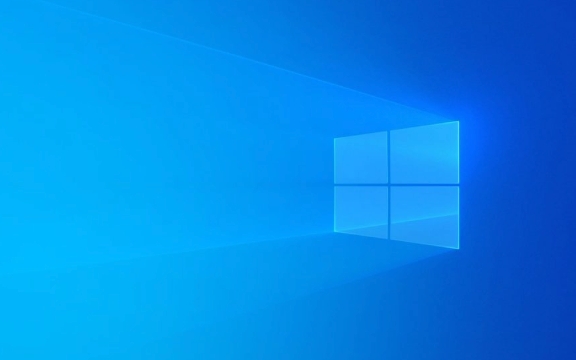
How to find and switch power plan
Windows comes with several default power plans, such as "high performance", "balance" and "energy saving". You can choose the appropriate mode according to the current usage scenario.
- Open the battery icon (if any) in the lower right corner of the taskbar, and click it to list the available power plans.
- If you don't see the options, you can open the Control Panel → Hardware and Sound → Power Options to see all available plans.
- After selecting a plan, the system will be applied immediately and does not require a restart.
If you are using a laptop, "balance" is usually the default option; while "high performance" may be more suitable for playing games or handling large files when plugged in.

Customize power plan settings
It doesn't matter if you don't want to create a new plan from scratch. You can adjust the details based on the existing plan:
- In the Power Options interface, click Change Plan Settings on the left.
- Next, you can set the screen off time, the time to enter sleep, and advanced settings such as hard disk sleep and wake-up timer.
- If you want to make further adjustments, you can click "Change Advanced Power Settings", which have many detailed items that can be adjusted, such as processor power management, USB settings, etc.
For example, if you often use a laptop while going out, you can set the "Down monitor" time under "battery power" to shorten the time, such as 5 minutes, which can save power.

Create your own power plan
If you are not satisfied with the pre-design plan, you can also create a new one by yourself:
- Return to the main interface of "Power Options" and click "Create Power Plan".
- You can make modifications based on existing plans, such as copying the "balanced" plan and changing the name.
- After naming, continue to set the turn off screen time and sleep time, and save it.
This approach is especially suitable for users with specific needs, such as designers or programmers, who may want the computer to maintain high performance while running while being able to control power consumption flexibly.
Basically these are the operations. Although it doesn't seem complicated, many people only use the default settings and ignore the impact it has on the user experience. Take a few minutes to adjust, and maybe your computer will be more convenient.
The above is the detailed content of How to change the power plan in Windows. For more information, please follow other related articles on the PHP Chinese website!

Hot AI Tools

Undress AI Tool
Undress images for free

Undresser.AI Undress
AI-powered app for creating realistic nude photos

AI Clothes Remover
Online AI tool for removing clothes from photos.

Clothoff.io
AI clothes remover

Video Face Swap
Swap faces in any video effortlessly with our completely free AI face swap tool!

Hot Article

Hot Tools

Notepad++7.3.1
Easy-to-use and free code editor

SublimeText3 Chinese version
Chinese version, very easy to use

Zend Studio 13.0.1
Powerful PHP integrated development environment

Dreamweaver CS6
Visual web development tools

SublimeText3 Mac version
God-level code editing software (SublimeText3)

Hot Topics
 How to remove password from Windows 11 login
Jun 27, 2025 am 01:38 AM
How to remove password from Windows 11 login
Jun 27, 2025 am 01:38 AM
If you want to cancel the password login for Windows 11, there are three methods to choose: 1. Modify the automatic login settings, uncheck "To use this computer, users must enter their username and password", and then restart the automatic login after entering the password; 2. Switch to a passwordless login method, such as PIN, fingerprint or face recognition, configure it in "Settings>Account>Login Options" to improve convenience and security; 3. Delete the account password directly, but there are security risks and may lead to some functions being limited. It is recommended to choose a suitable solution based on actual needs.
 I Became a Windows Power User Overnight With This New Open-Source App from Microsoft
Jun 20, 2025 am 06:07 AM
I Became a Windows Power User Overnight With This New Open-Source App from Microsoft
Jun 20, 2025 am 06:07 AM
Like many Windows users, I am always on the lookout for ways to boost my productivity. Command Palette quickly became an essential tool for me. This powerful utility has completely changed how I interact with Windows, giving me instant access to the
 How to uninstall programs in Windows 11?
Jun 30, 2025 am 12:41 AM
How to uninstall programs in Windows 11?
Jun 30, 2025 am 12:41 AM
There are three main ways to uninstall programs on Windows 11: 1. Uninstall through "Settings", open the "Settings" > "Apps" > "Installed Applications", select the program and click "Uninstall", which is suitable for most users; 2. Use the control panel, search and enter "Control Panel" > "Programs and Functions", right-click the program and select "Uninstall", which is suitable for users who are accustomed to traditional interfaces; 3. Use third-party tools such as RevoUninstaller to clean up more thoroughly, but pay attention to the download source and operation risks, and novices can give priority to using the system's own methods.
 How to run an app as an administrator in Windows?
Jul 01, 2025 am 01:05 AM
How to run an app as an administrator in Windows?
Jul 01, 2025 am 01:05 AM
To run programs as administrator, you can use Windows' own functions: 1. Right-click the menu to select "Run as administrator", which is suitable for temporary privilege hike scenarios; 2. Create a shortcut and check "Run as administrator" to achieve automatic privilege hike start; 3. Use the task scheduler to configure automated tasks, suitable for running programs that require permissions on a scheduled or background basis, pay attention to setting details such as path changes and permission checks.
 Windows 10 KB5061087 fixes Start menu crash, direct download links
Jun 26, 2025 pm 04:22 PM
Windows 10 KB5061087 fixes Start menu crash, direct download links
Jun 26, 2025 pm 04:22 PM
Windows 10 KB5061087 is now rolling out as an optional preview update for those on version 22H2 with Start menu fixes.
 Windows 11 Is Bringing Back Another Windows 10 Feature
Jun 18, 2025 am 01:27 AM
Windows 11 Is Bringing Back Another Windows 10 Feature
Jun 18, 2025 am 01:27 AM
This might not be at the top of the list of features people want to return from Windows 10, but it still offers some usefulness. If you'd like to view the current minutes and seconds without turning on that display in the main taskbar clock (where it
 Microsoft: DHCP issue hits KB5060526, KB5060531 of Windows Server
Jun 26, 2025 pm 04:32 PM
Microsoft: DHCP issue hits KB5060526, KB5060531 of Windows Server
Jun 26, 2025 pm 04:32 PM
Microsoft confirmed that the DHCP server service might stop responding or refuse to connect after the June 2025 Update for Windows Server.
 Building Your First Gaming PC in 2025: What You Actually Need
Jun 24, 2025 am 12:52 AM
Building Your First Gaming PC in 2025: What You Actually Need
Jun 24, 2025 am 12:52 AM
In the past, I always viewed the i5 lineup as anemic when it came to gaming. However, in 2025, a mid-range CPU is more than enough to start your gaming journey. Many games still don’t fully utilize multi-core performance as well as they could, so






