To find the MAC address of a Windows device, you can use the following methods: 1. Use the command prompt: Press Win R to enter cmd, execute ipconfig /all, and view the "Physical Address"; 2. Through the graphical interface: Go to Settings → Network and Internet → Advanced Network Settings → Network Connection, click Current Connection → Details to view the "Physical Address"; 3. Log in to the wireless router background and view the MAC address in the "Contacted Devices" list.

It is actually quite simple to find the MAC address of a Windows device. The key is to know where to find it. It is not as common as IP addresses, but it is often used when connecting to certain networks or setting up whitelists of devices. The following are several common situations to tell you how to quickly find the MAC address.
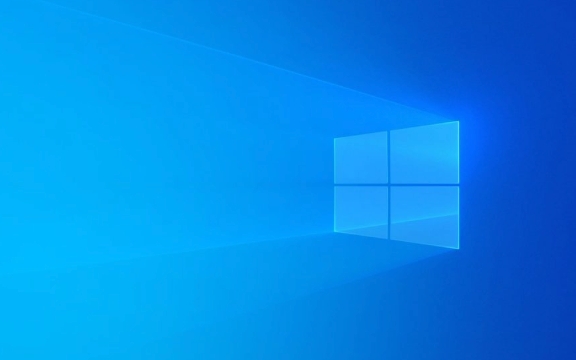
View in Windows 10 or 11 via the command prompt
This is the most versatile method, suitable for various system versions, and it is very fast to operate.
- Press
Win Rto open the running window, entercmd, and then enter - Enter
ipconfig /allin the command prompt and press Enter again - Find "Physical Address" and the next string of
00-1A-2B-3C-4D-5Eis your MAC address
Note: If you have multiple network adapters (such as Wi-Fi and Ethernet at the same time), remember to see the corresponding one you are currently using.

View directly through the settings interface (suitable for those who don’t want to type commands)
It can also be found in the Windows 10 and 11 graphical interfaces, without opening the command line.
- Click Start Menu → Settings → Network and Internet
- Scroll to the bottom and click "Advanced Network Settings" → "Hardware and Connections"
- After entering the "Network Connection", click the connection you are using (such as Wi-Fi or Ethernet)
- Click the "Details" button again, and you will see the "Physical Address" in the pop-up page.
Although this method has a little more steps, it is more intuitive for people who are not used to the command line.

Check the list of connected devices of wireless routers (indirect method)
Sometimes you don’t need to check it yourself, but want to see which devices are connected to the router at home, and you can also see the MAC address from it.
- Log in to the router background (usually enter
192.168.1.1or192.168.0.1in the browser) - Enter the account password to enter the management interface
- Find options like "Connected Devices" or "DHCP Client List"
- The device name, IP and corresponding MAC address are usually listed.
This method is suitable for situations where you are already connected to the Internet and want to confirm whether a device is connected.
Basically these methods are all, each of which has applicable scenarios. The command line is the fastest, the graphical interface is the most intuitive, and router viewing is a good way to assist in judgment.
The above is the detailed content of How to find MAC address on Windows. For more information, please follow other related articles on the PHP Chinese website!

Hot AI Tools

Undress AI Tool
Undress images for free

Undresser.AI Undress
AI-powered app for creating realistic nude photos

AI Clothes Remover
Online AI tool for removing clothes from photos.

Clothoff.io
AI clothes remover

Video Face Swap
Swap faces in any video effortlessly with our completely free AI face swap tool!

Hot Article

Hot Tools

Notepad++7.3.1
Easy-to-use and free code editor

SublimeText3 Chinese version
Chinese version, very easy to use

Zend Studio 13.0.1
Powerful PHP integrated development environment

Dreamweaver CS6
Visual web development tools

SublimeText3 Mac version
God-level code editing software (SublimeText3)

Hot Topics
 How to remove password from Windows 11 login
Jun 27, 2025 am 01:38 AM
How to remove password from Windows 11 login
Jun 27, 2025 am 01:38 AM
If you want to cancel the password login for Windows 11, there are three methods to choose: 1. Modify the automatic login settings, uncheck "To use this computer, users must enter their username and password", and then restart the automatic login after entering the password; 2. Switch to a passwordless login method, such as PIN, fingerprint or face recognition, configure it in "Settings>Account>Login Options" to improve convenience and security; 3. Delete the account password directly, but there are security risks and may lead to some functions being limited. It is recommended to choose a suitable solution based on actual needs.
 I Became a Windows Power User Overnight With This New Open-Source App from Microsoft
Jun 20, 2025 am 06:07 AM
I Became a Windows Power User Overnight With This New Open-Source App from Microsoft
Jun 20, 2025 am 06:07 AM
Like many Windows users, I am always on the lookout for ways to boost my productivity. Command Palette quickly became an essential tool for me. This powerful utility has completely changed how I interact with Windows, giving me instant access to the
 How to uninstall programs in Windows 11?
Jun 30, 2025 am 12:41 AM
How to uninstall programs in Windows 11?
Jun 30, 2025 am 12:41 AM
There are three main ways to uninstall programs on Windows 11: 1. Uninstall through "Settings", open the "Settings" > "Apps" > "Installed Applications", select the program and click "Uninstall", which is suitable for most users; 2. Use the control panel, search and enter "Control Panel" > "Programs and Functions", right-click the program and select "Uninstall", which is suitable for users who are accustomed to traditional interfaces; 3. Use third-party tools such as RevoUninstaller to clean up more thoroughly, but pay attention to the download source and operation risks, and novices can give priority to using the system's own methods.
 How to run an app as an administrator in Windows?
Jul 01, 2025 am 01:05 AM
How to run an app as an administrator in Windows?
Jul 01, 2025 am 01:05 AM
To run programs as administrator, you can use Windows' own functions: 1. Right-click the menu to select "Run as administrator", which is suitable for temporary privilege hike scenarios; 2. Create a shortcut and check "Run as administrator" to achieve automatic privilege hike start; 3. Use the task scheduler to configure automated tasks, suitable for running programs that require permissions on a scheduled or background basis, pay attention to setting details such as path changes and permission checks.
 Windows 10 KB5061087 fixes Start menu crash, direct download links
Jun 26, 2025 pm 04:22 PM
Windows 10 KB5061087 fixes Start menu crash, direct download links
Jun 26, 2025 pm 04:22 PM
Windows 10 KB5061087 is now rolling out as an optional preview update for those on version 22H2 with Start menu fixes.
 Windows 11 Is Bringing Back Another Windows 10 Feature
Jun 18, 2025 am 01:27 AM
Windows 11 Is Bringing Back Another Windows 10 Feature
Jun 18, 2025 am 01:27 AM
This might not be at the top of the list of features people want to return from Windows 10, but it still offers some usefulness. If you'd like to view the current minutes and seconds without turning on that display in the main taskbar clock (where it
 Microsoft: DHCP issue hits KB5060526, KB5060531 of Windows Server
Jun 26, 2025 pm 04:32 PM
Microsoft: DHCP issue hits KB5060526, KB5060531 of Windows Server
Jun 26, 2025 pm 04:32 PM
Microsoft confirmed that the DHCP server service might stop responding or refuse to connect after the June 2025 Update for Windows Server.
 Building Your First Gaming PC in 2025: What You Actually Need
Jun 24, 2025 am 12:52 AM
Building Your First Gaming PC in 2025: What You Actually Need
Jun 24, 2025 am 12:52 AM
In the past, I always viewed the i5 lineup as anemic when it came to gaming. However, in 2025, a mid-range CPU is more than enough to start your gaming journey. Many games still don’t fully utilize multi-core performance as well as they could, so






