Windows 11's clipboard history feature enables settings and improves copy and paste efficiency. 1. Open "Settings" → "System" → "Clipboard" and enable "Clipboard History"; 2. Optionally enable "Span-device Sync" to share content between devices logged into the same Microsoft account; 3. Use the Win V shortcut key to call out the clipboard history panel, which supports quick pasting of text, links and some images; 4. Click the pin on the right side of the entry to fix common content to prevent it from being overwritten by new copy items; 5. Pay attention to quantity control when fixing multiple entries to keep the interface clear. This function is especially convenient when organizing multiple texts, filling in forms or using duplicate texts, and can significantly improve operation speed after proficiency.

The clipboard history function of Windows 11 is actually quite practical, especially when you frequently copy and paste different content. It can help you save multiple copied text, links and even image clips, and can be called quickly without switching back and forth repeatedly.
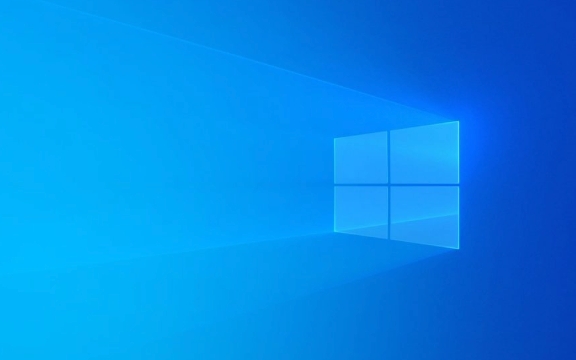
Turn on the clipboard history function
This feature is turned off by default, so the first step is to turn it on manually. You can find "Clipboard History" in "Settings" → "System" → "Clipboard" and just turn it on.
Note: After turning on, the content of the last few times will be saved by default, and it will not be automatically retained after restarting.

If you want to sync to other devices, you can also check "Simulation across devices". However, this requires that your other devices also log in to the same Microsoft account and support clipboard synchronization.
Use shortcut keys to bring up clipboard history
After turning on, you can use Win V to call out the clipboard history panel. It will display what you have recently copied, including text, links, and even partial images (such as text in a screenshot).

- Every time an entry is clicked, it will be pasted to the current cursor position
- Press or hover to see more options, such as fixing a certain piece of content to prevent it from being squeezed out by newly copied content
This function is particularly convenient when handling multi-section text sorting, copying multiple passwords, or filling in forms.
Fix common content to avoid overwriting
Sometimes you often use certain fixed texts, such as email address, signature, code snippets, etc. At this time, you can click the pin icon on the right side of a clipboard entry to "pin" it.
- The fixed content will not be pushed off by the new copy operation
- You can fix multiple entries, but don't have too many, otherwise the interface will be messy
This tip is very useful when writing emails, filling in forms, or doing repetitive copywriting.
Basically that's it. The functions are not complicated, but they can save some effort in daily operations. Especially after getting used to it, you will find that Win V is really much faster than repeated Ctrl C/Ctrl V.
The above is the detailed content of How to use Clipboard History in Windows 11. For more information, please follow other related articles on the PHP Chinese website!

Hot AI Tools

Undress AI Tool
Undress images for free

Undresser.AI Undress
AI-powered app for creating realistic nude photos

AI Clothes Remover
Online AI tool for removing clothes from photos.

Clothoff.io
AI clothes remover

Video Face Swap
Swap faces in any video effortlessly with our completely free AI face swap tool!

Hot Article

Hot Tools

Notepad++7.3.1
Easy-to-use and free code editor

SublimeText3 Chinese version
Chinese version, very easy to use

Zend Studio 13.0.1
Powerful PHP integrated development environment

Dreamweaver CS6
Visual web development tools

SublimeText3 Mac version
God-level code editing software (SublimeText3)

Hot Topics
 How to remove password from Windows 11 login
Jun 27, 2025 am 01:38 AM
How to remove password from Windows 11 login
Jun 27, 2025 am 01:38 AM
If you want to cancel the password login for Windows 11, there are three methods to choose: 1. Modify the automatic login settings, uncheck "To use this computer, users must enter their username and password", and then restart the automatic login after entering the password; 2. Switch to a passwordless login method, such as PIN, fingerprint or face recognition, configure it in "Settings>Account>Login Options" to improve convenience and security; 3. Delete the account password directly, but there are security risks and may lead to some functions being limited. It is recommended to choose a suitable solution based on actual needs.
 I Became a Windows Power User Overnight With This New Open-Source App from Microsoft
Jun 20, 2025 am 06:07 AM
I Became a Windows Power User Overnight With This New Open-Source App from Microsoft
Jun 20, 2025 am 06:07 AM
Like many Windows users, I am always on the lookout for ways to boost my productivity. Command Palette quickly became an essential tool for me. This powerful utility has completely changed how I interact with Windows, giving me instant access to the
 How to uninstall programs in Windows 11?
Jun 30, 2025 am 12:41 AM
How to uninstall programs in Windows 11?
Jun 30, 2025 am 12:41 AM
There are three main ways to uninstall programs on Windows 11: 1. Uninstall through "Settings", open the "Settings" > "Apps" > "Installed Applications", select the program and click "Uninstall", which is suitable for most users; 2. Use the control panel, search and enter "Control Panel" > "Programs and Functions", right-click the program and select "Uninstall", which is suitable for users who are accustomed to traditional interfaces; 3. Use third-party tools such as RevoUninstaller to clean up more thoroughly, but pay attention to the download source and operation risks, and novices can give priority to using the system's own methods.
 How to run an app as an administrator in Windows?
Jul 01, 2025 am 01:05 AM
How to run an app as an administrator in Windows?
Jul 01, 2025 am 01:05 AM
To run programs as administrator, you can use Windows' own functions: 1. Right-click the menu to select "Run as administrator", which is suitable for temporary privilege hike scenarios; 2. Create a shortcut and check "Run as administrator" to achieve automatic privilege hike start; 3. Use the task scheduler to configure automated tasks, suitable for running programs that require permissions on a scheduled or background basis, pay attention to setting details such as path changes and permission checks.
 Windows 10 KB5061087 fixes Start menu crash, direct download links
Jun 26, 2025 pm 04:22 PM
Windows 10 KB5061087 fixes Start menu crash, direct download links
Jun 26, 2025 pm 04:22 PM
Windows 10 KB5061087 is now rolling out as an optional preview update for those on version 22H2 with Start menu fixes.
 Microsoft: DHCP issue hits KB5060526, KB5060531 of Windows Server
Jun 26, 2025 pm 04:32 PM
Microsoft: DHCP issue hits KB5060526, KB5060531 of Windows Server
Jun 26, 2025 pm 04:32 PM
Microsoft confirmed that the DHCP server service might stop responding or refuse to connect after the June 2025 Update for Windows Server.
 Windows 11 Is Bringing Back Another Windows 10 Feature
Jun 18, 2025 am 01:27 AM
Windows 11 Is Bringing Back Another Windows 10 Feature
Jun 18, 2025 am 01:27 AM
This might not be at the top of the list of features people want to return from Windows 10, but it still offers some usefulness. If you'd like to view the current minutes and seconds without turning on that display in the main taskbar clock (where it
 Building Your First Gaming PC in 2025: What You Actually Need
Jun 24, 2025 am 12:52 AM
Building Your First Gaming PC in 2025: What You Actually Need
Jun 24, 2025 am 12:52 AM
In the past, I always viewed the i5 lineup as anemic when it came to gaming. However, in 2025, a mid-range CPU is more than enough to start your gaming journey. Many games still don’t fully utilize multi-core performance as well as they could, so







