The most direct way to compare two Word documents on a Mac is to use the "Compare" function that comes with Word. The specific steps are: Open the Word application → Click the "Review" tab in the top menu bar → Find and click "Compare Documents" → Select the original document and revision document → Set the comparison options to confirm. Then Word will open a new window to display the differences in text addition and format changes of the two documents, and list the detailed change records on the right; when viewing the comparison results, you can use the "Revision" panel on the right to jump to the corresponding modification position, and switch the view through the "Show" drop-down menu to view only the final version or the original version. Right-click a change to be accepted or rejected separately. At the same time, you can hide the author's name before comparison to protect privacy; if you need an alternative, you can consider using third-party tools such as Google Docs' comparison plug-in, Diffchecker or Plagiarism Checker X, these tools do not require software installation and support cross-platform, but need to pay attention to file privacy issues.

Comparing two Word documents is actually quite convenient on Mac, especially when you need to find out content differences, merge modifications, or check for version updates. Word for Mac itself provides comparison functions, and the operation is not complicated.

Use Word's own "Compare" feature
Word for Mac has built-in document comparison tools to help you quickly identify the differences between two documents. The specific operations are as follows:
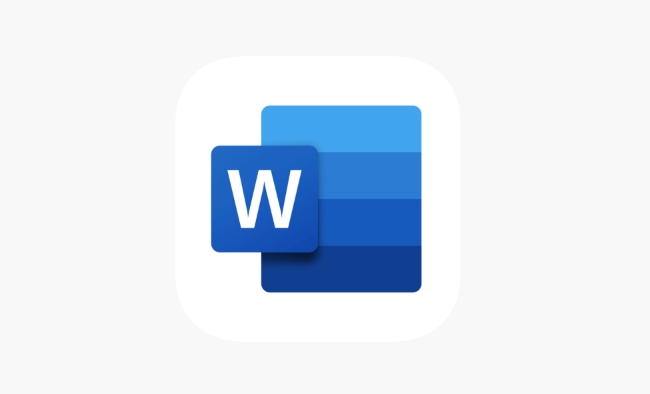
- Open Word app
- Click the Review tab in the top menu bar
- Find the Compare button (may need to expand the Revision area)
- Select Compare Documents, and select the original and revised documents respectively
- After setting up the comparison options, click "OK"
At this time, Word will open a new window to display the differences between the two documents, including text addition and deletion, format changes, etc., and a detailed change record will be listed on the right.
This method is suitable for most daily use scenarios, especially for handling revised drafts returned by colleagues or customers.
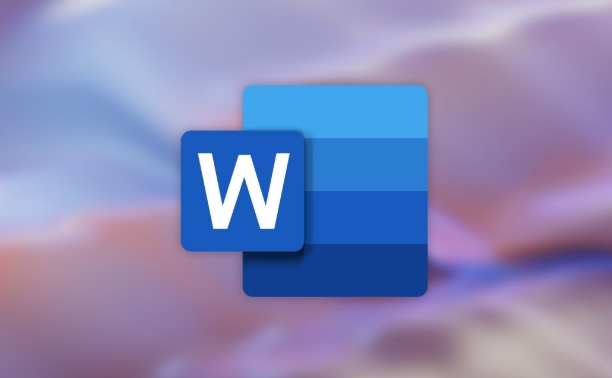
Tips for viewing comparison results
After the comparison is complete, you will see a document with annotations and markings. Here are a few tips for you to see more clearly:
- The "Revision" panel on the right will list each change, click to jump to the corresponding position
- If you want to see only the final or original version, you can switch the viewing method in the "Show" drop-down menu
- Want to accept some modifications? Right-click a change somewhere and you can accept or reject it individually
In addition, by default Word retains information about the two authors, so if you don't want others to know who made what changes, you can adjust the settings to hide the author's name before comparing.
Other alternatives: Use third-party tools
If the features that come with Word are not intuitive enough, or if you don't want to change the original document, you can also consider some third-party tools to assist in the comparison:
- Google Docs : Upload two documents as PDF or DOCX, use the "Compare Documents" plugin after opening online
- Diffchecker : Web page tool, supports text, PDF and Word documents, and the interface is simple and direct
- Plagiarism Checker X : Although it is mainly used for plagiarism checking, it also has a document comparison function, suitable for academic purposes
The advantage of these tools is that you don’t need to install additional software, and some also support cross-platform viewing, but pay attention to file privacy issues.
Basically these are the methods. If it is a regular office requirement, it is recommended to use the comparison function that comes with Word; if you want to save trouble or need to handle anonymously, consider third-party tools. What is not complicated but is easy to ignore are the small details of view settings and acceptance of revisions. If used well, the efficiency can be greatly improved.
The above is the detailed content of how to compare two Word documents on Mac. For more information, please follow other related articles on the PHP Chinese website!

Hot AI Tools

Undress AI Tool
Undress images for free

Undresser.AI Undress
AI-powered app for creating realistic nude photos

AI Clothes Remover
Online AI tool for removing clothes from photos.

Clothoff.io
AI clothes remover

Video Face Swap
Swap faces in any video effortlessly with our completely free AI face swap tool!

Hot Article

Hot Tools

Notepad++7.3.1
Easy-to-use and free code editor

SublimeText3 Chinese version
Chinese version, very easy to use

Zend Studio 13.0.1
Powerful PHP integrated development environment

Dreamweaver CS6
Visual web development tools

SublimeText3 Mac version
God-level code editing software (SublimeText3)

Hot Topics
 How to Use Parentheses, Square Brackets, and Curly Braces in Microsoft Excel
Jun 19, 2025 am 03:03 AM
How to Use Parentheses, Square Brackets, and Curly Braces in Microsoft Excel
Jun 19, 2025 am 03:03 AM
Quick Links Parentheses: Controlling the Order of Opera
 Outlook Quick Access Toolbar: customize, move, hide and show
Jun 18, 2025 am 11:01 AM
Outlook Quick Access Toolbar: customize, move, hide and show
Jun 18, 2025 am 11:01 AM
This guide will walk you through how to customize, move, hide, and show the Quick Access Toolbar, helping you shape your Outlook workspace to fit your daily routine and preferences. The Quick Access Toolbar in Microsoft Outlook is a usefu
 Prove Your Real-World Microsoft Excel Skills With the How-To Geek Test (Intermediate)
Jun 14, 2025 am 03:02 AM
Prove Your Real-World Microsoft Excel Skills With the How-To Geek Test (Intermediate)
Jun 14, 2025 am 03:02 AM
Whether you've secured a data-focused job promotion or recently picked up some new Microsoft Excel techniques, challenge yourself with the How-To Geek Intermediate Excel Test to evaluate your proficiency!This is the second in a three-part series. The
 How to Delete Rows from a Filtered Range Without Crashing Excel
Jun 14, 2025 am 12:53 AM
How to Delete Rows from a Filtered Range Without Crashing Excel
Jun 14, 2025 am 12:53 AM
Quick LinksWhy Deleting Filtered Rows Crashes ExcelSort the Data First to Prevent Excel From CrashingRemoving rows from a large filtered range in Microsoft Excel can be time-consuming, cause the program to temporarily become unresponsive, or even lea
 Google Sheets IMPORTRANGE: The Complete Guide
Jun 18, 2025 am 09:54 AM
Google Sheets IMPORTRANGE: The Complete Guide
Jun 18, 2025 am 09:54 AM
Ever played the "just one quick copy-paste" game with Google Sheets... and lost an hour of your life? What starts as a simple data transfer quickly snowballs into a nightmare when working with dynamic information. Those "quick fixes&qu
 6 Cool Right-Click Tricks in Microsoft Excel
Jun 24, 2025 am 12:55 AM
6 Cool Right-Click Tricks in Microsoft Excel
Jun 24, 2025 am 12:55 AM
Quick Links Copy, Move, and Link Cell Elements
 Don't Ignore the Power of F9 in Microsoft Excel
Jun 21, 2025 am 06:23 AM
Don't Ignore the Power of F9 in Microsoft Excel
Jun 21, 2025 am 06:23 AM
Quick LinksRecalculating Formulas in Manual Calculation ModeDebugging Complex FormulasMinimizing the Excel WindowMicrosoft Excel has so many keyboard shortcuts that it can sometimes be difficult to remember the most useful. One of the most overlooked
 Prove Your Real-World Microsoft Excel Skills With the How-To Geek Test (Advanced)
Jun 17, 2025 pm 02:44 PM
Prove Your Real-World Microsoft Excel Skills With the How-To Geek Test (Advanced)
Jun 17, 2025 pm 02:44 PM
Whether you've recently taken a Microsoft Excel course or you want to verify that your knowledge of the program is current, try out the How-To Geek Advanced Excel Test and find out how well you do!This is the third in a three-part series. The first i






