Windows Home does not include the Group Policy Editor (gpedit.msc) by default, but similar features can be enabled by scripting or using alternatives. 1. The lack of gpedit.msc for Windows Home Edition is Microsoft's design choice to simplify the system, improve stability and user-friendliness. Home users usually do not need complicated configurations. 2. You can enable this tool by downloading and running a reliable gpedit installation script. The steps include: running the script as an administrator, waiting for the execution to complete, and entering gpedit.msc to verify whether it is successful, but pay attention to source security and compatibility issues. 3. Alternatives include: using the registry editor (regedit) to manually modify the corresponding path, using local security policies (secpol.msc) to manage permissions, and using third-party tools such as Policy Plus to implement some group policy functions. 4. Whether to enable it depends on the requirements. Alternatives can be used when adjusting the settings occasionally. If you configure it frequently, you can try to enable gpedit, but you have to take certain risks.

Windows Home Edition does not include the Group Policy Editor (gpedit.msc) by default, which is a limitation that Microsoft has set for home users to simplify the system. If you need to use gpedit.msc, there are usually two directions to try: one is to "enable" it through some methods, and the other is to implement similar functions with alternatives.
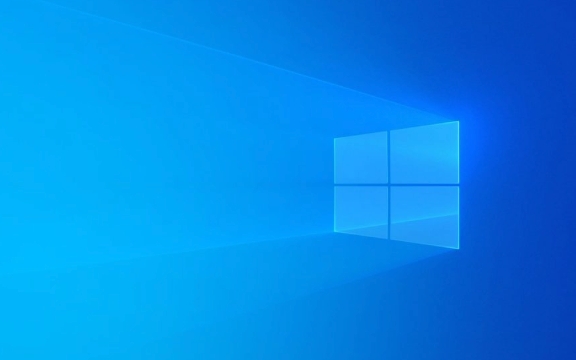
1.Why does Windows Home Edition have gpedit.msc?
When designing Windows Home, Microsoft intentionally removed the Group Policy Editor, mainly for system stability and user-friendliness. Home users generally do not need to adjust the underlying settings frequently, and the content involved in group policies is relatively complex and is prone to misoperation to cause problems. Therefore, this version does not have gpedit.msc by default.
However, for some users who like to mess around or have specific configuration needs, it is indeed not convenient to lack this tool.

2. How to run gpedit.msc in Windows Home Edition?
Although it cannot be installed directly, there is a common method circulating on the Internet: automatically deploy gpedit.msc's related files and registry entries through batch scripts . This approach is actually to copy the components that originally existed in Pro version and fix the dependencies.
The operation steps are as follows:
- Download the gpedit installation script for Windows Home Edition (for example, "gpedit home installer")
- Right-click to run as administrator
- Wait for the command prompt to complete execution
- Press Win R to enter
gpedit.mscto enter to see if it is successful
?? Notes:
- The script must be reliable, otherwise malware may be introduced
- Not all versions work perfectly, especially the newer Windows 11 Home Edition
- Some updates may be restored or reported by the system and need to be re-executeed
3. If you don’t want to mess around, what alternatives are there?
If you just want to modify some settings that were originally controlled by Group Policy, there are actually other ways to achieve the purpose, such as:
Use the Registry Editor (regedit)
Many group policy settings will eventually be written to the registry. You can manually find the corresponding path and modify it. For example:
- How to display the control panel:
HKEY_CURRENT_USER\Software\Microsoft\Windows\CurrentVersion\Policies\Explorer - Disable the taskbar search box:
HKEY_CURRENT_USER\Software\Microsoft\Windows\CurrentVersion\Search
Tip: You can search for "gpedit equivalent registry" through search engines and find the corresponding registry path.
Using local security policies (secpol.msc)
Although not completely equivalent, secpol.msc provides some permission management features similar to group policy. Enter secpol.msc to open the local security policy.
Third-party tool assistance
Such as Policy Plus or other lightweight configuration tools, they can provide some group policy features without relying on gpedit.msc.
4. Is it worth enabling gpedit.msc?
If you just adjust the system settings occasionally, there is actually no need to struggle to enable gpedit. But if you often need to do batch configuration, restrict application access, optimize performance, etc., then it is quite practical to find a way to make it available.
However, it should also be noted that there is certain uncertainty in this "unofficial" activation method, especially when an exception may occur after the system is updated.
Basically that's it. If you are willing to take a little risk, you can try installing the script; if you only want to solve a specific problem, checking the registry or using alternative tools is enough.
The above is the detailed content of how to run gpedit.msc in Windows Home. For more information, please follow other related articles on the PHP Chinese website!

Hot AI Tools

Undress AI Tool
Undress images for free

Undresser.AI Undress
AI-powered app for creating realistic nude photos

AI Clothes Remover
Online AI tool for removing clothes from photos.

Clothoff.io
AI clothes remover

Video Face Swap
Swap faces in any video effortlessly with our completely free AI face swap tool!

Hot Article

Hot Tools

Notepad++7.3.1
Easy-to-use and free code editor

SublimeText3 Chinese version
Chinese version, very easy to use

Zend Studio 13.0.1
Powerful PHP integrated development environment

Dreamweaver CS6
Visual web development tools

SublimeText3 Mac version
God-level code editing software (SublimeText3)

Hot Topics
 How to remove password from Windows 11 login
Jun 27, 2025 am 01:38 AM
How to remove password from Windows 11 login
Jun 27, 2025 am 01:38 AM
If you want to cancel the password login for Windows 11, there are three methods to choose: 1. Modify the automatic login settings, uncheck "To use this computer, users must enter their username and password", and then restart the automatic login after entering the password; 2. Switch to a passwordless login method, such as PIN, fingerprint or face recognition, configure it in "Settings>Account>Login Options" to improve convenience and security; 3. Delete the account password directly, but there are security risks and may lead to some functions being limited. It is recommended to choose a suitable solution based on actual needs.
 I Became a Windows Power User Overnight With This New Open-Source App from Microsoft
Jun 20, 2025 am 06:07 AM
I Became a Windows Power User Overnight With This New Open-Source App from Microsoft
Jun 20, 2025 am 06:07 AM
Like many Windows users, I am always on the lookout for ways to boost my productivity. Command Palette quickly became an essential tool for me. This powerful utility has completely changed how I interact with Windows, giving me instant access to the
 How to uninstall programs in Windows 11?
Jun 30, 2025 am 12:41 AM
How to uninstall programs in Windows 11?
Jun 30, 2025 am 12:41 AM
There are three main ways to uninstall programs on Windows 11: 1. Uninstall through "Settings", open the "Settings" > "Apps" > "Installed Applications", select the program and click "Uninstall", which is suitable for most users; 2. Use the control panel, search and enter "Control Panel" > "Programs and Functions", right-click the program and select "Uninstall", which is suitable for users who are accustomed to traditional interfaces; 3. Use third-party tools such as RevoUninstaller to clean up more thoroughly, but pay attention to the download source and operation risks, and novices can give priority to using the system's own methods.
 How to run an app as an administrator in Windows?
Jul 01, 2025 am 01:05 AM
How to run an app as an administrator in Windows?
Jul 01, 2025 am 01:05 AM
To run programs as administrator, you can use Windows' own functions: 1. Right-click the menu to select "Run as administrator", which is suitable for temporary privilege hike scenarios; 2. Create a shortcut and check "Run as administrator" to achieve automatic privilege hike start; 3. Use the task scheduler to configure automated tasks, suitable for running programs that require permissions on a scheduled or background basis, pay attention to setting details such as path changes and permission checks.
 Windows 10 KB5061087 fixes Start menu crash, direct download links
Jun 26, 2025 pm 04:22 PM
Windows 10 KB5061087 fixes Start menu crash, direct download links
Jun 26, 2025 pm 04:22 PM
Windows 10 KB5061087 is now rolling out as an optional preview update for those on version 22H2 with Start menu fixes.
 Windows 11 Is Bringing Back Another Windows 10 Feature
Jun 18, 2025 am 01:27 AM
Windows 11 Is Bringing Back Another Windows 10 Feature
Jun 18, 2025 am 01:27 AM
This might not be at the top of the list of features people want to return from Windows 10, but it still offers some usefulness. If you'd like to view the current minutes and seconds without turning on that display in the main taskbar clock (where it
 Microsoft: DHCP issue hits KB5060526, KB5060531 of Windows Server
Jun 26, 2025 pm 04:32 PM
Microsoft: DHCP issue hits KB5060526, KB5060531 of Windows Server
Jun 26, 2025 pm 04:32 PM
Microsoft confirmed that the DHCP server service might stop responding or refuse to connect after the June 2025 Update for Windows Server.
 Building Your First Gaming PC in 2025: What You Actually Need
Jun 24, 2025 am 12:52 AM
Building Your First Gaming PC in 2025: What You Actually Need
Jun 24, 2025 am 12:52 AM
In the past, I always viewed the i5 lineup as anemic when it came to gaming. However, in 2025, a mid-range CPU is more than enough to start your gaming journey. Many games still don’t fully utilize multi-core performance as well as they could, so







