Compressing files on Windows can be achieved in three ways. First, use the right-click menu: select the file and right-click to select "Send to" > "Zipped folder", and the system will automatically generate the ZIP file; secondly, through the "Compression" function of File Explorer: After selecting the file, click "Compress as ZIP file" in the "Home" tab, enter the file name and select the save location; finally, if you need more functions such as password protection, volume compression, etc., you can install third-party tools such as WinRAR or 7-Zip, which provide higher flexibility and support for multiple compression formats.

Compressing files is actually very simple on Windows and can be completed in just a few steps. Whether it is necessary to reduce the size of the attachment when sending an email, or to organize information to facilitate backup, packaging in ZIP format is a very practical method.
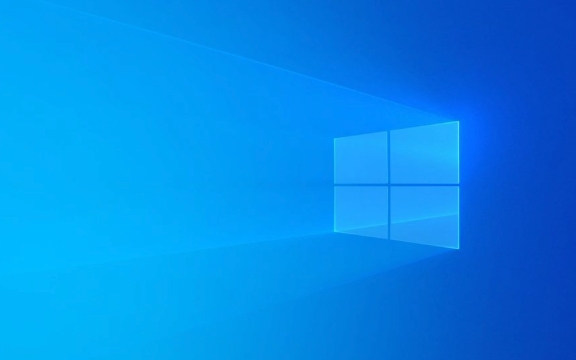
Right-click the menu to compress directly
This is the most common and fastest way. If you just want to package a few files or folders, you can do it with the right-click menu.
- Open File Explorer and find the file or folder you want to compress
- Right-click one or more of the selected files
- Select Send to > Zipped folder in the pop-up menu
The system will automatically generate a new ZIP file with the name similar to the file you selected. The default is "New compressed file.zip". You can change the name and save it, or you can use it directly.

This method is suitable for daily use by ordinary users, simple and does not require additional software.
Use the Compression feature of File Explorer
The new version of Windows 10 and Windows 11 Explorer also supports more intuitive operation methods:

- Open the folder and select the file you want to compress
- Click the Home tab in the top menu bar
- Find the "Compress" button in the toolbar. After clicking, you can select "Compress as ZIP file"
At this time, a dialog box will pop up to enter the compressed file name and select the save location. The advantage of this method is that the interface is clear and suitable for people who are not very familiar with right-click operations.
Note: After the compression is completed, the original file will not be deleted automatically. If you are sure that it is not needed, remember to clean it manually.
Need more features? Try third-party tools
If you want to set a password, volume compression, or want a higher compression rate, the system's own functions may not be enough. At this time, you can consider installing tools like WinRAR or 7-Zip .
They support more formats (such as RAR, 7Z), and also give you more flexibility in controlling the compression process. For example:
- Encrypted password protection for compressed packages
- Split large files into multiple small packages (volume compression)
- Custom compression level (faster or smaller)
After installation, it is usually done through the right-click menu. It is similar to the system's own method, except that there are a few more options.
In general, it is not difficult to compress files on Windows, and the system's own functions can meet the basic needs of most people. If you occasionally have more complex needs, just consider installing a third-party tool. Basically that's it.
The above is the detailed content of How to zip a file in Windows. For more information, please follow other related articles on the PHP Chinese website!

Hot AI Tools

Undress AI Tool
Undress images for free

Undresser.AI Undress
AI-powered app for creating realistic nude photos

AI Clothes Remover
Online AI tool for removing clothes from photos.

Clothoff.io
AI clothes remover

Video Face Swap
Swap faces in any video effortlessly with our completely free AI face swap tool!

Hot Article

Hot Tools

Notepad++7.3.1
Easy-to-use and free code editor

SublimeText3 Chinese version
Chinese version, very easy to use

Zend Studio 13.0.1
Powerful PHP integrated development environment

Dreamweaver CS6
Visual web development tools

SublimeText3 Mac version
God-level code editing software (SublimeText3)

Hot Topics
 How to remove password from Windows 11 login
Jun 27, 2025 am 01:38 AM
How to remove password from Windows 11 login
Jun 27, 2025 am 01:38 AM
If you want to cancel the password login for Windows 11, there are three methods to choose: 1. Modify the automatic login settings, uncheck "To use this computer, users must enter their username and password", and then restart the automatic login after entering the password; 2. Switch to a passwordless login method, such as PIN, fingerprint or face recognition, configure it in "Settings>Account>Login Options" to improve convenience and security; 3. Delete the account password directly, but there are security risks and may lead to some functions being limited. It is recommended to choose a suitable solution based on actual needs.
 I Became a Windows Power User Overnight With This New Open-Source App from Microsoft
Jun 20, 2025 am 06:07 AM
I Became a Windows Power User Overnight With This New Open-Source App from Microsoft
Jun 20, 2025 am 06:07 AM
Like many Windows users, I am always on the lookout for ways to boost my productivity. Command Palette quickly became an essential tool for me. This powerful utility has completely changed how I interact with Windows, giving me instant access to the
 How to uninstall programs in Windows 11?
Jun 30, 2025 am 12:41 AM
How to uninstall programs in Windows 11?
Jun 30, 2025 am 12:41 AM
There are three main ways to uninstall programs on Windows 11: 1. Uninstall through "Settings", open the "Settings" > "Apps" > "Installed Applications", select the program and click "Uninstall", which is suitable for most users; 2. Use the control panel, search and enter "Control Panel" > "Programs and Functions", right-click the program and select "Uninstall", which is suitable for users who are accustomed to traditional interfaces; 3. Use third-party tools such as RevoUninstaller to clean up more thoroughly, but pay attention to the download source and operation risks, and novices can give priority to using the system's own methods.
 How to run an app as an administrator in Windows?
Jul 01, 2025 am 01:05 AM
How to run an app as an administrator in Windows?
Jul 01, 2025 am 01:05 AM
To run programs as administrator, you can use Windows' own functions: 1. Right-click the menu to select "Run as administrator", which is suitable for temporary privilege hike scenarios; 2. Create a shortcut and check "Run as administrator" to achieve automatic privilege hike start; 3. Use the task scheduler to configure automated tasks, suitable for running programs that require permissions on a scheduled or background basis, pay attention to setting details such as path changes and permission checks.
 Windows 11 Is Bringing Back Another Windows 10 Feature
Jun 18, 2025 am 01:27 AM
Windows 11 Is Bringing Back Another Windows 10 Feature
Jun 18, 2025 am 01:27 AM
This might not be at the top of the list of features people want to return from Windows 10, but it still offers some usefulness. If you'd like to view the current minutes and seconds without turning on that display in the main taskbar clock (where it
 Windows 10 KB5061087 fixes Start menu crash, direct download links
Jun 26, 2025 pm 04:22 PM
Windows 10 KB5061087 fixes Start menu crash, direct download links
Jun 26, 2025 pm 04:22 PM
Windows 10 KB5061087 is now rolling out as an optional preview update for those on version 22H2 with Start menu fixes.
 Microsoft: DHCP issue hits KB5060526, KB5060531 of Windows Server
Jun 26, 2025 pm 04:32 PM
Microsoft: DHCP issue hits KB5060526, KB5060531 of Windows Server
Jun 26, 2025 pm 04:32 PM
Microsoft confirmed that the DHCP server service might stop responding or refuse to connect after the June 2025 Update for Windows Server.
 Building Your First Gaming PC in 2025: What You Actually Need
Jun 24, 2025 am 12:52 AM
Building Your First Gaming PC in 2025: What You Actually Need
Jun 24, 2025 am 12:52 AM
In the past, I always viewed the i5 lineup as anemic when it came to gaming. However, in 2025, a mid-range CPU is more than enough to start your gaming journey. Many games still don’t fully utilize multi-core performance as well as they could, so






