There are three main ways to install Android applications in Windows 11: First, enable Windows Subsystem for Android (WSA), and install "Amazon Appstore" through the Microsoft Store to download pre-compatible applications; second, use third-party Android emulators such as BlueStacks and Nox Player to support Google Play Store or directly drag into the APK file to install; third, use the APK Installer or adb command to install through WSA supporting tools or command line, which is suitable for advanced users. Different methods are suitable for different scenarios. The official recommendation is that the WSA Amazon Appstore route is suitable for daily use, while the third-party emulator is more suitable for users who need multiple openings or multi-function support.

Installing Android to Windows 11 can actually be implemented, especially in system versions that support this feature. The core approach is through the Amazon Appstore or using third-party tools. Here are a few common ways and precautions.

Enable Windows Subsystem for Android (WSA)
Some versions of Windows 11 have built-in Windows Subsystem for Android? , which is the way Microsoft officially provides to run Android applications.
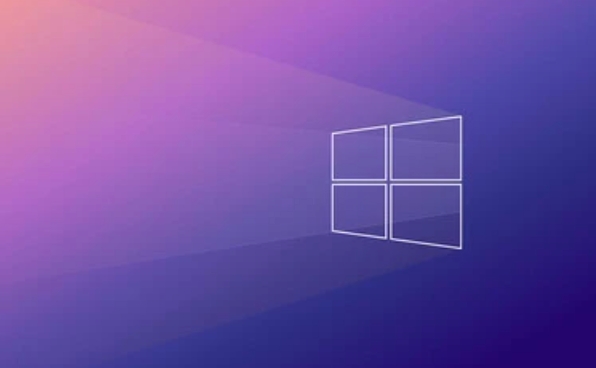
- First make sure your Windows 11 system has been updated to a WSA-enabled version.
- Open Settings → System → About → Optional Features → Install "Windows Subsystem for Android".
- After the installation is complete, you need to download and install "Amazon Appstore" from the Microsoft Store, and then you can download some pre-compatible Android apps from it.
- Note: Currently, this feature has requirements for regions, and some regions may not be able to access Amazon Appstore directly.
Using a third-party Android emulator
If the official method does not work or you want to install more types of APK files, you can consider using a third-party Android emulator.
- Common choices include BlueStacks, Nox Player, MEmu Play, LDPlayer , etc.
- The installation process is similar to ordinary software. After installation, you can log in to your Google account in the emulator and use the Google Play Store to download the application.
- Some emulators also support direct dragging into APK files for installation.
- This method is more suitable for scenarios such as multiple openings and game hang-ups, but it has certain requirements for computer configuration.
Install APK files directly (advanced operations)
If you just want to quickly test whether an APK file can run on Windows, you can also bypass the App Store.

- You can use the "install APK" feature that comes with APK Installer (provided by WSA packages) or some emulators.
- On the premise of enabling WSA, you can also execute
adb install [APK文件路徑]through the command line (PowerShell or terminal) to install the APK. - However, this method is a bit complicated for beginners, and not all APKs can run smoothly.
In general, there are two main routes to install Android apps to Windows 11: one is the officially recommended WSA Amazon Appstore, suitable for lightweight daily use; the other is the use of third-party emulators, suitable for users who need more rich application support or specific functions. Basically, there are only these methods. Although the steps seem to be a bit too many, just follow the prompts step by step, and there is no big problem.
The above is the detailed content of How to install Android apps on Windows 11?. For more information, please follow other related articles on the PHP Chinese website!

Hot AI Tools

Undress AI Tool
Undress images for free

Undresser.AI Undress
AI-powered app for creating realistic nude photos

AI Clothes Remover
Online AI tool for removing clothes from photos.

Clothoff.io
AI clothes remover

Video Face Swap
Swap faces in any video effortlessly with our completely free AI face swap tool!

Hot Article

Hot Tools

Notepad++7.3.1
Easy-to-use and free code editor

SublimeText3 Chinese version
Chinese version, very easy to use

Zend Studio 13.0.1
Powerful PHP integrated development environment

Dreamweaver CS6
Visual web development tools

SublimeText3 Mac version
God-level code editing software (SublimeText3)

Hot Topics
 How to remove password from Windows 11 login
Jun 27, 2025 am 01:38 AM
How to remove password from Windows 11 login
Jun 27, 2025 am 01:38 AM
If you want to cancel the password login for Windows 11, there are three methods to choose: 1. Modify the automatic login settings, uncheck "To use this computer, users must enter their username and password", and then restart the automatic login after entering the password; 2. Switch to a passwordless login method, such as PIN, fingerprint or face recognition, configure it in "Settings>Account>Login Options" to improve convenience and security; 3. Delete the account password directly, but there are security risks and may lead to some functions being limited. It is recommended to choose a suitable solution based on actual needs.
 I Became a Windows Power User Overnight With This New Open-Source App from Microsoft
Jun 20, 2025 am 06:07 AM
I Became a Windows Power User Overnight With This New Open-Source App from Microsoft
Jun 20, 2025 am 06:07 AM
Like many Windows users, I am always on the lookout for ways to boost my productivity. Command Palette quickly became an essential tool for me. This powerful utility has completely changed how I interact with Windows, giving me instant access to the
 How to uninstall programs in Windows 11?
Jun 30, 2025 am 12:41 AM
How to uninstall programs in Windows 11?
Jun 30, 2025 am 12:41 AM
There are three main ways to uninstall programs on Windows 11: 1. Uninstall through "Settings", open the "Settings" > "Apps" > "Installed Applications", select the program and click "Uninstall", which is suitable for most users; 2. Use the control panel, search and enter "Control Panel" > "Programs and Functions", right-click the program and select "Uninstall", which is suitable for users who are accustomed to traditional interfaces; 3. Use third-party tools such as RevoUninstaller to clean up more thoroughly, but pay attention to the download source and operation risks, and novices can give priority to using the system's own methods.
 How to run an app as an administrator in Windows?
Jul 01, 2025 am 01:05 AM
How to run an app as an administrator in Windows?
Jul 01, 2025 am 01:05 AM
To run programs as administrator, you can use Windows' own functions: 1. Right-click the menu to select "Run as administrator", which is suitable for temporary privilege hike scenarios; 2. Create a shortcut and check "Run as administrator" to achieve automatic privilege hike start; 3. Use the task scheduler to configure automated tasks, suitable for running programs that require permissions on a scheduled or background basis, pay attention to setting details such as path changes and permission checks.
 Windows 10 KB5061087 fixes Start menu crash, direct download links
Jun 26, 2025 pm 04:22 PM
Windows 10 KB5061087 fixes Start menu crash, direct download links
Jun 26, 2025 pm 04:22 PM
Windows 10 KB5061087 is now rolling out as an optional preview update for those on version 22H2 with Start menu fixes.
 Microsoft: DHCP issue hits KB5060526, KB5060531 of Windows Server
Jun 26, 2025 pm 04:32 PM
Microsoft: DHCP issue hits KB5060526, KB5060531 of Windows Server
Jun 26, 2025 pm 04:32 PM
Microsoft confirmed that the DHCP server service might stop responding or refuse to connect after the June 2025 Update for Windows Server.
 Windows 11 Is Bringing Back Another Windows 10 Feature
Jun 18, 2025 am 01:27 AM
Windows 11 Is Bringing Back Another Windows 10 Feature
Jun 18, 2025 am 01:27 AM
This might not be at the top of the list of features people want to return from Windows 10, but it still offers some usefulness. If you'd like to view the current minutes and seconds without turning on that display in the main taskbar clock (where it
 Building Your First Gaming PC in 2025: What You Actually Need
Jun 24, 2025 am 12:52 AM
Building Your First Gaming PC in 2025: What You Actually Need
Jun 24, 2025 am 12:52 AM
In the past, I always viewed the i5 lineup as anemic when it came to gaming. However, in 2025, a mid-range CPU is more than enough to start your gaming journey. Many games still don’t fully utilize multi-core performance as well as they could, so






