How to fix 'Critical Structure Corruption' error in Windows?
Jul 13, 2025 am 02:49 AMWhen encountering a blue screen error of "Critical Structure Corruption", you should first check memory problems and use Windows built-in tools or MemTest86 to detect memory exceptions; then update or roll back incompatible drivers, especially graphics card, motherboard and storage controller-related drivers; then run SFC and DISM commands to repair system file integrity; if overclocking has been overclocked, turn off the overclocking settings and restore the default BIOS configuration. After following the above steps, most of the situations can be solved. If it still cannot be solved, consider replacing the hardware or reinstalling the system.

When encountering the blue screen error "Critical Structure Corruption", many people's first reaction is that there is a big problem with the system. In fact, its essence is that Windows detects that the core structure is damaged, which may be caused by hardware or software conflicts. The solution is not particularly complicated, but it needs to be investigated step by step.
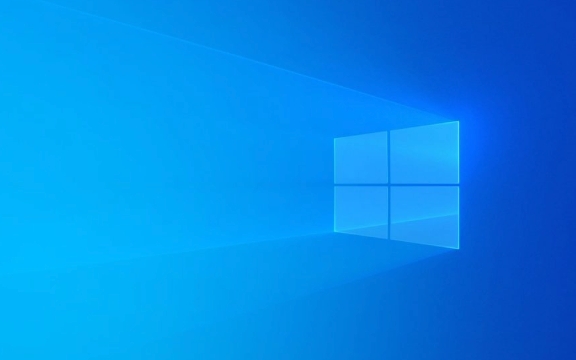
Check memory problems
One of the most common causes of this problem is memory (RAM) exceptions. Windows has a set of built-in memory diagnostic tools, which you can use first to make preliminary judgments.
- Open "Windows Memory Diagnostics" and select "Reboot Now and Check Computer Memory"
- The system will automatically run the test after restarting. After completing, it will prompt if you find any problems when you return to the desktop.
- If there is an error, try unplugging some memory sticks to check one by one, or change the slot to try
In addition, you can also use third-party tools such as MemTest86 for more in-depth testing. If you find that there is indeed memory corruption, you can basically determine the root cause of the problem.

Update or rollback the driver
Driver incompatibility is also one of the common reasons, especially drivers related to graphics cards, motherboards and storage controllers.
- Open Device Manager, find the recently updated driver, right-click and select "Rollease Driver"
- Or go to the official website to download the latest version to install it, and avoid using the version that automatically updates Windows
- Pay special attention to whether there are devices with yellow exclamation marks, which means there is a problem
Some users report that NVIDIA graphics card drivers are prone to cause this problem. If you have just upgraded the driver, you might as well return to the stable version to see if it is improved.

Check system file integrity
Corruption of critical system files can also lead to this error. At this time, you can use SFC and DISM commands to repair it.
Open a command prompt (administrator permissions), and then enter:
-
sfc /scannow -
DISM /Online /Cleanup-Image /RestoreHealth
These two commands scan and repair system files respectively. After execution, restart the computer to see if it solves the problem. If blue screens still appear frequently, you may want to consider reinstalling the system.
Turn off the overclocking setting (if any)
If you overclock the CPU or memory, it may also be that the voltage is unstable or the frequency is too high, causing the data structure to be damaged.
- Enter the BIOS to restore the default settings, or manually lower the frequency
- Observe whether there is still a blue screen in a few days
Some motherboards can identify memory XMP configuration by default, and if XMP is turned off, the impact of overclocking can be eliminated.
Basically, these common investigation directions. In most cases, it is a memory or driver problem, and it should be done by trying it in order. If you accidentally try it but haven't done it yet, you have to consider replacing the hardware or reinstalling the system.
The above is the detailed content of How to fix 'Critical Structure Corruption' error in Windows?. For more information, please follow other related articles on the PHP Chinese website!

Hot AI Tools

Undress AI Tool
Undress images for free

Undresser.AI Undress
AI-powered app for creating realistic nude photos

AI Clothes Remover
Online AI tool for removing clothes from photos.

Clothoff.io
AI clothes remover

Video Face Swap
Swap faces in any video effortlessly with our completely free AI face swap tool!

Hot Article

Hot Tools

Notepad++7.3.1
Easy-to-use and free code editor

SublimeText3 Chinese version
Chinese version, very easy to use

Zend Studio 13.0.1
Powerful PHP integrated development environment

Dreamweaver CS6
Visual web development tools

SublimeText3 Mac version
God-level code editing software (SublimeText3)

Hot Topics
 How to remove password from Windows 11 login
Jun 27, 2025 am 01:38 AM
How to remove password from Windows 11 login
Jun 27, 2025 am 01:38 AM
If you want to cancel the password login for Windows 11, there are three methods to choose: 1. Modify the automatic login settings, uncheck "To use this computer, users must enter their username and password", and then restart the automatic login after entering the password; 2. Switch to a passwordless login method, such as PIN, fingerprint or face recognition, configure it in "Settings>Account>Login Options" to improve convenience and security; 3. Delete the account password directly, but there are security risks and may lead to some functions being limited. It is recommended to choose a suitable solution based on actual needs.
 I Became a Windows Power User Overnight With This New Open-Source App from Microsoft
Jun 20, 2025 am 06:07 AM
I Became a Windows Power User Overnight With This New Open-Source App from Microsoft
Jun 20, 2025 am 06:07 AM
Like many Windows users, I am always on the lookout for ways to boost my productivity. Command Palette quickly became an essential tool for me. This powerful utility has completely changed how I interact with Windows, giving me instant access to the
 How to uninstall programs in Windows 11?
Jun 30, 2025 am 12:41 AM
How to uninstall programs in Windows 11?
Jun 30, 2025 am 12:41 AM
There are three main ways to uninstall programs on Windows 11: 1. Uninstall through "Settings", open the "Settings" > "Apps" > "Installed Applications", select the program and click "Uninstall", which is suitable for most users; 2. Use the control panel, search and enter "Control Panel" > "Programs and Functions", right-click the program and select "Uninstall", which is suitable for users who are accustomed to traditional interfaces; 3. Use third-party tools such as RevoUninstaller to clean up more thoroughly, but pay attention to the download source and operation risks, and novices can give priority to using the system's own methods.
 How to run an app as an administrator in Windows?
Jul 01, 2025 am 01:05 AM
How to run an app as an administrator in Windows?
Jul 01, 2025 am 01:05 AM
To run programs as administrator, you can use Windows' own functions: 1. Right-click the menu to select "Run as administrator", which is suitable for temporary privilege hike scenarios; 2. Create a shortcut and check "Run as administrator" to achieve automatic privilege hike start; 3. Use the task scheduler to configure automated tasks, suitable for running programs that require permissions on a scheduled or background basis, pay attention to setting details such as path changes and permission checks.
 Windows 10 KB5061087 fixes Start menu crash, direct download links
Jun 26, 2025 pm 04:22 PM
Windows 10 KB5061087 fixes Start menu crash, direct download links
Jun 26, 2025 pm 04:22 PM
Windows 10 KB5061087 is now rolling out as an optional preview update for those on version 22H2 with Start menu fixes.
 Microsoft: DHCP issue hits KB5060526, KB5060531 of Windows Server
Jun 26, 2025 pm 04:32 PM
Microsoft: DHCP issue hits KB5060526, KB5060531 of Windows Server
Jun 26, 2025 pm 04:32 PM
Microsoft confirmed that the DHCP server service might stop responding or refuse to connect after the June 2025 Update for Windows Server.
 Windows 11 Is Bringing Back Another Windows 10 Feature
Jun 18, 2025 am 01:27 AM
Windows 11 Is Bringing Back Another Windows 10 Feature
Jun 18, 2025 am 01:27 AM
This might not be at the top of the list of features people want to return from Windows 10, but it still offers some usefulness. If you'd like to view the current minutes and seconds without turning on that display in the main taskbar clock (where it
 Building Your First Gaming PC in 2025: What You Actually Need
Jun 24, 2025 am 12:52 AM
Building Your First Gaming PC in 2025: What You Actually Need
Jun 24, 2025 am 12:52 AM
In the past, I always viewed the i5 lineup as anemic when it came to gaming. However, in 2025, a mid-range CPU is more than enough to start your gaming journey. Many games still don’t fully utilize multi-core performance as well as they could, so






