The key to formatting a USB flash drive is to select the appropriate file system and ensure data security; common file systems include FAT32 (good compatibility but no more than 4GB of a single file), exFAT (suitable for large capacity and cross-device use) and NTFS (full functions but poor compatibility); the operation steps include inserting the USB flash drive, right-clicking to select "Format", selecting the file system and ticking "Quick Format"; data backup must be confirmed before formatting; if you encounter problems, you can check the physical write protection switch, use disk management tools or command prompts to handle it; it is recommended to give priority to trying the basic process to avoid risks.

Formatting a USB flash drive is actually a very basic operation on Windows, but many people are still a little hesitant when they do it for the first time, afraid of misoperating or not knowing which option to choose. In fact, as long as you pay attention to a few key points, the whole process is not difficult.
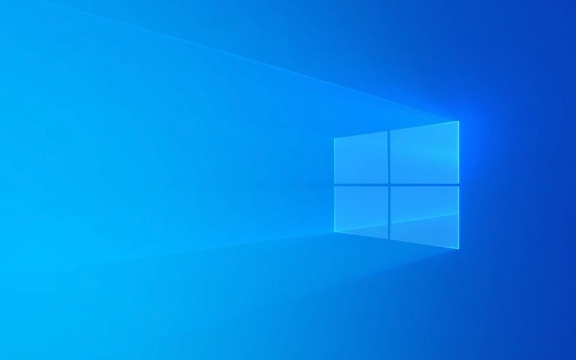
Select the right file system
When you decide to format a USB flash drive, the first thing you need to consider is which file system to use. Common ones are FAT32, exFAT and NTFS :
- FAT32 : The compatibility is best, almost all devices support it, but a single file cannot exceed 4GB.
- exFAT : Suitable for large-capacity USB drives, supports large files, and is compatible with most modern devices.
- NTFS : The most complete function is suitable for system disks or requires large file storage, but may not be recognized on non-Windows devices.
If you are just using it to copy ordinary files and transfer data between different devices, it is recommended to use exFAT ; if you only use it on Windows computers, NTFS is also good.

Correct operation steps
- Insert the USB drive to the computer USB port.
- Open "This Computer" or "My Computer" and find the USB drive letter.
- Right-click on the USB flash drive and select "Format".
- In the pop-up window, you can select the volume label, file system and allocation unit size (usually by default).
- Checking "Quick Format" can save time, but if there is any problem with the USB flash drive, it is recommended to uncheck it for full formatting.
- Click "Start" to confirm the operation.
It should be noted that formatting will clear all data on the USB flash drive, so be sure to confirm that there are no important files in it before operation, or make a backup in advance.
What to do if you encounter problems?
Sometimes formatting failure occurs, such as prompting "Format cannot be completed" or USB flash drive display write protection.

Common solutions include:
- Check whether the USB flash drive has physical switches. Some USB flash drives come with write protection switches.
- Use the Disk Management Tool (right-click the Start menu → Disk Management) to see if you can reallocate space or clean up the disk.
- If the regular method doesn't work, try entering
diskpartat the command prompt (run as administrator) and clean and rebuild the partition via the command.
However, these operations have certain risks. If it is not particularly necessary, it is recommended to try the basic formatting process first.
Basically that's it. Although formatting the USB flash drive looks simple, choosing the right file system and confirming data security is the key. Don’t rush to click “Start”. You won’t make any mistakes if you look at the settings for two more eyes.
The above is the detailed content of How to format a USB drive in Windows. For more information, please follow other related articles on the PHP Chinese website!

Hot AI Tools

Undress AI Tool
Undress images for free

Undresser.AI Undress
AI-powered app for creating realistic nude photos

AI Clothes Remover
Online AI tool for removing clothes from photos.

Clothoff.io
AI clothes remover

Video Face Swap
Swap faces in any video effortlessly with our completely free AI face swap tool!

Hot Article

Hot Tools

Notepad++7.3.1
Easy-to-use and free code editor

SublimeText3 Chinese version
Chinese version, very easy to use

Zend Studio 13.0.1
Powerful PHP integrated development environment

Dreamweaver CS6
Visual web development tools

SublimeText3 Mac version
God-level code editing software (SublimeText3)

Hot Topics
 How to remove password from Windows 11 login
Jun 27, 2025 am 01:38 AM
How to remove password from Windows 11 login
Jun 27, 2025 am 01:38 AM
If you want to cancel the password login for Windows 11, there are three methods to choose: 1. Modify the automatic login settings, uncheck "To use this computer, users must enter their username and password", and then restart the automatic login after entering the password; 2. Switch to a passwordless login method, such as PIN, fingerprint or face recognition, configure it in "Settings>Account>Login Options" to improve convenience and security; 3. Delete the account password directly, but there are security risks and may lead to some functions being limited. It is recommended to choose a suitable solution based on actual needs.
 I Became a Windows Power User Overnight With This New Open-Source App from Microsoft
Jun 20, 2025 am 06:07 AM
I Became a Windows Power User Overnight With This New Open-Source App from Microsoft
Jun 20, 2025 am 06:07 AM
Like many Windows users, I am always on the lookout for ways to boost my productivity. Command Palette quickly became an essential tool for me. This powerful utility has completely changed how I interact with Windows, giving me instant access to the
 How to uninstall programs in Windows 11?
Jun 30, 2025 am 12:41 AM
How to uninstall programs in Windows 11?
Jun 30, 2025 am 12:41 AM
There are three main ways to uninstall programs on Windows 11: 1. Uninstall through "Settings", open the "Settings" > "Apps" > "Installed Applications", select the program and click "Uninstall", which is suitable for most users; 2. Use the control panel, search and enter "Control Panel" > "Programs and Functions", right-click the program and select "Uninstall", which is suitable for users who are accustomed to traditional interfaces; 3. Use third-party tools such as RevoUninstaller to clean up more thoroughly, but pay attention to the download source and operation risks, and novices can give priority to using the system's own methods.
 How to run an app as an administrator in Windows?
Jul 01, 2025 am 01:05 AM
How to run an app as an administrator in Windows?
Jul 01, 2025 am 01:05 AM
To run programs as administrator, you can use Windows' own functions: 1. Right-click the menu to select "Run as administrator", which is suitable for temporary privilege hike scenarios; 2. Create a shortcut and check "Run as administrator" to achieve automatic privilege hike start; 3. Use the task scheduler to configure automated tasks, suitable for running programs that require permissions on a scheduled or background basis, pay attention to setting details such as path changes and permission checks.
 Windows 10 KB5061087 fixes Start menu crash, direct download links
Jun 26, 2025 pm 04:22 PM
Windows 10 KB5061087 fixes Start menu crash, direct download links
Jun 26, 2025 pm 04:22 PM
Windows 10 KB5061087 is now rolling out as an optional preview update for those on version 22H2 with Start menu fixes.
 Microsoft: DHCP issue hits KB5060526, KB5060531 of Windows Server
Jun 26, 2025 pm 04:32 PM
Microsoft: DHCP issue hits KB5060526, KB5060531 of Windows Server
Jun 26, 2025 pm 04:32 PM
Microsoft confirmed that the DHCP server service might stop responding or refuse to connect after the June 2025 Update for Windows Server.
 Windows 11 Is Bringing Back Another Windows 10 Feature
Jun 18, 2025 am 01:27 AM
Windows 11 Is Bringing Back Another Windows 10 Feature
Jun 18, 2025 am 01:27 AM
This might not be at the top of the list of features people want to return from Windows 10, but it still offers some usefulness. If you'd like to view the current minutes and seconds without turning on that display in the main taskbar clock (where it
 Building Your First Gaming PC in 2025: What You Actually Need
Jun 24, 2025 am 12:52 AM
Building Your First Gaming PC in 2025: What You Actually Need
Jun 24, 2025 am 12:52 AM
In the past, I always viewed the i5 lineup as anemic when it came to gaming. However, in 2025, a mid-range CPU is more than enough to start your gaming journey. Many games still don’t fully utilize multi-core performance as well as they could, so






