The method to quickly add and move reference lines in Photoshop is to drag from the ruler, double-click to set the exact position, and add in batches using "View → New Reference Line". When managing multiple reference lines, you can clear, save as templates, use smart reference lines and switch the display status; common misunderstandings include mistakenly deleting reference lines, not locking causes misalignment, forgetting to close smart reference lines, and setting fixed boundaries as reminders.

Using guides in Photoshop is actually quite simple, but if used properly, it can greatly improve design efficiency. They won't be printed or exported, they're just tools that help you align elements. Mastering a few basic operations can make the layout more neat and the positioning more accurately.

How to quickly add and move reference lines
The most direct way to add a guide is to drag from the ruler. If you don't see the ruler, press Ctrl R (on Windows) or Cmd R (on Mac) to open it. Click the edge of the ruler on the top or left and drag it outwards to pull a guideline onto the canvas.
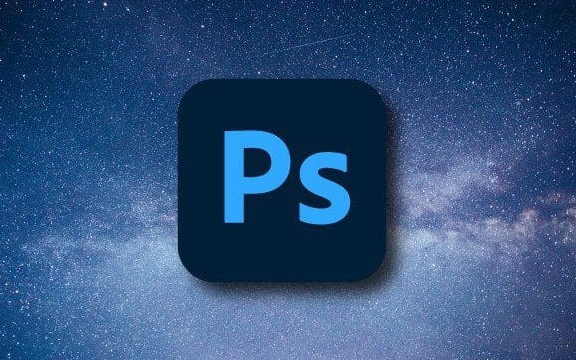
- Want to set the location accurately? Double-click the reference line to open the "New Reference Line" dialog box and enter the specific value.
- When typing multiple reference lines, you can use "View → New reference lines" to set them in batches.
- If you accidentally drag the wrong position, you can directly select the reference line and then drag and adjust.
Remember to turn on "View → Lock Reference Line" to prevent misoperation and shifting. It will be temporarily unlocked when editing is needed.
How to efficiently manage multiple reference lines
When the page you design is complex, such as making a web page or poster, there may be more than a dozen or even more reference lines. At this time, unified management is very important.

- You can delete all reference lines at once through "View → Clear Reference Lines" to avoid confusion in the picture.
- If you want to keep the current layout convenient for reuse later, you can save it as a preset template and call it directly next time you create a new document.
- Using the Smart Guide function (View → Display → Smart Guide), when you move the layer close to other elements, an alignment prompt will be automatically absorbed and displayed.
In addition, it is recommended that you switch whether to display the reference line (Ctrl; or Cmd;) at different stages to keep the interface refreshing.
Common misunderstandings and precautions
Although the reference line looks simple, novices often take a few pitfalls:
- Inadvertently process the reference lines as layers, such as accidentally deleting them or thinking they will be displayed when exported.
- The reference line is not locked, and the reference line is accidentally moved when dragging the layer, resulting in a confusing layout.
- Forgot to turn off the smart reference line, which interferes with normal operation.
There is another tip: If you often use fixed-size layouts, such as 375px on mobile terminals or 1200px wide on web pages, you can set the left and right reference lines as boundary reminders by yourself, so that they will not exceed the range.
Basically that's it. Don’t look at the inconspicuous reference lines, if you get used to them, you will find that they are a little helper that almost every project will use.
The above is the detailed content of How to use guides in Photoshop. For more information, please follow other related articles on the PHP Chinese website!

Hot AI Tools

Undress AI Tool
Undress images for free

Undresser.AI Undress
AI-powered app for creating realistic nude photos

AI Clothes Remover
Online AI tool for removing clothes from photos.

Clothoff.io
AI clothes remover

Video Face Swap
Swap faces in any video effortlessly with our completely free AI face swap tool!

Hot Article

Hot Tools

Notepad++7.3.1
Easy-to-use and free code editor

SublimeText3 Chinese version
Chinese version, very easy to use

Zend Studio 13.0.1
Powerful PHP integrated development environment

Dreamweaver CS6
Visual web development tools

SublimeText3 Mac version
God-level code editing software (SublimeText3)
 How to create a custom brush in Photoshop
Jul 08, 2025 am 01:01 AM
How to create a custom brush in Photoshop
Jul 08, 2025 am 01:01 AM
The steps to create a custom brush in Photoshop are as follows: 1. Select a pattern with clear edges and suitable for brushes, such as hand-painted textures or photo parts, and adjust it to the appropriate size; 2. Use the "Magic Wand Tool" or "Quick Selection Tool" to remove the background to ensure that the pattern is in an independent selection; 3. Create a basic brush through "Edit > Define Brush Presets"; 4. Adjust the parameters such as "Shape Dynamic", "Scatter", "Text" and "Transfer" in the "Brush" panel to make the strokes more natural; 5. Finally, click "Save As Brush" to save as a .abr file for convenience of subsequent use and sharing.
 How to recover a corrupted AutoCAD file?
Jul 09, 2025 am 01:16 AM
How to recover a corrupted AutoCAD file?
Jul 09, 2025 am 01:16 AM
When AutoCAD file is corrupted, you can take the following steps to try to restore: 1. Check the automatic backup of the file, check whether there is a .bak or .sv$ file in the folder where the original .dwg file is located, and rename the .bak file to .dwg to open it; 2. Use the RECOVER command to try to repair the file, and if it fails, use the -OPEN command to open the file for partial recovery; 3. Use third-party tools such as DataNumenDWGRepair, RecoveryToolboxforDWG, etc. to deal with seriously damaged files. To prevent future damage, you should save regularly and use "Save As" to refresh the file structure, keep the software updated, avoid saving through network drives, enable automatic save and set up
 How to fix remote desktop connection issues
Jul 08, 2025 am 01:03 AM
How to fix remote desktop connection issues
Jul 08, 2025 am 01:03 AM
Remote Desktop connection problems can be checked through the following steps: 1. Check the network and firewall settings to ensure that the TCP3389 port is open; 2. Confirm that the remote desktop function is enabled and supported by non-home version systems; 3. Verify user permissions and belong to the "RemoteDesktopUsers" group or administrator; 4. Handle black screen or lag, adjust the display options or restart the remote computer. Check them one by one in order, and most problems can be solved.
 How to get Photoshop for free
Jul 12, 2025 am 12:34 AM
How to get Photoshop for free
Jul 12, 2025 am 12:34 AM
Adobe Photoshop does not have a permanent free version, but can be legally used in the following ways: 1. The official website provides a 7-day free trial, complete functions but automatic renewal is required; 2. Use a simplified version based on the browser (Beta), which supports basic editing functions; 3. Students or teachers can obtain a full-featured version through the school education plan; 4. Consider alternative software such as GIMP, Photopea, Krita or Canva Pixlr to meet daily needs. The above methods can meet the needs of different users and ensure legal and compliant use.
 AutoCAD 3D modeling tutorial
Jul 10, 2025 pm 12:20 PM
AutoCAD 3D modeling tutorial
Jul 10, 2025 pm 12:20 PM
Friends who are just beginning to get involved in AutoCAD3D modeling can start with the following steps: 1. Start practicing from basic geometry (such as cubes, cylinders, spheres), use BOX, CYLINDER, SPHERE and other commands to build simple models and combine them into complex structures; 2. Master Boolean operations (UNION merge, SUBTRACT cutting, INTERSECT intersection) to create solid models with holes or combined structures; 3. Pay attention to the settings of the view and coordinate system (UCS), switch the view angle to understand the structure, and ensure the correct operation direction by adjusting UCS; 4. After completing the modeling, it can be exported to STL, STEP or IGES format for easy printing or sharing, and use SECTIONPLANE
 How to warp an image in Photoshop
Jul 10, 2025 am 11:49 AM
How to warp an image in Photoshop
Jul 10, 2025 am 11:49 AM
The key to distorting pictures in Photoshop is to master three common methods. First, use the "Warp" function to freely adjust the image shape. Press Ctrl T to call out the transformation box and select "Deformation", and bending and stretching by dragging the points on the image; Second, use the "Liquefaction" function to perform local deformation, select the layer and enter the "Liquefaction" window, and use the "Forward Deformation Tool" to brush the target area, which is suitable for face slimming or adjusting details; Third, use "Twisting" or "Performance Deformation" to make the picture fit the spatial angle, and select the corresponding mode after calling out the transformation box and drag the corner matching screen. These methods are suitable for different scenarios and need to be flexibly applied according to actual needs.
 How to rotate canvas in Photoshop
Jul 12, 2025 am 12:41 AM
How to rotate canvas in Photoshop
Jul 12, 2025 am 12:41 AM
Rotating the canvas in Photoshop does not affect the image content, it can be achieved through the Navigator panel or shortcut keys. 1. Use the Navigator panel: After opening the panel, drag the mouse on the edge of the preview box to rotate the canvas in real time. 2. Use shortcut keys: Press the R key to activate the rotation view tool, drag the mouse to rotate; Shift R can temporarily switch back to the original tool. 3. Reset the angle: Click the "X" icon in the upper right corner or double-click the left mouse button to restore the default direction. Pay attention to distinguishing the "rotating image" function to avoid misoperation.







