The Caps Lock key not working can usually be fixed through hardware checks, software settings, registry edits, or third-party tools. First, check for physical issues like debris or damage and try an external keyboard. Next, verify keyboard settings on your OS—disable Toggle or Filter Keys on Windows and check modifier key assignments on macOS. For Windows users, consider a registry fix by removing the Scancode Map entry if present. Finally, use tools like SharpKeys (Windows) or Karabiner-Elements (macOS) to remap or restore Caps Lock functionality if needed.

If your Caps Lock key isn't working, it can be a real nuisance — especially when you're trying to type passwords or make specific text stand out. The good news is, the issue is often fixable without needing a new keyboard.

Check for Physical Issues First
Before diving into software fixes, make sure the problem isn’t with the hardware itself. Sometimes dust, debris, or a stuck key can prevent Caps Lock from functioning properly.
- Tap or press the key a few times gently to see if it gets unstuck.
- Try using an external keyboard if you're on a laptop — if the external one works fine, your built-in keyboard might need cleaning or repair.
- Look for any physical damage around the key or signs of spills.
If everything looks normal and the issue persists, move on to checking settings or software conflicts.
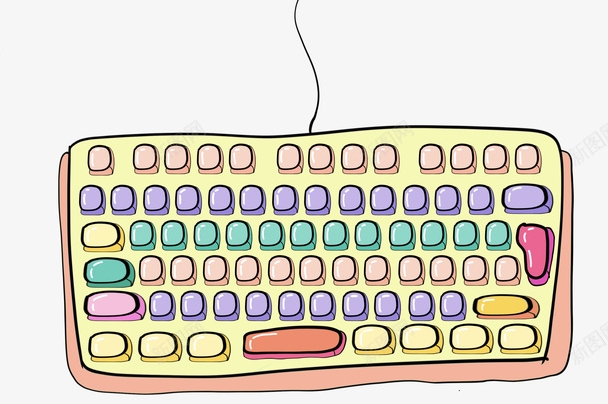
Verify Keyboard Settings in Your OS
Sometimes the Caps Lock behavior changes due to system settings or accessibility features.
On Windows:
- Go to Settings > Ease of Access > Keyboard.
- Make sure Toggle Keys or Filter Keys aren’t enabled — these can interfere with how modifier keys behave.
- Also check if Caps Lock is remapped under any keyboard layout settings or third-party apps.
On macOS:
- Open System Settings (or Preferences).
- Go to Keyboard, then Modifier Keys.
- Ensure that the Caps Lock key hasn’t been reassigned to another function like Control or Command.
You can also use the On-Screen Keyboard (Windows) or Keyboard Viewer (macOS) to see if pressing Caps Lock registers visually.

Try a Registry Fix (Windows Only)
If the key seems unresponsive but your keyboard works fine otherwise, there’s a known tweak involving the Windows Registry that sometimes helps:
- Press
Win R, typeregedit, and hit Enter. - Navigate to:
HKEY_LOCAL_MACHINE\SYSTEM\CurrentControlSet\Control\Keyboard Layout - Look for a value called Scancode Map. If it exists, it may be remapping your keys incorrectly.
- You can delete this entry (back up the registry first!) and restart your computer.
This fix usually applies when Caps Lock has been disabled by malware or a misbehaving app.
Use Third-Party Tools as a Workaround
If nothing else works and you still need Caps Lock functionality, consider tools like:
- SharpKeys (Windows): Lets you remap keys easily through a simple interface.
- Karabiner-Elements (macOS): A powerful tool to customize key behaviors, including restoring Caps Lock if it's been hijacked.
These tools are great for both diagnosing and fixing issues where Caps Lock is being blocked or reassigned.
That’s about it. Most of the time, the problem is either a quick settings tweak or a temporary hardware hiccup. If none of these help and the key remains completely dead, it might be time to look at replacing the keyboard or getting it checked by a technician.
The above is the detailed content of What to do if the caps lock is not working. For more information, please follow other related articles on the PHP Chinese website!

Hot AI Tools

Undress AI Tool
Undress images for free

Undresser.AI Undress
AI-powered app for creating realistic nude photos

AI Clothes Remover
Online AI tool for removing clothes from photos.

Clothoff.io
AI clothes remover

Video Face Swap
Swap faces in any video effortlessly with our completely free AI face swap tool!

Hot Article

Hot Tools

Notepad++7.3.1
Easy-to-use and free code editor

SublimeText3 Chinese version
Chinese version, very easy to use

Zend Studio 13.0.1
Powerful PHP integrated development environment

Dreamweaver CS6
Visual web development tools

SublimeText3 Mac version
God-level code editing software (SublimeText3)

Hot Topics
 Guide: Stellar Blade Save File Location/Save File Lost/Not Saving
Jun 17, 2025 pm 08:02 PM
Guide: Stellar Blade Save File Location/Save File Lost/Not Saving
Jun 17, 2025 pm 08:02 PM
Stellar Blade save file location on Windows PC: where to find it, how to back up your game data, and what to do if the save files are missing or the game is not saving. This MiniTool guide provides detailed instructions and solutions.Quick Navigation
 How to Fix KB5060829 Not Installing & Other Reported Bugs
Jun 30, 2025 pm 08:02 PM
How to Fix KB5060829 Not Installing & Other Reported Bugs
Jun 30, 2025 pm 08:02 PM
Many users encountered installation issues and some unexpected problems after applying the Windows 11 update KB5060829. If you're facing similar difficulties, don't panic. This MiniTool guide presents the most effective fixes to resolve KB5060829 not
 Dune: Awakening Black Screen: Here's A Troubleshooting Guide!
Jun 18, 2025 pm 06:02 PM
Dune: Awakening Black Screen: Here's A Troubleshooting Guide!
Jun 18, 2025 pm 06:02 PM
Are you urgently looking for effective solutions to fix the Dune: Awakening black screen issue on Windows? You’ve come to the right place. This detailed guide from MiniTool presents several practical and reliable methods to address this frustrating p
 Cannot Fix Update KB5060999 Not Installing on Windows 11?
Jun 23, 2025 pm 08:03 PM
Cannot Fix Update KB5060999 Not Installing on Windows 11?
Jun 23, 2025 pm 08:03 PM
KB5060999 What are the update contents of Windows 11 23H2? How to download? What to do if the update fails? This article will be described in detail and provides a solution to the failure of KB5060999 installation. Quick Navigation :- Windows 11 23H2 KB5060999 Updated Content - KB5060999 Reason for installation failure - Solve the problem that KB506099 cannot be installed - Summary of Windows 11 23H2 KB5060999 Update KB5060999 is a cumulative security update for Windows 11 released by Microsoft on June 10, 2025
 Spotlight on Windows 10 KB5061087 & Fixes for Not Installing
Jun 30, 2025 pm 08:03 PM
Spotlight on Windows 10 KB5061087 & Fixes for Not Installing
Jun 30, 2025 pm 08:03 PM
Microsoft has released Windows 10 KB5061087 for 22H2 to fix some issues. From this post on MiniTool, learn how to install this preview optional update on your PC. Also, you can know what to do if KB5061087 fails to install via Windows Update.Quick Na
 Fix Stellar Blade Crashing/Not Launching With These Fresh Fixes
Jun 18, 2025 pm 10:02 PM
Fix Stellar Blade Crashing/Not Launching With These Fresh Fixes
Jun 18, 2025 pm 10:02 PM
Is Stellar Blade crashing or failing to launch on your PC? Do not worry. This guide from MiniTool Software provides you with a couple of effective solutions to help you fix the issue and get the game running smoothly.Quick Navigation :- Stellar Blade
 Windows Security is blank or not showing options
Jul 07, 2025 am 02:40 AM
Windows Security is blank or not showing options
Jul 07, 2025 am 02:40 AM
When the Windows Security Center is blank or the function is missing, you can follow the following steps to check: 1. Confirm whether the system version supports full functions, some functions of the Home Edition are limited, and the Professional Edition and above are more complete; 2. Restart the SecurityHealthService service to ensure that its startup type is set to automatic; 3. Check and uninstall third-party security software that may conflict; 4. Run the sfc/scannow and DISM commands to repair system files; 5. Try to reset or reinstall the Windows Security Center application, and contact Microsoft support if necessary.
 Dune Awakening Controller Not Working? Here're Some Fixes
Jun 19, 2025 pm 08:01 PM
Dune Awakening Controller Not Working? Here're Some Fixes
Jun 19, 2025 pm 08:01 PM
What should you do if the Dune Awakening Controller fails to function? What causes this issue? This MiniTool article provides a comprehensive explanation and guides you through resolving this frustrating problem.Quick Navigation :- Dune Awakening Con






