Nearby Sharing is a Wi-Fi and Bluetooth-based file transfer function on Windows, suitable for quickly sending photos, documents, etc. How to enable: 1. Open "Settings" → "System" → "Nearby Share" and enable; 2. Make sure that Bluetooth is supported, the system is the new version of Win10/Win11, and log in to a Microsoft account. How to use: Right-click the file and select "Share" → "Nearby Share". After receiving it, the other party can save it to the download folder. Note: Only contact content is accepted by default, and it can be adjusted to "all" in settings, but you need to pay attention to security; common problems include checking Bluetooth and network settings when the device cannot be searched, transferring between Windows devices only, and large files may fail, etc.

Nearby Sharing is a convenient feature on Windows that allows you to quickly send and receive files between nearby devices, similar to Bluetooth transmission, but based on a hybrid technology of Wi-Fi and Bluetooth. If you often need to pass photos, documents or links between colleagues, friends or family members, this function is actually quite practical.
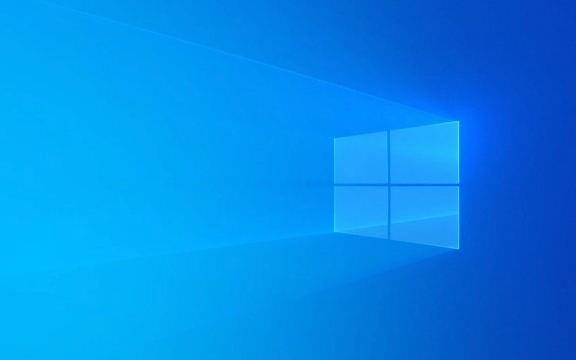
How to enable Nearby Sharing
To use Nearby Sharing, first make sure it is enabled. Open Settings → System → Nearby Share, and turn it on. At this time, the system will automatically enable Bluetooth (if not turned on), because Nearby Sharing relies on Bluetooth to discover surrounding devices.
In addition, you need to confirm several points:

- Make sure your computer supports Bluetooth
- Update the system to a newer version of Windows (such as newer versions of Win10 or Win11)
- Logged into your Microsoft account (recommended)
Once enabled, your device will appear in the list of other Windows devices with Nearby Sharing enabled.
How to send files with Nearby Sharing
The way to send files is straightforward. Find the file you want to share, right-click → select "Share" → select "Nearby Share" in the pop-up sidebar. At this time, the system will search for nearby devices.

Wait for a few seconds, after the other party’s device appears in the list, click it to start sending. The recipient will receive a notification that you can choose to "Accept" or "Reject".
If you are sending web links or text content, you can also trigger Nearby Sharing through the "Clipboard" or the "Share" button in some applications (such as Edge browser).
Common phenomena: Sometimes others can't see you, maybe because both devices have firewalls or the network type is in "public" mode. It is recommended to set the network to "dedicated" mode, which makes it easier to discover.
What to pay attention to when receiving files
By default, Windows is set to "Accept only content from contacts." If you want to accept files sent by non-contacts, you can go to "Settings" → "System" → "Nearby Sharing" to change the option to "One".
However, pay attention to safety issues. It is not recommended to maintain a "visible to everyone" state for a long time, especially in public places, to prevent strangers from sending messy content.
When receiving the file, the system will pop up, click "Save" to select the path to save it; click "Ignore" to cancel the reception. Files are usually downloaded to the "Download" folder, remember to check it out and don't miss it.
FAQs and tips
Can't find the device?
Check whether both parties have turned on Bluetooth and nearby sharing functions; then try restarting Bluetooth or re-opening nearby sharing switches.Can only be sent to Windows devices?
Yes, Nearby Sharing currently only supports transmission between Windows, and is not as compatible with Android as Google's "Nearby Sharing".Can I send multiple files at once?
Can! You can select multiple files and send them together. However, too many at a time may cause a stuttering, so it is recommended to control it within 5 to 10 units.Can't collect large documents?
If the file is too large, such as a few hundred MB or video on G, it may fail. At this time, it is recommended to compress it or change to another transmission method.
Basically that's it. Nearby Sharing is not complicated, but it can save a lot of trouble in daily office or life. As long as you remember to open the right settings, it is quite easy to use.
The above is the detailed content of How to use Nearby Sharing in Windows. For more information, please follow other related articles on the PHP Chinese website!

Hot AI Tools

Undress AI Tool
Undress images for free

Undresser.AI Undress
AI-powered app for creating realistic nude photos

AI Clothes Remover
Online AI tool for removing clothes from photos.

Clothoff.io
AI clothes remover

Video Face Swap
Swap faces in any video effortlessly with our completely free AI face swap tool!

Hot Article

Hot Tools

Notepad++7.3.1
Easy-to-use and free code editor

SublimeText3 Chinese version
Chinese version, very easy to use

Zend Studio 13.0.1
Powerful PHP integrated development environment

Dreamweaver CS6
Visual web development tools

SublimeText3 Mac version
God-level code editing software (SublimeText3)

Hot Topics
 How to remove password from Windows 11 login
Jun 27, 2025 am 01:38 AM
How to remove password from Windows 11 login
Jun 27, 2025 am 01:38 AM
If you want to cancel the password login for Windows 11, there are three methods to choose: 1. Modify the automatic login settings, uncheck "To use this computer, users must enter their username and password", and then restart the automatic login after entering the password; 2. Switch to a passwordless login method, such as PIN, fingerprint or face recognition, configure it in "Settings>Account>Login Options" to improve convenience and security; 3. Delete the account password directly, but there are security risks and may lead to some functions being limited. It is recommended to choose a suitable solution based on actual needs.
 I Became a Windows Power User Overnight With This New Open-Source App from Microsoft
Jun 20, 2025 am 06:07 AM
I Became a Windows Power User Overnight With This New Open-Source App from Microsoft
Jun 20, 2025 am 06:07 AM
Like many Windows users, I am always on the lookout for ways to boost my productivity. Command Palette quickly became an essential tool for me. This powerful utility has completely changed how I interact with Windows, giving me instant access to the
 How to uninstall programs in Windows 11?
Jun 30, 2025 am 12:41 AM
How to uninstall programs in Windows 11?
Jun 30, 2025 am 12:41 AM
There are three main ways to uninstall programs on Windows 11: 1. Uninstall through "Settings", open the "Settings" > "Apps" > "Installed Applications", select the program and click "Uninstall", which is suitable for most users; 2. Use the control panel, search and enter "Control Panel" > "Programs and Functions", right-click the program and select "Uninstall", which is suitable for users who are accustomed to traditional interfaces; 3. Use third-party tools such as RevoUninstaller to clean up more thoroughly, but pay attention to the download source and operation risks, and novices can give priority to using the system's own methods.
 How to run an app as an administrator in Windows?
Jul 01, 2025 am 01:05 AM
How to run an app as an administrator in Windows?
Jul 01, 2025 am 01:05 AM
To run programs as administrator, you can use Windows' own functions: 1. Right-click the menu to select "Run as administrator", which is suitable for temporary privilege hike scenarios; 2. Create a shortcut and check "Run as administrator" to achieve automatic privilege hike start; 3. Use the task scheduler to configure automated tasks, suitable for running programs that require permissions on a scheduled or background basis, pay attention to setting details such as path changes and permission checks.
 Windows 11 Is Bringing Back Another Windows 10 Feature
Jun 18, 2025 am 01:27 AM
Windows 11 Is Bringing Back Another Windows 10 Feature
Jun 18, 2025 am 01:27 AM
This might not be at the top of the list of features people want to return from Windows 10, but it still offers some usefulness. If you'd like to view the current minutes and seconds without turning on that display in the main taskbar clock (where it
 Windows 10 KB5061087 fixes Start menu crash, direct download links
Jun 26, 2025 pm 04:22 PM
Windows 10 KB5061087 fixes Start menu crash, direct download links
Jun 26, 2025 pm 04:22 PM
Windows 10 KB5061087 is now rolling out as an optional preview update for those on version 22H2 with Start menu fixes.
 Microsoft: DHCP issue hits KB5060526, KB5060531 of Windows Server
Jun 26, 2025 pm 04:32 PM
Microsoft: DHCP issue hits KB5060526, KB5060531 of Windows Server
Jun 26, 2025 pm 04:32 PM
Microsoft confirmed that the DHCP server service might stop responding or refuse to connect after the June 2025 Update for Windows Server.
 Building Your First Gaming PC in 2025: What You Actually Need
Jun 24, 2025 am 12:52 AM
Building Your First Gaming PC in 2025: What You Actually Need
Jun 24, 2025 am 12:52 AM
In the past, I always viewed the i5 lineup as anemic when it came to gaming. However, in 2025, a mid-range CPU is more than enough to start your gaming journey. Many games still don’t fully utilize multi-core performance as well as they could, so






