Why is Chrome creating so many 'storage service' processes
Jul 14, 2025 am 12:39 AMChrome's "storage service" process is used to manage the local data storage of the website, such as Cookies, LocalStorage, IndexedDB, etc., and it is usually normal to run multiple instances. 1. In order to improve stability and security, Chrome splits different tasks into independent processes. Each website using local storage function may trigger one or more "storage service" instances; 2. The reasons for multiple instances running simultaneously include site isolation mechanism, extension access to storage, high data usage websites, and background synchronization or cache operations; 3. If there are problems such as excessive CPU usage, process stuck or slow browsers, it may be an abnormal situation. You can try to clear browsing data, disable useless extensions, troubleshoot problem websites, or adjust experimental settings. In short, "storage service" is a key part of Chrome's organization and management of web data, and is not a waste of resources.

You've probably noticed Chrome spawning a bunch of "storage service" processes in Task Manager and wondered what they are and why there are so many. The short version: it's part of how Chrome manages data storage for websites, and while it might look suspicious or resource-heavy, it's generally normal behavior—though sometimes it can get out of hand.
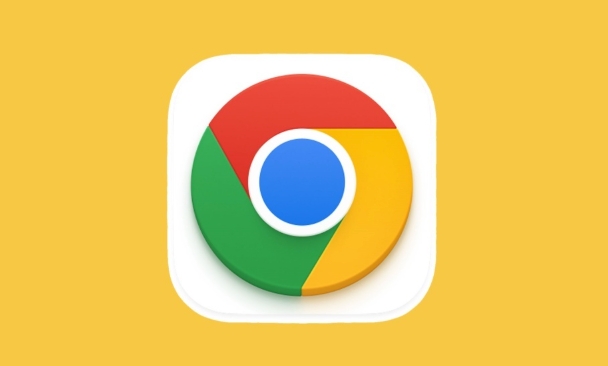
What the "storage service" actually does
Chrome splits up different types of tasks into separate processes to keep things stable and secure. The "storage service" is one of those processes, and its main job is handling how websites store data locally on your machine. This includes things like:
- Cookies
- LocalStorage and SessionStorage
- IndexedDB databases
- Cache storage (like for service workers)
Each site you visit that uses any of these features may trigger one or more storage service instances, especially if multiple tabs or extensions are accessing stored data at the same time.
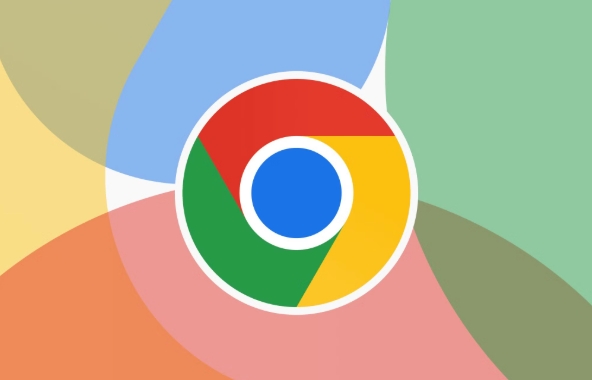
Why there are so many running at once
It's not unusual to see several "storage service" entries in Task Manager. Here's why:
- Site isolation: Chrome often runs a separate process per site, and if each of those sites uses storage, each gets its own instance.
- Extensions involved: Extensions that access local storage or cookies can also kick off additional storage processes.
- Heavy data users: Sites like Gmail, Slack, or offline-first web apps use a lot of local storage, which means more active processes.
- Background sync or caching: Even when you're not actively using a tab, background scripts might be updating cached data, keeping the process alive.
So seeing a handful—or even a dozen—of these isn't necessary a problem. It just means Chrome is doing its job managing storage across all your open pages.
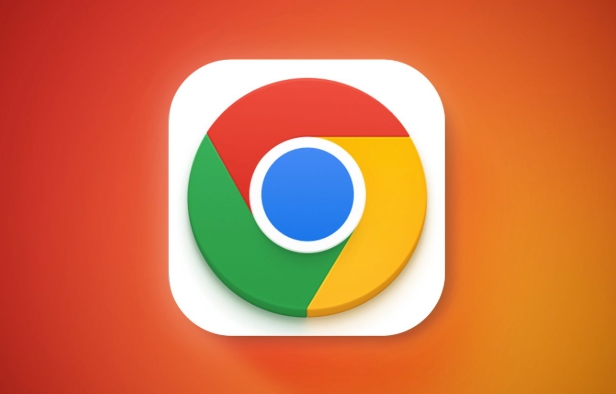
When it might be a problem
Sometimes, too many storage processes aren't just normal—they could point to something going wrong. Watch out for these signs:
- Your CPU usage spikes whenever Chrome is open.
- You notice repeated or stuck "storage service" processes that don't go away even after closing tabs.
- Your browser feels sluggish, and Task Manager shows unusually high memory or CPU use tied to storage.
If that's happening, here are a few things you can try:
- Clear browser data (especially cookies and cached images).
- Disable or remove unused extensions.
- Check for problematic sites by opening them one at a time and monitoring Task Manager.
- Use Chrome's built-in flags (
chrome://flags) to tweak experimental settings related to storage or performance (but proceed with caution).
That's basically how the "storage service" works in Chrome. It's not glamorous, but it helps keep your data organized and accessible across all the tabs and sites you use daily.
The above is the detailed content of Why is Chrome creating so many 'storage service' processes. For more information, please follow other related articles on the PHP Chinese website!

Hot AI Tools

Undress AI Tool
Undress images for free

Undresser.AI Undress
AI-powered app for creating realistic nude photos

AI Clothes Remover
Online AI tool for removing clothes from photos.

Clothoff.io
AI clothes remover

Video Face Swap
Swap faces in any video effortlessly with our completely free AI face swap tool!

Hot Article

Hot Tools

Notepad++7.3.1
Easy-to-use and free code editor

SublimeText3 Chinese version
Chinese version, very easy to use

Zend Studio 13.0.1
Powerful PHP integrated development environment

Dreamweaver CS6
Visual web development tools

SublimeText3 Mac version
God-level code editing software (SublimeText3)

Hot Topics
 What is Updater.exe in Windows 11/10? Is this the Chrome process?
Mar 21, 2024 pm 05:36 PM
What is Updater.exe in Windows 11/10? Is this the Chrome process?
Mar 21, 2024 pm 05:36 PM
Every application you run on Windows has a component program to update it. So if you are using Google Chrome or Google Earth, it will run a GoogleUpdate.exe application, check if an update is available, and then update it based on the settings. However, if you no longer see it and instead see a process updater.exe in the Task Manager of Windows 11/10, there is a reason for this. What is Updater.exe in Windows 11/10? Google has rolled out updates for all its apps like Google Earth, Google Drive, Chrome, etc. This update brings
 What file is crdownload?
Mar 08, 2023 am 11:38 AM
What file is crdownload?
Mar 08, 2023 am 11:38 AM
crdownload is a chrome browser download cache file, which is a file that has not been downloaded; crdownload file is a temporary file format used to store files downloaded from the hard disk. It can help users protect file integrity when downloading files and avoid being damaged. Unexpected interruption or stoppage. CRDownload files can also be used to back up files, allowing users to save temporary copies of files; if an unexpected error occurs during downloading, CRDownload files can be used to restore downloaded files.
 What to do if chrome cannot load plugins
Nov 06, 2023 pm 02:22 PM
What to do if chrome cannot load plugins
Nov 06, 2023 pm 02:22 PM
Chrome's inability to load plug-ins can be solved by checking whether the plug-in is installed correctly, disabling and enabling the plug-in, clearing the plug-in cache, updating the browser and plug-ins, checking the network connection, and trying to load the plug-in in incognito mode. The solution is as follows: 1. Check whether the plug-in has been installed correctly and reinstall it; 2. Disable and enable the plug-in, click the Disable button, and then click the Enable button again; 3. Clear the plug-in cache, select Advanced Options > Clear Browsing Data, check cache images and files and clear all cookies, click Clear Data.
 What is the Chrome plug-in extension installation directory?
Mar 08, 2024 am 08:55 AM
What is the Chrome plug-in extension installation directory?
Mar 08, 2024 am 08:55 AM
What is the Chrome plug-in extension installation directory? Under normal circumstances, the default installation directory of Chrome plug-in extensions is as follows: 1. The default installation directory location of chrome plug-ins in windowsxp: C:\DocumentsandSettings\username\LocalSettings\ApplicationData\Google\Chrome\UserData\Default\Extensions2. chrome in windows7 The default installation directory location of the plug-in: C:\Users\username\AppData\Local\Google\Chrome\User
 what does chrome mean
Aug 07, 2023 pm 01:18 PM
what does chrome mean
Aug 07, 2023 pm 01:18 PM
Chrome means browser, a web browser developed by Google. It was first released in 2008 and quickly became one of the most popular browsers in the world. Its name comes from the browser's interface design because of its iconic The feature is the tab bar at the top of the window, and the appearance of this tab bar is very similar to chrome metal.
 How to solve the problem that Google Chrome cannot open web pages
Jan 04, 2024 pm 10:18 PM
How to solve the problem that Google Chrome cannot open web pages
Jan 04, 2024 pm 10:18 PM
What should I do if the Google Chrome web page cannot be opened? Many friends like to use Google Chrome. Of course, some friends find that they cannot open web pages normally or the web pages open very slowly during use. So what should you do if you encounter this situation? Let’s take a look at the solution to the problem that Google Chrome web pages cannot be opened with the editor. Solution to the problem that the Google Chrome webpage cannot be opened. Method 1. In order to help players who have not passed the level yet, let us learn about the specific methods of solving the puzzle. First, right-click the network icon in the lower right corner and select "Network and Internet Settings." 2. Click "Ethernet" and then click "Change Adapter Options". 3. Click the "Properties" button. 4. Double-click to open i
 How to search for text across all tabs in Chrome and Edge
Feb 19, 2024 am 11:30 AM
How to search for text across all tabs in Chrome and Edge
Feb 19, 2024 am 11:30 AM
This tutorial shows you how to find specific text or phrases on all open tabs in Chrome or Edge on Windows. Is there a way to do a text search on all open tabs in Chrome? Yes, you can use a free external web extension in Chrome to perform text searches on all open tabs without having to switch tabs manually. Some extensions like TabSearch and Ctrl-FPlus can help you achieve this easily. How to search text across all tabs in Google Chrome? Ctrl-FPlus is a free extension that makes it easy for users to search for a specific word, phrase or text across all tabs of their browser window. This expansion
 What software is chromesetup?
Mar 03, 2023 pm 02:58 PM
What software is chromesetup?
Mar 03, 2023 pm 02:58 PM
chromesetup is a Google browser installation program; Google Chrome is a simple and efficient web browsing tool developed by Google. It is characterized by simplicity and speed. Chrome supports multi-tab browsing, and each tab page is in Running in an independent "sandbox" improves security, and the crash of one tab page will not cause other tab pages to be closed.






