There are three ways to find the Windows 10 product key: 1. Use the command prompt to execute the wmic command to obtain it; 2. Find the encrypted DigitalProductId through the registry and decode it with tools; 3. Use third-party tools such as ProduKey to view it directly. It should be noted that the OEM system may not be able to obtain the key through the command prompt, while the system activated by the digital license will be automatically activated without the traditional key.

If you need to reinstall the system, transfer the license, or just want to back up your Windows 10 product key, you may be wondering how to find it. Windows will usually automatically activate and bind your device hardware or Microsoft account, but in some cases you still have to manually obtain the key.
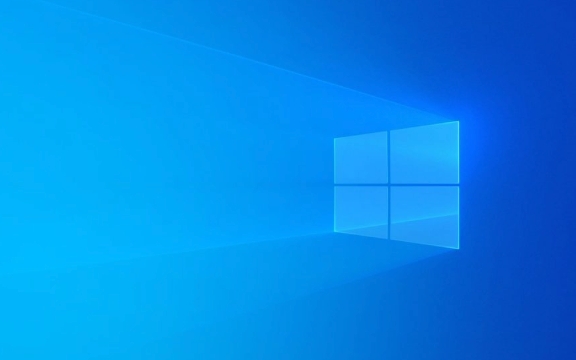
Use the command prompt to view the product key
This is the most direct and recommended method. Windows itself does not provide a graphical interface to view existing product keys, but can be quickly extracted via a command prompt (CMD).

- Open the "Start Menu", search for "cmd", and right-click to select "Run as administrator".
- Paste the following code in the command line and press Enter:
wmic path SoftwareLicensingService get OA3xOriginalProductKey
- The system will display the current computer's product key (if it exists).
Note: Not all computers will display results. If your system is pre-installed with OEM (such as a branded machine), the key may not be returned because the key is embedded in the motherboard rather than stored in the system.
Find keys through the registry (alternative method)
If you cannot use the above method to get it, you can also try to extract the key information from the registry.

- Press
Win Rto open the run window, enterregeditand press Enter. - After entering the Registry Editor, expand the path:
HKEY_LOCAL_MACHINE\SOFTWARE\Microsoft\Windows NT\CurrentVersion
- Check out the
DigitalProductIditem on the right. This value is the encrypted product key and cannot be read directly. - If you want to restore the key, you can use some third-party tools (such as ProduKey) to decode this ID.
This method is a little more complicated and is suitable for users with certain hands-on ability.
More convenient with third-party tools
If you are not familiar with the command line and the registry, you can also use lightweight tools to help you find the key.
- NirSoft ProduKey is recommended, a green gadget that does not require installation.
- After downloading, open the program and it will automatically scan and display the product keys for the current Windows and other installed software.
- Support remote viewing of other systems' keys (if you have permissions and network access).
Be sure to download it from official or trusted sources to avoid accidentally installing malware.
Basically these are the methods. You can choose the most suitable one according to your operating habits. It should be noted that if you are activated through Windows 10 (binding Microsoft account) through a digital license, you do not necessarily have a "product key" in the traditional sense. At this time, you only need to make sure that your account is logged in correctly and can be automatically activated when reinstalling the system.
The above is the detailed content of How to find my Windows 10 product key?. For more information, please follow other related articles on the PHP Chinese website!

Hot AI Tools

Undress AI Tool
Undress images for free

Undresser.AI Undress
AI-powered app for creating realistic nude photos

AI Clothes Remover
Online AI tool for removing clothes from photos.

Clothoff.io
AI clothes remover

Video Face Swap
Swap faces in any video effortlessly with our completely free AI face swap tool!

Hot Article

Hot Tools

Notepad++7.3.1
Easy-to-use and free code editor

SublimeText3 Chinese version
Chinese version, very easy to use

Zend Studio 13.0.1
Powerful PHP integrated development environment

Dreamweaver CS6
Visual web development tools

SublimeText3 Mac version
God-level code editing software (SublimeText3)

Hot Topics
 How to remove password from Windows 11 login
Jun 27, 2025 am 01:38 AM
How to remove password from Windows 11 login
Jun 27, 2025 am 01:38 AM
If you want to cancel the password login for Windows 11, there are three methods to choose: 1. Modify the automatic login settings, uncheck "To use this computer, users must enter their username and password", and then restart the automatic login after entering the password; 2. Switch to a passwordless login method, such as PIN, fingerprint or face recognition, configure it in "Settings>Account>Login Options" to improve convenience and security; 3. Delete the account password directly, but there are security risks and may lead to some functions being limited. It is recommended to choose a suitable solution based on actual needs.
 I Became a Windows Power User Overnight With This New Open-Source App from Microsoft
Jun 20, 2025 am 06:07 AM
I Became a Windows Power User Overnight With This New Open-Source App from Microsoft
Jun 20, 2025 am 06:07 AM
Like many Windows users, I am always on the lookout for ways to boost my productivity. Command Palette quickly became an essential tool for me. This powerful utility has completely changed how I interact with Windows, giving me instant access to the
 How to uninstall programs in Windows 11?
Jun 30, 2025 am 12:41 AM
How to uninstall programs in Windows 11?
Jun 30, 2025 am 12:41 AM
There are three main ways to uninstall programs on Windows 11: 1. Uninstall through "Settings", open the "Settings" > "Apps" > "Installed Applications", select the program and click "Uninstall", which is suitable for most users; 2. Use the control panel, search and enter "Control Panel" > "Programs and Functions", right-click the program and select "Uninstall", which is suitable for users who are accustomed to traditional interfaces; 3. Use third-party tools such as RevoUninstaller to clean up more thoroughly, but pay attention to the download source and operation risks, and novices can give priority to using the system's own methods.
 How to run an app as an administrator in Windows?
Jul 01, 2025 am 01:05 AM
How to run an app as an administrator in Windows?
Jul 01, 2025 am 01:05 AM
To run programs as administrator, you can use Windows' own functions: 1. Right-click the menu to select "Run as administrator", which is suitable for temporary privilege hike scenarios; 2. Create a shortcut and check "Run as administrator" to achieve automatic privilege hike start; 3. Use the task scheduler to configure automated tasks, suitable for running programs that require permissions on a scheduled or background basis, pay attention to setting details such as path changes and permission checks.
 Windows 11 Is Bringing Back Another Windows 10 Feature
Jun 18, 2025 am 01:27 AM
Windows 11 Is Bringing Back Another Windows 10 Feature
Jun 18, 2025 am 01:27 AM
This might not be at the top of the list of features people want to return from Windows 10, but it still offers some usefulness. If you'd like to view the current minutes and seconds without turning on that display in the main taskbar clock (where it
 Windows 10 KB5061087 fixes Start menu crash, direct download links
Jun 26, 2025 pm 04:22 PM
Windows 10 KB5061087 fixes Start menu crash, direct download links
Jun 26, 2025 pm 04:22 PM
Windows 10 KB5061087 is now rolling out as an optional preview update for those on version 22H2 with Start menu fixes.
 Microsoft: DHCP issue hits KB5060526, KB5060531 of Windows Server
Jun 26, 2025 pm 04:32 PM
Microsoft: DHCP issue hits KB5060526, KB5060531 of Windows Server
Jun 26, 2025 pm 04:32 PM
Microsoft confirmed that the DHCP server service might stop responding or refuse to connect after the June 2025 Update for Windows Server.
 Building Your First Gaming PC in 2025: What You Actually Need
Jun 24, 2025 am 12:52 AM
Building Your First Gaming PC in 2025: What You Actually Need
Jun 24, 2025 am 12:52 AM
In the past, I always viewed the i5 lineup as anemic when it came to gaming. However, in 2025, a mid-range CPU is more than enough to start your gaming journey. Many games still don’t fully utilize multi-core performance as well as they could, so






