Focus Assist is the Do Not Disturb Mode enhanced version in Windows 11 that automatically filters notifications to reduce interference. 1. Users can select three modes in "Settings > System > Focus Assist": Priority mode, important notifications only, and turn off all notifications; 2. You can customize the priority list and specify the application, contact or system messages that allow notifications to be displayed; 3. Support setting automatic rules, such as automatically enabled by time, playing games, or using specific applications; 4. Provide a quick switch method, and switch with one click through the taskbar notification center or Win A shortcut key, suitable for temporary focus scenarios. Mastering these settings can effectively improve work efficiency and avoid being disturbed.

Focus Assist for Windows 11 is a very practical feature that can help you reduce interference and stay focused. It can block notifications based on your settings, such as allowing only important contacts or specific apps to be alerted at work.
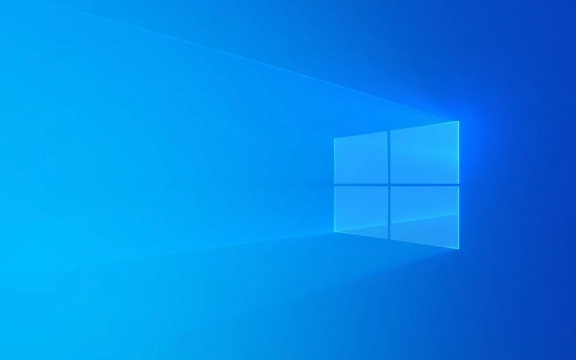
What is Focus Assist?
Focus Assist is a built-in Do Not Disturb mode enhanced version in Windows. It automatically filters out notifications you don't want, allowing you to focus more on your current task. You can set the automatic turn on for a specific time period or manually control it according to the activity status.
For example, if you don’t want to be interrupted by messages when you are having a meeting, playing games or handling emergency tasks, you can use this function to mute notifications.

How to open and basic settings
To use Focus Assist, you can follow these steps:
- Open Settings > System > Focus Assist
- Here you can choose three modes:
- Priority mode : Show notifications only for apps or contacts you allow
- Important Notifications Only : Only notifications marked "Important" will pop up
- Close all notifications : As the name implies, all mute
You can also click on the "Custom Priority List" where you can select which apps, contacts, or system notifications can be displayed in focus mode.

Set automatic rules to make it smarter
If you want Focus Assist to run automatically, you can set some rules to make it smarter to block interference:
- Click the "Schedule" section to add time rules, such as automatically starting from 9 pm to 7 AM every day
- Check "When I'm playing games", "Demo mode", or "Use a specific app" to automatically enable it so you don't have to switch manually every time
These automation settings are especially suitable for people who often forget to turn off notifications and can also help you build better focus habits.
In combination with quick setting of temporary switches
In addition to long-term settings, Windows also provides a shortcut to enable Focus Assist at any time:
- Click the "Notification Center" icon in the lower right corner of the taskbar
- Find the "Focus Assist" button and click it to turn on or off with one click
You can also open "Operation Center" through the Win A shortcut key to quickly switch. This method is suitable for situations where temporary quieting needs several minutes, such as writing a report, doing questions, making phone calls, etc.
Basically that's it. By mastering these key points, you will be able to flexibly use Focus Assist to improve work efficiency and avoid being disturbed.
The above is the detailed content of How to use Focus Assist in Windows 11. For more information, please follow other related articles on the PHP Chinese website!

Hot AI Tools

Undress AI Tool
Undress images for free

Undresser.AI Undress
AI-powered app for creating realistic nude photos

AI Clothes Remover
Online AI tool for removing clothes from photos.

Clothoff.io
AI clothes remover

Video Face Swap
Swap faces in any video effortlessly with our completely free AI face swap tool!

Hot Article

Hot Tools

Notepad++7.3.1
Easy-to-use and free code editor

SublimeText3 Chinese version
Chinese version, very easy to use

Zend Studio 13.0.1
Powerful PHP integrated development environment

Dreamweaver CS6
Visual web development tools

SublimeText3 Mac version
God-level code editing software (SublimeText3)
 How to Change Font Color on Desktop Icons (Windows 11)
Jul 07, 2025 pm 12:07 PM
How to Change Font Color on Desktop Icons (Windows 11)
Jul 07, 2025 pm 12:07 PM
If you're having trouble reading your desktop icons' text or simply want to personalize your desktop look, you may be looking for a way to change the font color on desktop icons in Windows 11. Unfortunately, Windows 11 doesn't offer an easy built-in
 Fixed Windows 11 Google Chrome not opening
Jul 08, 2025 pm 02:36 PM
Fixed Windows 11 Google Chrome not opening
Jul 08, 2025 pm 02:36 PM
Fixed Windows 11 Google Chrome not opening Google Chrome is the most popular browser right now, but even it sometimes requires help to open on Windows. Then follow the on-screen instructions to complete the process. After completing the above steps, launch Google Chrome again to see if it works properly now. 5. Delete Chrome User Profile If you are still having problems, it may be time to delete Chrome User Profile. This will delete all your personal information, so be sure to back up all relevant data. Typically, you delete the Chrome user profile through the browser itself. But given that you can't open it, here's another way: Turn on Windo
 How to fix second monitor not detected in Windows?
Jul 12, 2025 am 02:27 AM
How to fix second monitor not detected in Windows?
Jul 12, 2025 am 02:27 AM
When Windows cannot detect a second monitor, first check whether the physical connection is normal, including power supply, cable plug-in and interface compatibility, and try to replace the cable or adapter; secondly, update or reinstall the graphics card driver through the Device Manager, and roll back the driver version if necessary; then manually click "Detection" in the display settings to identify the monitor to confirm whether it is correctly identified by the system; finally check whether the monitor input source is switched to the corresponding interface, and confirm whether the graphics card output port connected to the cable is correct. Following the above steps to check in turn, most dual-screen recognition problems can usually be solved.
 Want to Build an Everyday Work Desktop? Get a Mini PC Instead
Jul 08, 2025 am 06:03 AM
Want to Build an Everyday Work Desktop? Get a Mini PC Instead
Jul 08, 2025 am 06:03 AM
Mini PCs have undergone
 Fixed the failure to upload files in Windows Google Chrome
Jul 08, 2025 pm 02:33 PM
Fixed the failure to upload files in Windows Google Chrome
Jul 08, 2025 pm 02:33 PM
Have problems uploading files in Google Chrome? This may be annoying, right? Whether you are attaching documents to emails, sharing images on social media, or submitting important files for work or school, a smooth file upload process is crucial. So, it can be frustrating if your file uploads continue to fail in Chrome on Windows PC. If you're not ready to give up your favorite browser, here are some tips for fixes that can't upload files on Windows Google Chrome 1. Start with Universal Repair Before we learn about any advanced troubleshooting tips, it's best to try some of the basic solutions mentioned below. Troubleshooting Internet connection issues: Internet connection
 How to clear the print queue in Windows?
Jul 11, 2025 am 02:19 AM
How to clear the print queue in Windows?
Jul 11, 2025 am 02:19 AM
When encountering the problem of printing task stuck, clearing the print queue and restarting the PrintSpooler service is an effective solution. First, open the "Device and Printer" interface to find the corresponding printer, right-click the task and select "Cancel" to clear a single task, or click "Cancel all documents" to clear the queue at one time; if the queue is inaccessible, press Win R to enter services.msc to open the service list, find "PrintSpooler" and stop it before starting the service. If necessary, you can manually delete the residual files under the C:\Windows\System32\spool\PRINTERS path to completely solve the problem.
 How to show file extensions in Windows 11 File Explorer?
Jul 08, 2025 am 02:40 AM
How to show file extensions in Windows 11 File Explorer?
Jul 08, 2025 am 02:40 AM
To display file extensions in Windows 11 File Explorer, you can follow the following steps: 1. Open any folder; 2. Click the "View" tab in the top menu bar; 3. Click the "Options" button in the upper right corner; 4. Switch to the "View" tab; 5. Uncheck "Hide extensions for known file types"; 6. Click "OK" to save settings. This setting helps identify file types, improve development efficiency, and troubleshoot problems. If you just want to view the extension temporarily, you can right-click the file and select "Rename" and press the Esc key to exit, and the system settings will not be changed.







